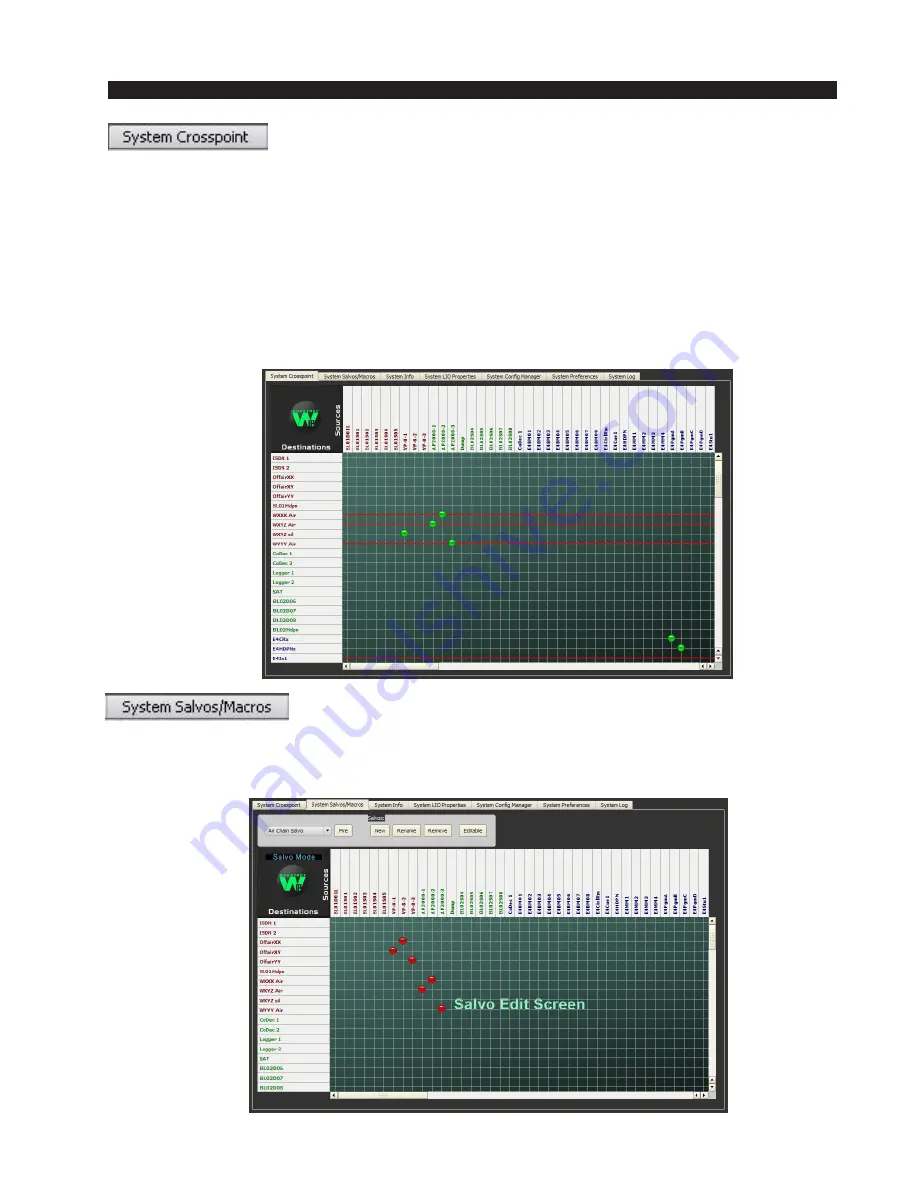
W H E A T N E T - I P
N A V I G A T O R G U I
page 4 – 6
WheatNet-IP
/ Apr 2009
The first tab is labeled “System Crosspoint.” It shows a grid with
system sources (their eight character names) running horizontally
along the top, and the system destinations (again their eight character names) running
vertically along the left side. The signal names are shown in different colors, matching the
color of their BLADE icon in the system pane. Any connections between sources and
destinations are shown by a dot at the grid intersection of the source and destination. To make
a connection, click on an intersection. An audio connection will be made and a dot will form
at the intersection. To break a connection, click on the dot and it will disappear, as will the
audio connection. If your system is larger than a couple of BLADEs, then the crosspoint grid
will have scroll bars along the bottom and right sides, allowing you to scroll the grid view
to see every part of your system window. There’s much more you can do here but for now
just understand the basics.
The second tab is labeled “System Salvos/Macros.” If you click
on this tab, you will again see a crosspoint grid except that the words
“Salvo Edit Screen“ are shown in the background and some buttons have appeared above
the grid. This is the screen used to create, edit, and execute Salvos (ganged simultaneous
connections). More on this later.
















































