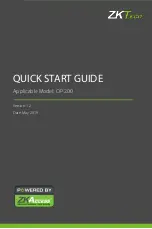W H E A T N E T - I P
N A V I G A T O R G U I
page 4 – 25
WheatNet-IP
/ Apr 2009
In the left part of the salvo button area is a selection window. Initially it will say
“Salvo 1 (empty).” As you define Salvos, their names will appear in this selection
window. Executing a Salvo is simply a matter of scrolling through the list in this
selection window to highlight the desired Salvo, and then clicking on the “Fire”
button. Don’t be alarmed if you don’t see any crosspoint changes on the grid;
remember this is the Salvo Edit Screen. You can click on the System Crosspoint tab
(or use the floating Crosspoint window) to verify that your connection changes
actually happened.
Click back on the System Salvos/Macros tab if you aren’t already there and click
on the “New” button in the salvo button area. A blank grid will appear, and a new
salvo name, “Salvo x” will be added to the salvo selection window where “x” is the
next salvo number available. In the case of the first salvo created, the default name
will be “Salvo 1” and so forth. Click on the button labeled “Editable” to highlight
it. Click on any source - destination connections you want to include in your salvo
and a dot will appear on the appropriate grid intersection. If you have any
destinations you simply want to disconnect and not use, right click on the destination
name and select “Disconnect Destination;” a solid line will be drawn across the grid
at the destination, indicating that there are no sources connected to the destination.
When you are finished, you can click on the button labeled “Rename” if you would
like to overwrite the default salvo name with something more identifiable, say for
instance “Morning Show.” A good name for the salvo is very useful in other parts
of the Navigator GUI, such as the LIO mapping area where you can assign salvos
to buttons. You’ll see a list of salvo names exactly as shown here in the salvo select
window.