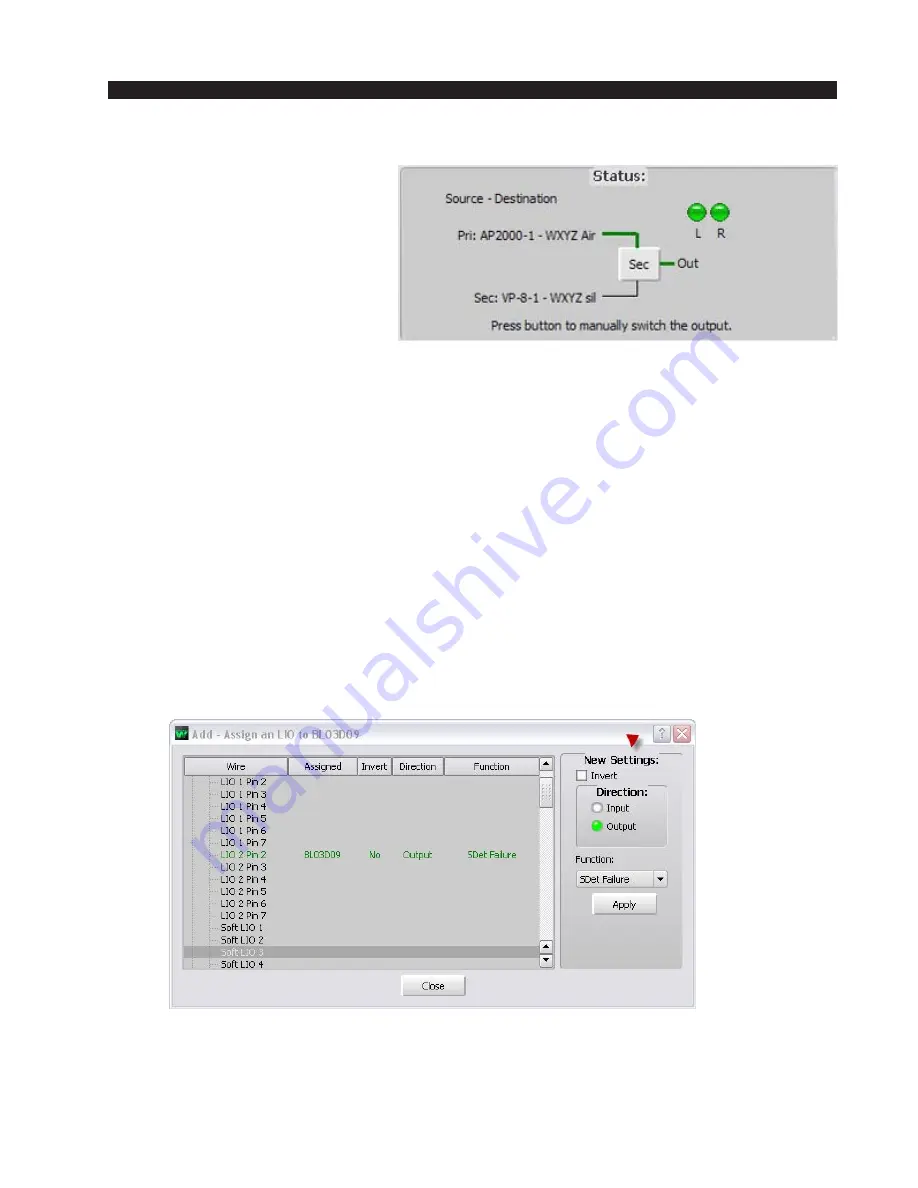
W H E A T N E T - I P
N A V I G A T O R G U I
page 4 – 55
WheatNet-IP
/ Apr 2009
Status
The “Status” area of the silence
detect tab shows at a glance infor-
mation about the silence detect func-
tion for the destination signal. The
primary and secondary connection
paths are labeled and indicated, and
the “L” and “R” audio level indica-
tors will flicker in the presence of
audio. Note that the currently active
signal path shows in green and the
inactive signal path shows in black. You can click on the button to force a connection
change to the alternate signal path and a dialog window will open asking you to
confirm the change. Warning; clicking “Yes” on the dialog box will instantly change
the audio connection. This button is meant to be used for initial set up and testing and
for manual failover in cases where automatic failover is not desired, or when the
failover is needed for reasons other than the loss of audio signal.
Logic
Enabling Silence Detection on a Destination automatically creates a new Logic
Only source signal. This signal will appear in the crosspoint grid with a name of
“XXXL” where XXX is the name of the destination using silence detection. This logic
signal also has an ID# of XXXXX4XX where XXXXX_XX is the signal ID of the
destination.
To use this logic signal to trigger a physical alarm, create a new Logic Only
destination signal on the BLADE you will use for the physical alarm (light, buzzer,
etc.) logic connection. Map the particular logic pin that you want to use and select the
“SDet Failure” function from the drop down list.
One you have defined the new Logic Only destination signal, make a new
crosspoint connection between the auto generated silence alarm source logic signal
and your new alarm destination signal. On detecting silence, the SDet Failure logic
function will trigger your destination alarm signal for as long as the silence persists.
WheatNet-IP
/ Jan 2010
















































