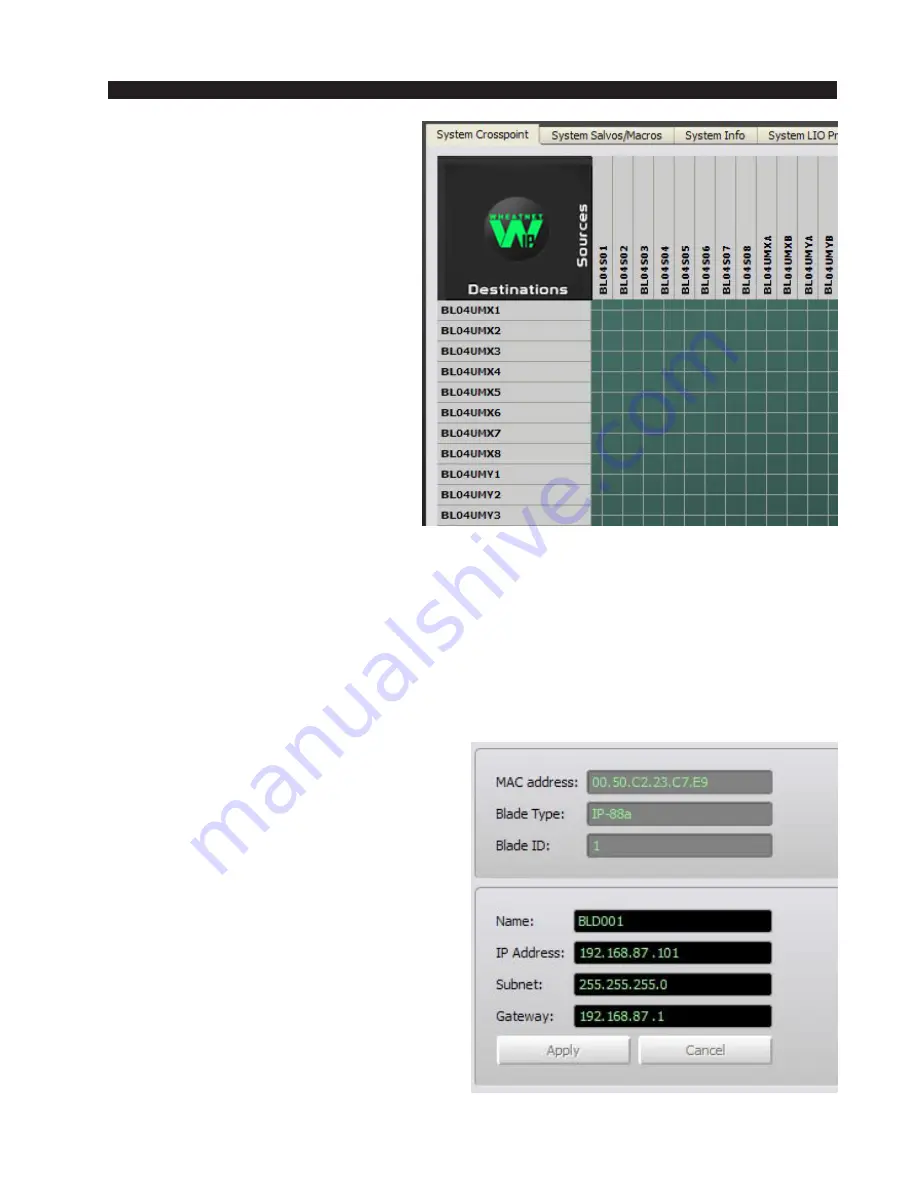
W H E A T N E T - I P
N A V I G A T O R G U I
page 4 – 57
WheatNet-IP
/ Apr 2009
mixer. These new sources and destina-
tions will appear in the system
crosspoint grid, allowing you to con-
nect various system resources, mix them
as required, and distribute these mixes
to other system destinations.
To operate the Utility Mixer, first
be sure it is enabled by clicking on the
Enable check box. You can separately
enable mixer number 1, number 2, or
both. This will cause the BLADE to
autogenerate the required new signals.
Then assign the signal sources needed
to fader channels by using the system
crosspoint grid. To mix the audio sig-
nals, bring up the fader channels to a
desired mix output bus by dragging
with the your mouse and clicking on
the channel “ON” button. Adjust the
mix by dragging the individual and mix
faders up or down. The radio buttons
beside each fader provide for auto-
matic “Fade up” or Fade down” with a variety of speeds. You can monitor the mix by
watching the on screen meters, and/or by listening to the mix output on any speaker or
headphone output destination. The front panel headphone jack on the BLADE is a good place
to do this.
The Utility mixer is handy for a variety of functions. You can use it to premix some
standard signals, provide for late night automated operation, set up mix minus feeds, create
an intercom system, or even run a small remote.
Network Info Tab
The next tab is the “Network Info” tab.
This tab is where the BLADE’s network
settings are displayed and can be modified. If
you have used the System Wizard to auto-
matically set up the BLADEs initially, all of
the system configured network settings are
shown here. Wheatstone recommends leav-
ing these settings unchanged unless you have
strong reasons to change the default addresses
and are experienced in LAN set up, and have
created an address plan for the system.
The upper part of the window shows the
BLADE’s hardware address information. Ev-
ery networkable device is built with a unique
physical hardware address (called the MAC
address) that cannot be changed. This MAC
address, along with the BLADE’s type and ID
information, are displayed for information
purposes only in non-editable boxes.
















































