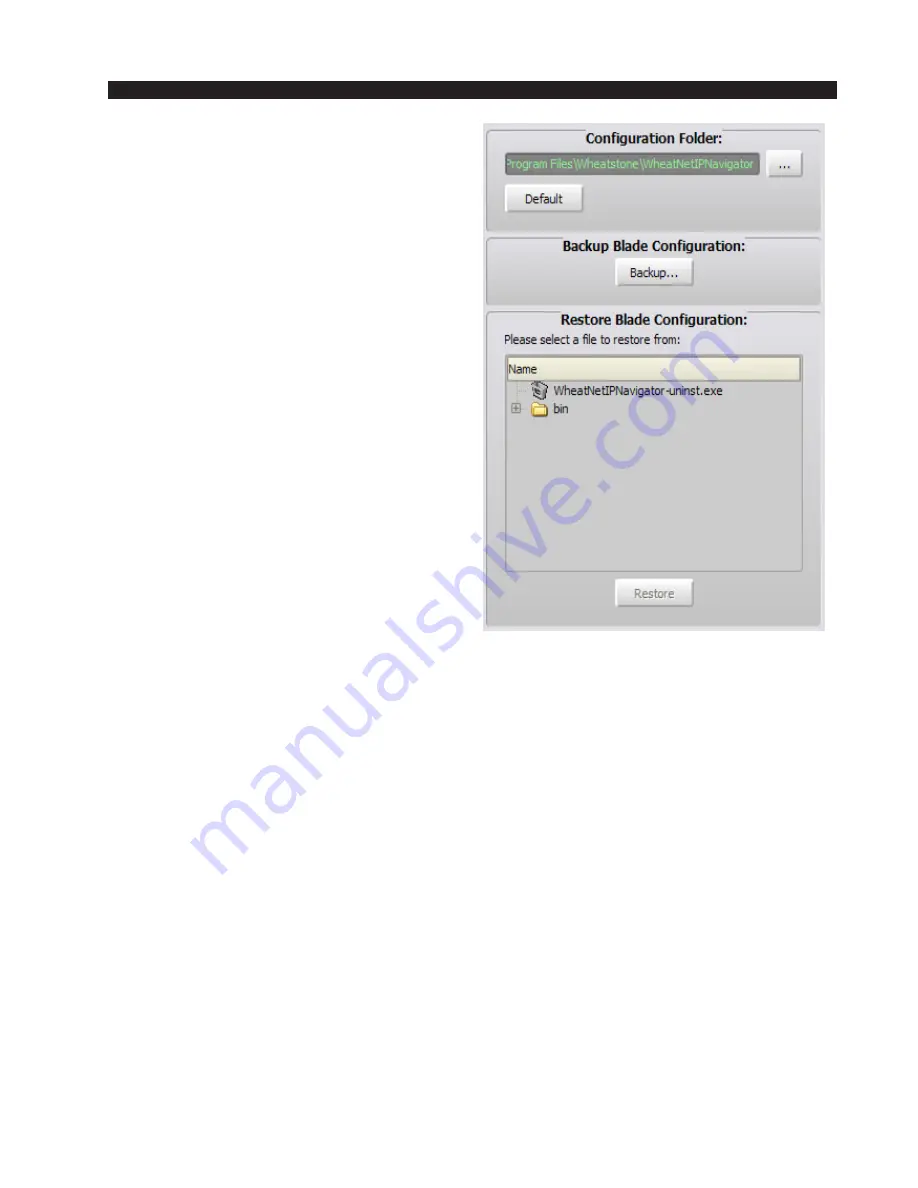
W H E A T N E T - I P
N A V I G A T O R G U I
page 4 – 60
WheatNet-IP
/ Apr 2009
operation). A file will be created with a name of
the form “full_BLADE_config_XXXX” where
“XXXX” is the BLADE ID number.
The last section of this tab shows the “Re-
store BLADE Configuration” section. Here
you can scroll through the list of available
configuration directories and files, click on
one to highlight it, and then click on the “Re-
store” button to send the information to the
BLADE. A restore dialog box will open show-
ing the selected file and asking you if you are
sure. Clicking “Yes” will again show a progress
bar as the information is uploaded to the
BLADE.
A Word About Backup and Restore
Because of the distributed intelligence of the WheatNet-IP system, the
backup function is mainly intended for archival purposes. Since all of the
system’s information is concurrently saved in flash memory on multiple BLADEs,
it is extremely unlikely that it all would be lost. So why then do we need to perform
backups? It would take a catastrophic event, such as a direct lightning strike or
massive flooding that simultaneously wipes out all of the BLADEs, in order for
all of this information to be lost. Maintaining a regular schedule of backups is a
good way to mitigate against this unlikely but still possible scenario.
Because the Navigator GUI is so powerful, Wheatstone has provided in the
WheatNet-IP system for up to four copies to be running at the same time. You can
be running a copy in your TOC, running another copy down the hall, and even run
a copy from your home if you have provided for external access into your system.
This functionality can be handy for managing connection, silence detection, and
logic functions. Be aware, however, that the backup and restore functions work
in concert with the directories on a particular PC, so to avoid confusion it is best
to restrict these activities to only one PC.
















































