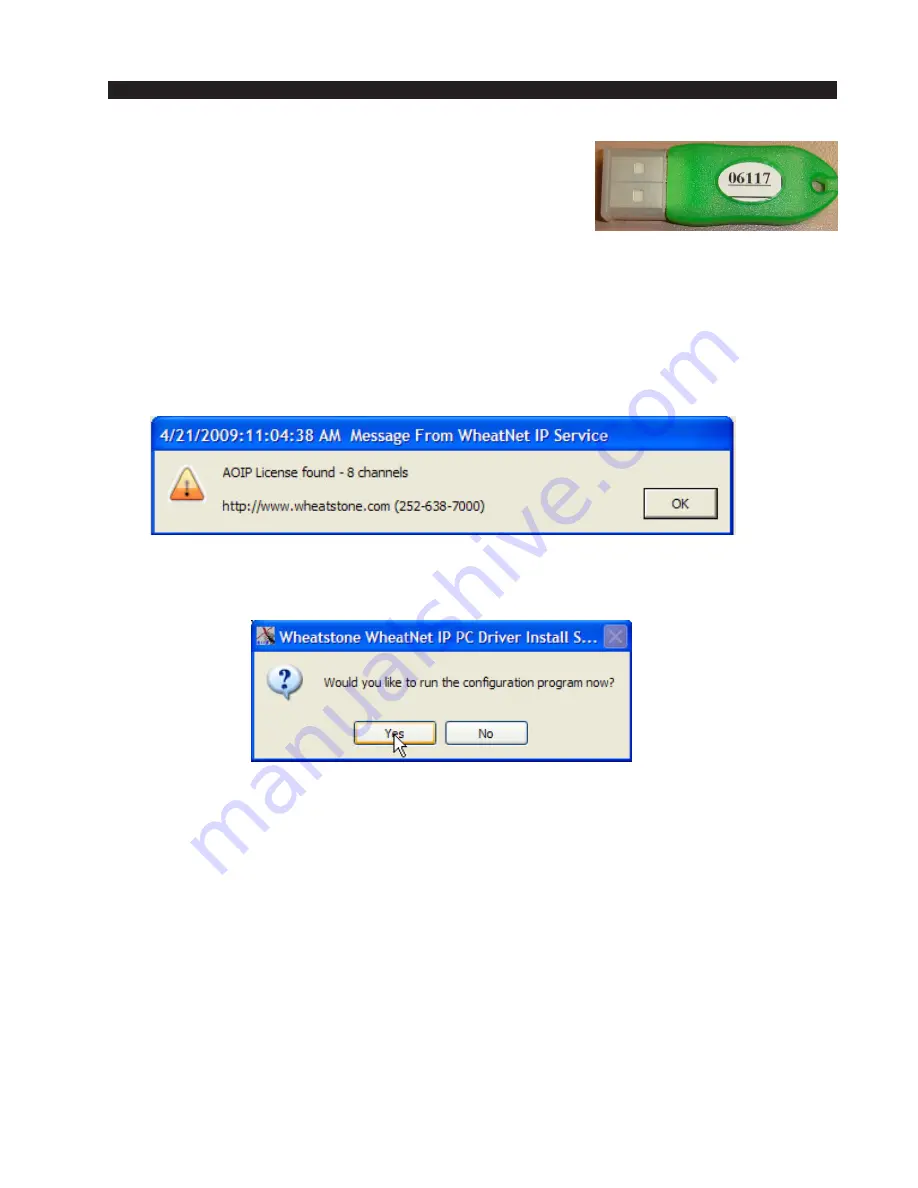
A P P E N D I C E S
page A – 40
WheatNet-IP
/ Apr 2009
6. You will see an error box appear indicating that the
AOIP License dongle is not present. Click “OK,” then insert
the AOIP License dongle now. The dongle was shipped with
your driver installation kit. One dongle is required per com-
puter. Each dongle has been programmed, as indicated on the
order sheet that accompanies the shipment, to enable a number of BLADE channels
(from 1 to 8, with 8 being typical). The dongle can be plugged into any USB port on
the computer, and its presence is required for the WheatNet-IP driver to work. As
indicated earlier, do NOT install the dongle until after the driver has been installed. If
you inadvertently installed the driver while the dongle was installed, you may need to
uninstall the driver and then re-install it with the dongle disconnected.
Once the dongle is connected to the machine you will see the License found dialog
box. Click “OK” to accept.
7. Now it is time to configure the driver settings. You will be prompted to run the
configuration program. Select “Yes” to configure the system.
WheatNet-IP
/ Dec 2009
















































