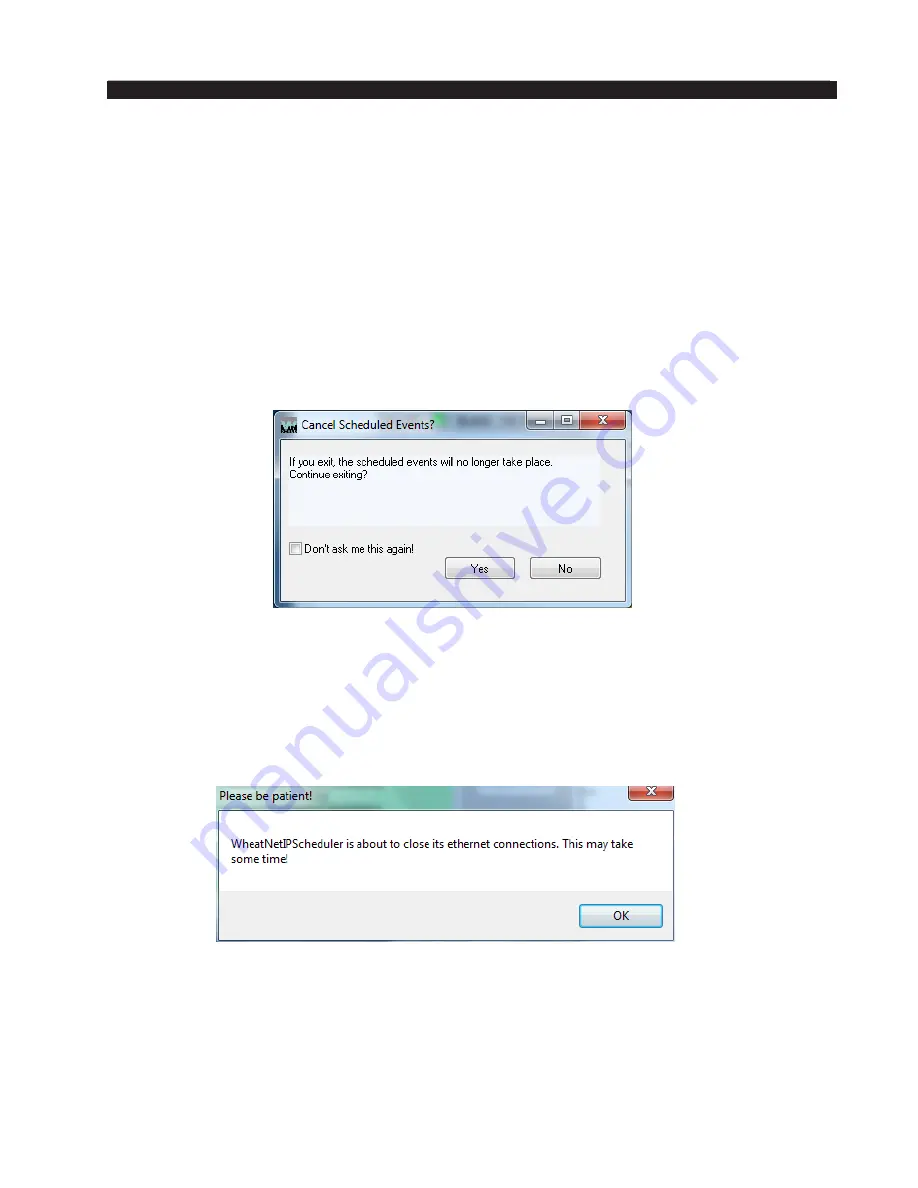
page A – 84
WheatNet-IP
/ Mar 2014
A P P E N D I C E S
WheatNet-IP
/ Mar 2015
When the Scheduler is in
AutoSchedule
mode, it will stop and present a message
requiring user action if it cannot find a schedule to run.
The main purpose of providing the AutoSchedule
feature is so that a computer running
a schedule on the Scheduler program can recover from a power outage without requiring
user intervention to get the schedule running. In order for this to succeed you will need
to be running the Scheduler as a user on the computer who is automatically enabled at
computer startup without the need to have the user log in. Otherwise the program will
not be able to start without some user input.
Exiting With A Schedule Running
Obviously, the software can only fire events from the schedule when the software is
running. If a schedule is running and you close the program the following prompt will
appear:
Clicking Yes
will close the program, with the result that any as yet unfired events
in the schedule will not be fired. Clicking
No will dismiss the prompt and the program
(and schedule) will continue to run. If you are tired of seeing this screen at program exit,
check the Don’t ask me this again!
check box. The software will then no longer warn
you at program close.
More On Exiting
Upon exiting the program you will see the following prompt:
The program may continue running for a short time after all its windows disappear
as it shuts down device connections.










































