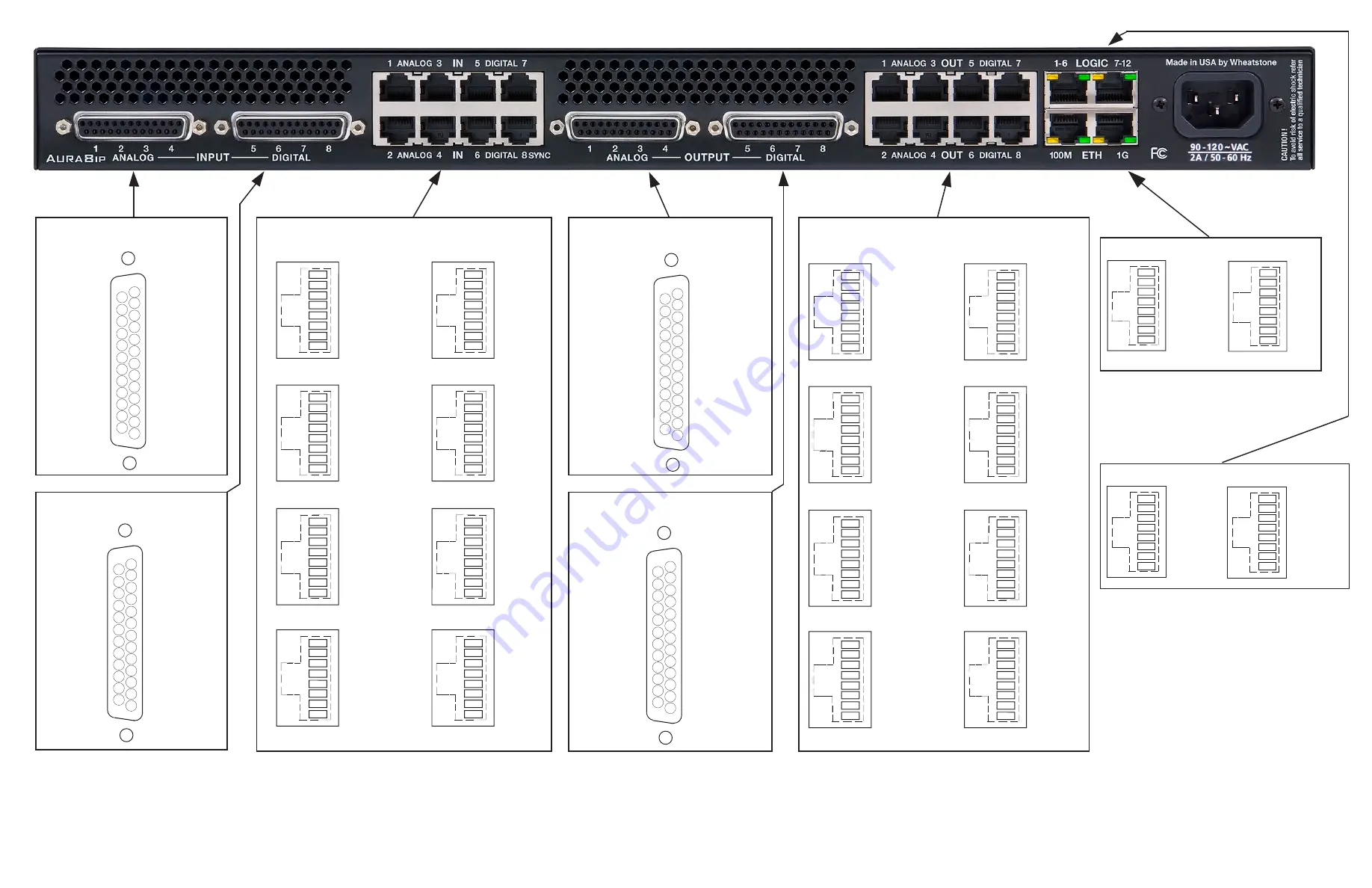
WheatNet-IP
/ Aug 2012
page 1 - 41
NOTE: DB-25 audio connections and RJ-45 audio connections are paralleled. Either may be used.
Vorsis Embedded BLADE Aura8ip - Input/Output Pinouts
AES 5 IN HI
N/ C
AES 6 IN HI
N/ C
AES 7 IN SH
AES 7 IN HI
N/ C
AES 8 IN SH
AES 8 IN HI
N/ C
AUDIO GROUND
AES 5 IN LO
N/C
N/ C
AES 6 IN LO
N/C
N/ C
AES 7 IN LO
N/ C
N/ C
AES 8 IN LO
N/ C
N/ C
5
4
3
2
1
17
16
15
14
8
7
6
20
19
18
10
9
23
22
21
13
12
11
25
24
AES 5 IN SH
AES 6 IN SH
DIGITAL INPUTS
5 - 8 DB-25
AES 5 OUT HI
N/C
AES 6 OUT HI
N/C
AES 7 OUT SH
AES 7 OUT HI
N/C
AES 8 OUT SH
AES 8 OUT HI
N/C
AUDIO GROUND
AES 5 OUT LO
N/C
N/C
AES 6 OUT LO
N/C
N/C
AES 7 OUT LO
N/C
N/C
AES 8 OUT LO
N/C
N/C
5
4
3
2
1
17
16
15
14
8
7
6
20
19
18
10
9
23
22
21
13
12
11
25
24
AES 5 OUT SH
AES 6 OUT SH
DIGITAL OUTPUTS
5 - 8 DB-25
1
2
3
4
5
6
7
8
TX +
TX -
RX +
RX -
N/C
N/C
N/C
N/C
100M RJ-45
1
2
3
4
5
6
7
8
TRD0 +
TRD0 -
TRD1 +
TRD1 -
TRD 2 +
TRD2 -
TRD 3 +
TRD3 -
1G RJ-45
ETHERNET
NOT USED
1
2
3
4
5
6
7
8
1 - 6 RJ-45
1
2
3
4
5
6
7
8
7 - 12 RJ-45
DIGITAL GROUND
LOGIC 1 IN/OUT
LOGIC 2 IN/OUT
LOGIC 3 IN/OUT
LOGIC 4 IN/OUT
LOGIC 5 IN/OUT
LOGIC 6 IN/OUT
+5V DIGITAL
DIGITAL GROUND
LOGIC 7 IN/OUT
LOGIC 8 IN/OUT
LOGIC 9 IN/OUT
LOGIC 10 IN/OUT
LOGIC 11 IN/OUT
LOGIC 12 IN/OUT
+5V DIGITAL
LOGIC I/O
ANALOG INPUTS
LINE 1 LT IN HI
LINE 1 RT IN LO
LINE 2 LT IN HI
LINE 2 RT IN LO
LINE 3 LT IN SH
LINE 3 LT IN HI
LINE 3 RT IN LO
LINE 4 LT IN SH
LINE 4 LT IN HI
LINE 4 RT IN LO
AUDIO GROUND
LINE 1 LT IN LO
LINE 1 RT IN SH
LINE 1 RT IN HI
LINE 2 LT IN LO
LINE 2 RT IN SH
LINE 2 RT IN HI
LINE 3 LT IN LO
LINE 3 RT IN SH
LINE 3 RT IN HI
LINE 4 LT IN LO
LINE 4 RT IN SH
LINE 4 RT IN HI
5
4
3
2
1
17
16
15
14
8
7
6
20
19
18
10
9
23
22
21
13
12
11
25
24
LINE 1 LT IN SH
LINE 2 LT IN SH
1- 4 DB-25
1
2
3
4
5
6
7
8
RJ-45 #1
LINE
1 LT IN HI
LINE
1 LT IN LO
LINE
1 RT IN HI
LINE
1 RT IN LO
1
2
3
4
5
6
7
8
RJ-45 #2
1
2
3
4
5
6
7
8
RJ-45 #3
1
2
3
4
5
6
7
8
RJ-45 #4
1
2
3
4
5
6
7
8
RJ-45 #5
1
2
3
4
5
6
7
8
RJ-45 #6
1
2
3
4
5
6
7
8
RJ-45 #7
1
2
3
4
5
6
7
8
RJ-45 #8
LINE
2 LT IN HI
LINE
2 LT IN LO
LINE
2 RT IN HI
LINE
2 RT IN LO
LINE
3 LT IN HI
LINE
3 LT IN LO
LINE
3 RT IN HI
LINE
3 RT IN LO
LINE
4 LT IN HI
LINE
4 LT IN LO
LINE
4 RT IN HI
LINE
4 RT IN LO
ANALOG / DIGITAL INPUTS
AES 5 IN HI
AES 5 IN LO
AES 6 IN HI
AES 6 IN LO
AES 7 IN HI
AES 7 IN LO
AES 8 IN HI
AES 8 IN LO
LINE 1 LT OUT HI
LINE 1 RT OUT LO
LINE 2 LT OUT HI
LINE 2 RT OUT LO
LINE 3 LT OUT SH
LINE 3 LT OUT HI
LINE 3 RT OUT LO
LINE 4 LT OUT SH
LINE 4 LT OUT HI
LINE 4 RT OUT LO
AUDIO GROUND
LINE 1 LT OUT LO
LINE 1 RT OUT SH
LINE 1 RT OUT HI
LINE 2 LT OUT LO
LINE 2 RT OUT SH
LINE 2 RT OUT HI
LINE 3 LT OUT LO
LINE 3 RT OUT SH
LINE 3 RT OUT HI
LINE 4 LT OUT LO
LINE 4 RT OUT SH
LINE 4 RT OUT HI
5
4
3
2
1
17
16
15
14
8
7
6
20
19
18
10
9
23
22
21
13
12
11
25
24
LINE 1 LT OUT SH
LINE 2 LT OUT SH
ANALOG OUTPUTS
1- 4 DB-25
1
2
3
4
5
6
7
8
RJ-45 #1
LINE
1 LT OUT HI
LINE
1 LT OUT LO
LINE
1 RT OUT HI
LINE
1 RT OUT LO
1
2
3
4
5
6
7
8
RJ-45 #2
1
2
3
4
5
6
7
8
RJ-45 #3
1
2
3
4
5
6
7
8
RJ-45 #4
1
2
3
4
5
6
7
8
RJ-45 #5
1
2
3
4
5
6
7
8
RJ-45 #6
1
2
3
4
5
6
7
8
RJ-45 #7
1
2
3
4
5
6
7
8
RJ-45 #8
LINE
2 LT OUT HI
LINE
2 LT OUT LO
LINE
2 RT OUT HI
LINE
2 RT OUT LO
LINE
3 LT OUT HI
LINE
3 LT OUT LO
LINE
3 RT OUT HI
LINE
3 RT OUT LO
LINE
4 LT OUT HI
LINE
4 LT OUT LO
LINE
4 RT OUT HI
LINE
4 RT OUT LO
ANALOG / DIGITAL OUTPUTS
AES 5 OUT HI
AES 5 OUT LO
AES 6 OUT HI
AES 6 OUT LO
AES 7 OUT HI
AES 7 OUT LO
AES 8 OUT HI
AES 8 OUT LO
















































