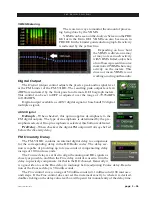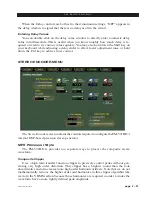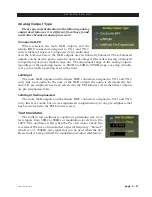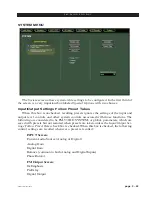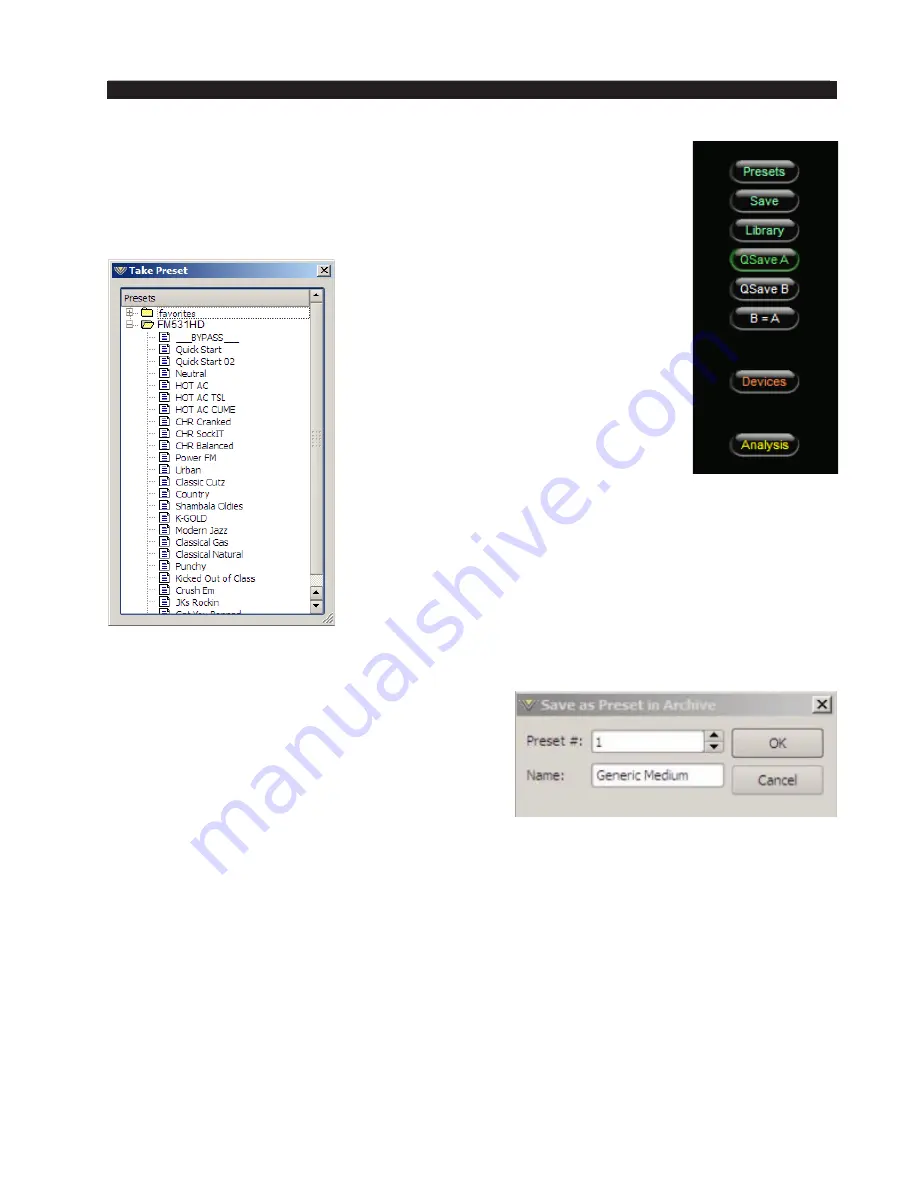
page 3 – 49
FM-531HD / May 2013
F M - 5 3 1 H D P R O G U I
Side Bar Region
To the right of the control area is a vertically disposed row of buttons.
We will explain each button in turn.
Presets
When left‑clicked, a dialog box appears,
showing folders that contain presets, typi‑
cally favorites and FM‑531HD, which lists
all presets stored on the hardware.
Double‑clicking on a preset brings it im‑
mediately into use in the FM‑531HD. The
box stays open until deliberately closed,
allowing differing presets to be double‑
clicked upon readily in succession. This is
a very direct means of comparing presets.
It is important to remember to save the
present settings as a preset before invok-
ing others, or they will be lost.
Note also that you can only Take presets that are
already loaded in the FM‑531HD from this dialog box.
Save
Clicking on the Save button opens a dialog box
(shown on the right), prompting the user for a name
for the preset being saved. The preset will be saved
into the next available empty slot. Alternatively, by
nudging the preset number (Preset #) up or down,
it is possible to save the present settings in place of
an existing preset’s settings. Needless to say, this
erases, as in loses, as in destroys, the overwritten
preset’s contents.
Factory presets are protected from being inadvertently overwritten.
Summary of Contents for FM-531 HD
Page 2: ...Technical Manual Wheatstone Corporation May 2013 FM HD Digital Audio Processor FM 531hd...
Page 122: ...page A 2 FM 531HD May 2013 A P P E N D I C E S Appendix A General Specifications A 3 Contents...
Page 128: ...page A 8 FM 531HD May 2013 A P P E N D I C E S Appendix B FM 531HD GPI Interface A 9 Contents...