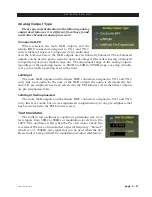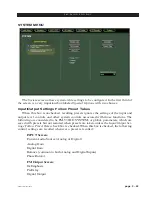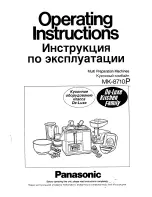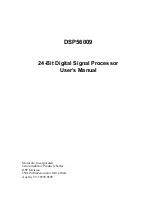page 3 – 52
FM-531HD / May 2013
F M - 5 3 1 H D P R O G U I
Quick Save (QSave)
The FM‑531HD has a unique feature that allows instant comparison
of work in progress to a known reference, such as another preset, or some
midpoint while adjustments are being made. We call this feature QSave (for
Quick Save).
In the upper right side of the FM‑531HD Pro GUI you’ll find three but
‑
tons like those shown on the right.
QSave A and QSave B represent two temporary memory buffers that
hold all current FM‑531HD processing settings as long as power is applied
to the unit.
While QSave A is highlighted green any adjustments that you make to controls on
the FM‑531HD are being concurrently saved to temporary buffer A.
QSave B operates on buffer B and just like QSave A its being selected is shown by
a green highlighting.
One way to use this feature is to compare the sound of a factory preset to changes
you’ve made to it without having to first save it as a user preset. To do this:
• Recall the factory or user preset that you wish to adjust.
• Ensure that
QSave A is highlighted. If it is not, press its button to highlight it.
• Press the
B=A button. This will copy the contents of QSave buffer A to QSave buf‑
fer B. Now the contents of both A and B buffers are identical.
• Change some settings on the FM‑531HD and they will automatically be stored in
the A buffer.
• Compare your changed settings to the recalled factory preset by pressing the
QSave B button.
• Compare those settings back to the factory preset by pressing
QSave A.
• When you are happy with your changes you can commit them to a user preset using
the preset Save dialog explained previously.
Likewise, QSave A and QSave B can be used to compare the sounds of two different
sets of user settings. To do this:
• Load the preset that you want to change, make changes to it, and press
QSave A to
save those settings to buffer A.
• Make some additional changes and then press
QSave B to save those additional
changes to buffer B.
• Now buffers
A and B have your two different settings you can compare them by
toggling back and forth between QSave A and QSave B.
• When you are pleased with one set of settings and need more buffers for further
tweaking, you can use the A=B/B=A button to make the two buffers the same and
have one of them to use to start comparing from again.
Summary of Contents for FM-531 HD
Page 2: ...Technical Manual Wheatstone Corporation May 2013 FM HD Digital Audio Processor FM 531hd...
Page 122: ...page A 2 FM 531HD May 2013 A P P E N D I C E S Appendix A General Specifications A 3 Contents...
Page 128: ...page A 8 FM 531HD May 2013 A P P E N D I C E S Appendix B FM 531HD GPI Interface A 9 Contents...