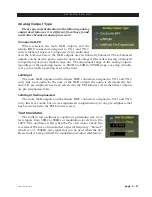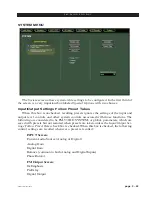page 3 – 54
FM-531HD / May 2013
F M - 5 3 1 H D P R O G U I
Preset
The preset window shows the current preset that is active on the processor.
When the preset name is displayed in GREEN text the currently running preset reflects
exactly what has been last saved to that preset and that no changes have been made.
When the preset name is showing in RED text, the current preset has been modified
and is not saved on the FM‑531HD hardware. In order to return the preset name text to
GREEN, the modified preset must be saved, or a new
preset has to be retaken from the list of saved presets.
As covered earlier (page 3‑52), it is possible to visu‑
ally compare two different presets on the FM‑531HD
with a special feature called Preset Difference.
Double‑clicking on the name brings up a Preset
Difference – parameter‑by‑parameter, setting‑by‑set‑
ting – comparison list between the current FM‑531HD
settings and the recalled preset.
Any parameter that is listed with a RED background
indicates a parameter that is different between the preset
running on the hardware and the preset that has been
highlighted. Parameters which are not highlighted have
the same values between the two presets.
Notes on Online and Offline Working
Often it will be required that the Pro GUI act directly and instantaneously upon the
FM‑531HD when a preset is selected. This is the Online mode.
Offline
, however, is more of a management utility intended for creating presets or
tweaking them without needing to listen to them on the host FM‑531HD.
Changes can be made to presets and configurations without affecting the sound of the
processing occurring within the FM‑531HD.
Importantly, any adjustments made on the GUI
Offline
will not take effect until the
preset changes have been saved, the FM‑531HD is Online to the GUI again, and the preset
is made active by selecting it.
Invoking a preset – by double‑clicking a preset from the box brought up by clicking
the Presets button – does one of two things, depending on whether the Pro GUI is in
Online or
Offline
mode:
•
Online – the double‑clicked preset is immediately sent to the FM‑531HD and be‑
comes active.
•
Offline
– the double‑clicked preset brings that preset onto the main control and display
screen for perusal/editing. Any data entry/control which involves activity within
the main graph will still operate upon the preset, but not on the FM‑531HD’s audio.
Summary of Contents for FM-531 HD
Page 2: ...Technical Manual Wheatstone Corporation May 2013 FM HD Digital Audio Processor FM 531hd...
Page 122: ...page A 2 FM 531HD May 2013 A P P E N D I C E S Appendix A General Specifications A 3 Contents...
Page 128: ...page A 8 FM 531HD May 2013 A P P E N D I C E S Appendix B FM 531HD GPI Interface A 9 Contents...