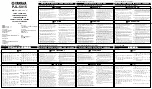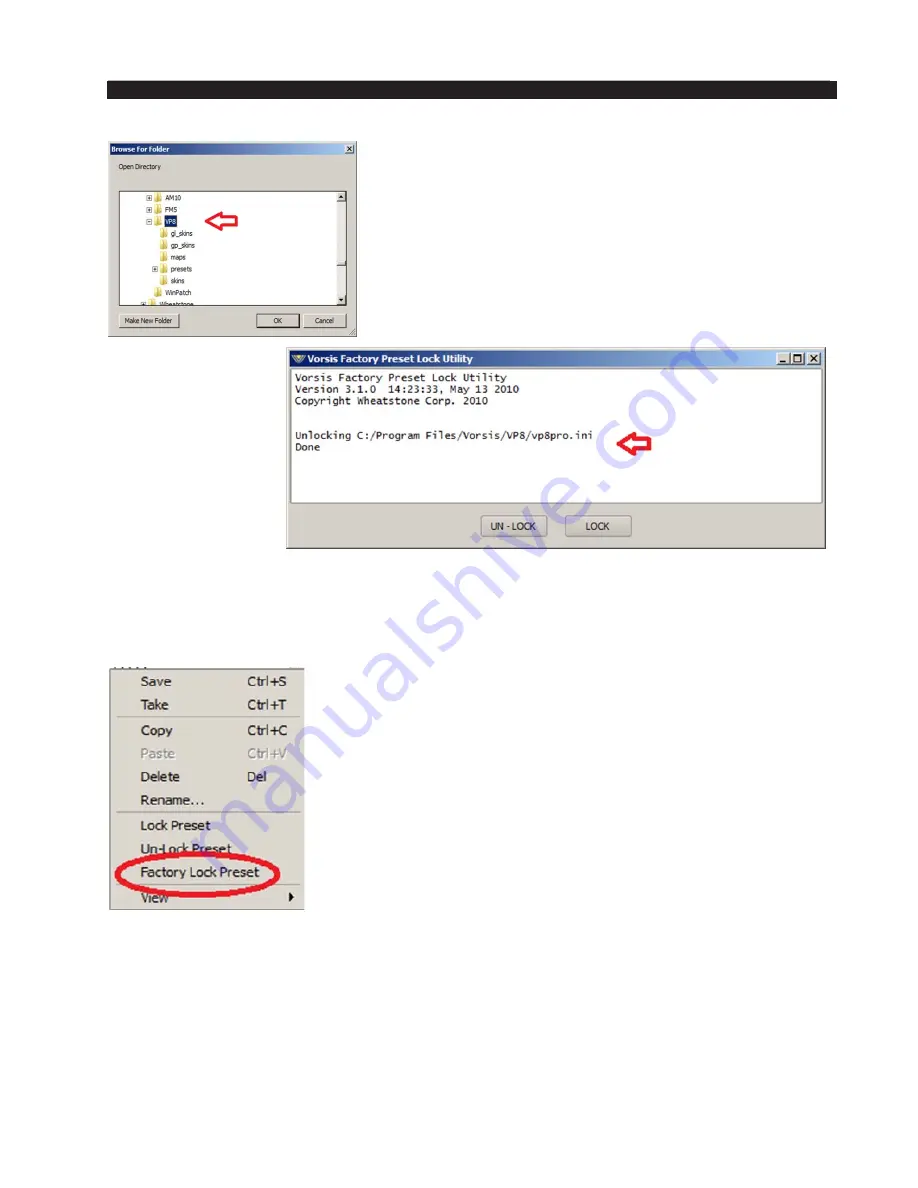
page A – 21
FM-531HD / May 2013
A P P E N D I C E S
Once you have reached the folder with the name
of the processor, STOP!
Click OK to proceed.
The utility’s progress window should now say
“Done” and the Factory Lock options are now enabled.
Confirming Factory Lock/Unlock Is Operational
Now it is safe to restart the GUI, so please open it. When the Library button is
clicked the Library dialog will open as before. Highlight-
ing a preset in the list and right clicking on it should reveal
that there is a new option in the list; Factory Lock Preset.
Whenever Factory Lock Preset is visible, the GUI also has
permission to unlock a Factory preset.
The three “Lock” options now available are:
Lock Preset – User locks the preset (BLUE);
Un-Lock Preset
– Unlocks user (BLUE) and
factory locked presets (RED);
Factory Lock Preset – Factory locks or unlocks any
preset.
Note that Factory locked presets are shown in RED, user locked presets are shown
in BLUE, and unlocked presets are shown in BLACK.
Summary of Contents for FM-531 HD
Page 2: ...Technical Manual Wheatstone Corporation May 2013 FM HD Digital Audio Processor FM 531hd...
Page 122: ...page A 2 FM 531HD May 2013 A P P E N D I C E S Appendix A General Specifications A 3 Contents...
Page 128: ...page A 8 FM 531HD May 2013 A P P E N D I C E S Appendix B FM 531HD GPI Interface A 9 Contents...