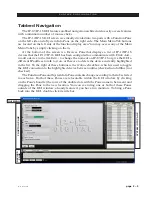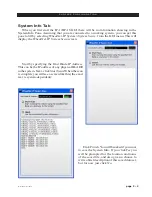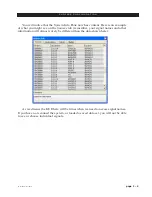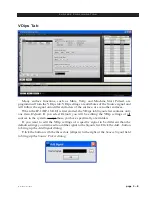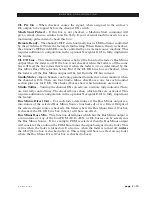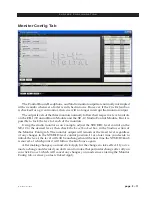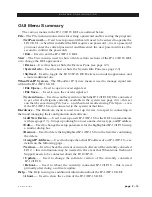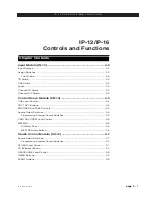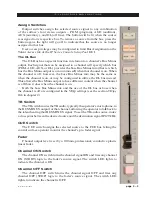page 2 – 3
IP-12/IP-16 / Dec 2014
S U R F A C E C O N F I G U R A T I O N
IP-12 / Feb 2013
Tabbed Navigation
The IP-12/IP-16 GUI features a tabbed navigation architecture to easily access features
with a minimum number of mouse clicks.
The IP-12/IP-16 GUI screen is vertically divided into two parts with a Function Pane
on the left side and a System Info Pane on the right side. The Main Menu Tab buttons
are located on the left side of the function display area. You may access any of the Main
Menu Tabs by simply clicking on them.
At the bottom of the screen is a Devices Pane that displays a list of IP-12/IP-16
devices that the IP-12/IP-16 GUI has been configured to communicate with. Click
Add...
to add a device to the list,
Edit...
to change the name of an IP-12/IP-16 or give the GUI a
different IP address to talk to it on, or
Remove
to delete the device currently highlighted
in the list. To the right of these buttons is the
Online
checkbox, which is used to toggle
the GUI connection to the highlighted device between online (checked) and offline (not
checked).
The Function Pane and System Info Pane contents change according to the tab selected
in each area. Both of these Panes are relocatable within the GUI window by clicking
on the Pane’s handle (the rows of the double dots with the Pane name in between) and
dragging the Pane to the new location. You can even drag one or both of these Panes
outside of the GUI window, a handy feature if you have two monitors. To bring a Pane
back into the GUI, double-click its title bar.
FUNCTION PANE
GUI MENU
DEVICES
PANE
SYSTEM INFO PANE