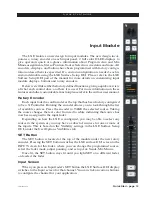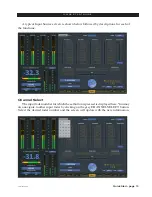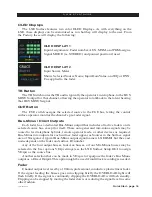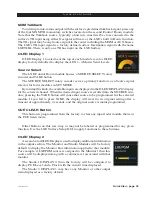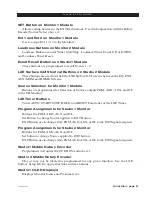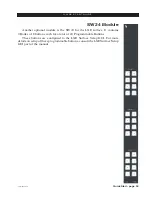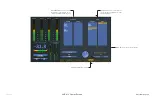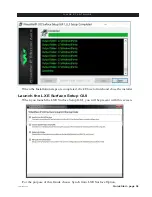Quick Start - page 25
LXE / Feb 2018
Q U I C K S T A R T G U I D E
Meters
The METERS section consists of up to of five VU meter pairs on the control surface’s
meterbridge.
VU Meter Pairs
VU meter pairs (PROGRAM, AUDITION, AUXILIARY, OFFLINE and SWITCHED)
are stereo LED bargraph type meters. Note that the LXE small frames will not have as
many meter pairs.
The level of the signal being metered is indicated by the number of display elements
that are lighted. The more elements lighted, the stronger is the signal being displayed. The
right eight LEDs in each bargraph are red to indicate when the signal level is approaching
a clipping (distorted) level. The next ten LEDs are yellow, indicating a normal level
range, and the remaining LEDs are green. The top member of the pair indicates the level
of the signal’s left channel, while the bottom member of the pair indicates the level of
the signal’s right channel.
The switched meter displays the signal level of a user selected source – any source
on the WheatNet-IP system – or the CUE signal level when an input fader’s CUE switch
is activated.
Meters are now programmed in the LXE Surface Setup GUI. Refer to the LXE
Surface Setup GUI part of the manual for details on how to program the LXE Surface
Meters. From the factory, this is already completed for you for PROGRAM, AUDITION,
AUXILIARY if available, and SWITCHED.