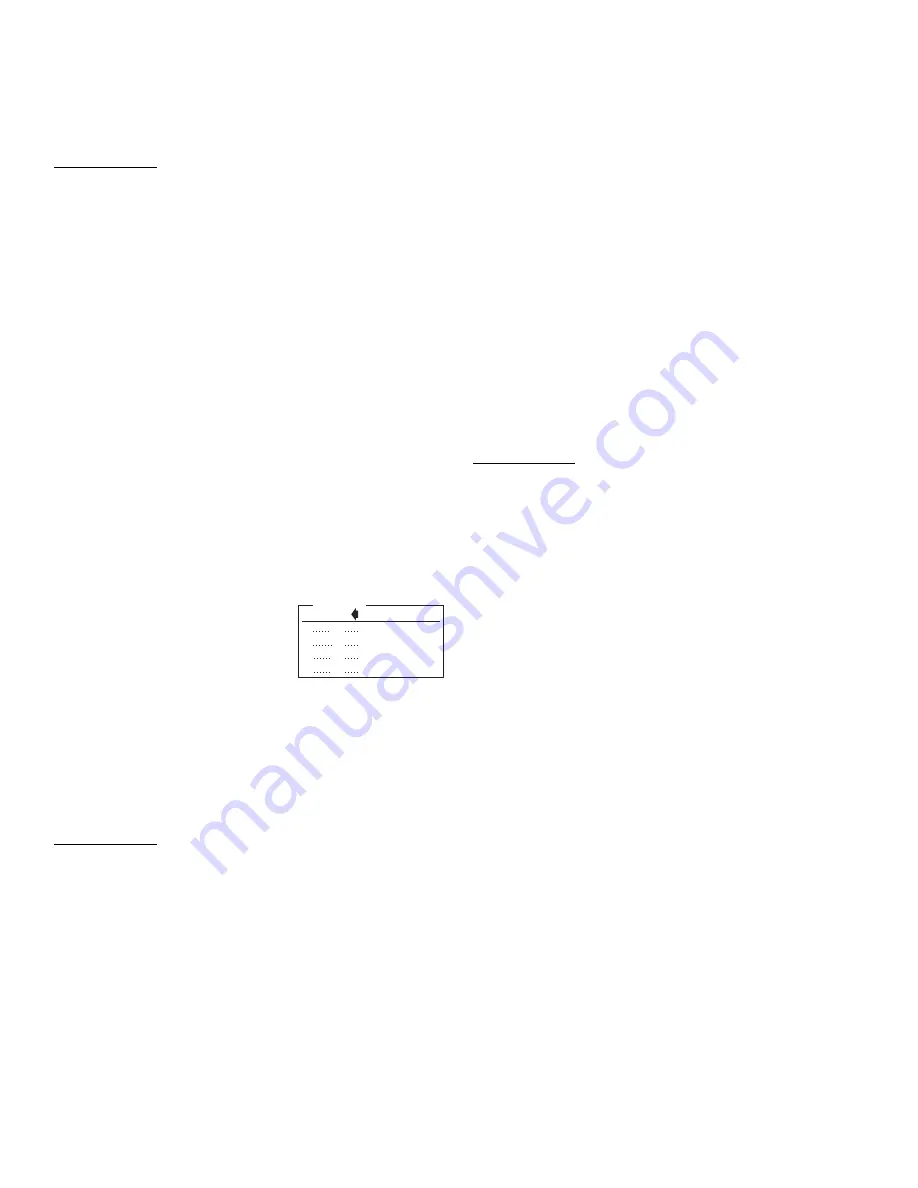
Page 3
Push On Push Off
Timed Output
Flashing Output
Momentary
GRN
Off
On
Off
On
YEL
Off
Off
On
On
Table 2
Slide Switch Indicators
(1) Momentary Switch “Switch Type”
Programming:
The six momentary switches can be configured to operate as one of
four types. The four types are: Push On Push Off, Momentary,
Flashing Output (60 FPM) and Timed Output (10 seconds).
Factory Default: SW1 - SW5 = push on-push off
SW6 = Momentary
To Configure a switch’s
“Switch Type”
:
1. Put the unit into "Switch Type” configuration Mode:
• Place the SLIDE SWITCH in the OFF position and turn all momentary
switches off.
• Press and hold the Scan-Lock™ switch.
• Press and release momentary switch 1.
• Release the Scan-Lock™ switch.
To confirm entry into this configuration mode: The GREEN slide
switch indicator light will turn on for 2 seconds.
2. Select a switch to be configured.
• Wait for the GREEN slide switch indicator light to turn off.
• Press and release the momentary switch that you wish to configure.
The selected switch’s indicator light will turn on steady. Slide switch
indicator lights will display a pattern corresponding to the type of
switch that has already been configured (table 2).
3. Choose a “Switch Type” for the selected switch.
• Press and release the Scan-Lock™ switch to cycle though the switch
types (table 2).
• Stop when the indicator lights equal the pattern for the desired “switch
type”.
4. Store and activate the switch's
“switch type”.
• Move the SLIDE SWITCH to position 1.
• Move the SLIDE SWITCH to the off
position.
All of the indicator lights will turn off and the data will be stored. This
will put the unit back into normal operating mode, to configure
another switch start back at step 1.
(2) Momentary Switch, Output Programming:
Any of the 6 Momentary switches can be configured to activate any
combination of the nine outputs.
Factory Default: See “Default Outputs” (Page 1)
To Configure a momentary switch's outputs:
1.
Put the unit into "Momentary Switch Output"
configuration mode.
• Place the SLIDE SWITCH in the OFF position and turn all
Momentary switches off.
• Press and hold the Scan-Lock™ switch.
• Press and release momentary switch 2.
• Release the Scan-Lock™ switch.
To confirm entry into this configuration mode: The Yellow slide
switch indicator light will turn on for 2 seconds.
2.
Select a switch to be configured.
• Wait for the
YELLOW slide switch indicator light t
o turn off.
• Press and release the momentary switch that you wish to configure.
All switch indicator lights whose corresponding output is already in
the selected switch's configuration will turn on steady.
3. Add or delete outputs activated by the switch:
• Press and release one of the six momentary switches to add or delete
its corresponding output. This switches indicator light will turn on steady
when its corresponding output is selected to be activated.
OR...
• Press and release the Scan-Lock™ switch to cycle though the SLIDE
SWITCH’S corresponding outputs. Stop when indicator lights equal the
desired output pattern.
4. Store and activate the switch's output pattern.
• Move the SLIDE SWITCH to position 1.
• Move the SLIDE SWITCH to the off position.
All of the indicator lights will turn off and the data will be stored.
This will put the unit back into normal operating mode, to configure
another switch start back at step 1.
(3) Slide Switch, Output Programming:
Any of the 3 active Slide Switch positions can be configured to
activate any combination of nine outputs.
Factory Default: See “Default Outputs” (Page 1)
To configure a slide switch position’s outputs:
1. Select a switch position to be configured and put the unit
into "Slide Switch Output" configuration mode.
• Turn all Momentary switches off.
• Place the SLIDE SWITCH in the position that you wish to configure.
• Press and release the Scan-Lock™ switch.
All switch indicator lights whose corresponding output is already in
the selected Slide Switch position’s configuration will turn on
steady.
2.
Add or delete outputs activated by the selected switch:
• Press and release one of the six momentary switches to add or delete
its corresponding output. This switches indicator light will turn on steady
when its corresponding output is selected to be activated.
OR...
• Press and release the Scan-Lock™ switch to cycle through the SLIDE
SWITCH’S corresponding outputs. Stop when the indicator lights equal
the desired output pattern.
3.
Store and activate the switch's output pattern.
• Move the SLIDE SWITCH to the off position.
All of the indicator lights will turn off and the data will be stored.
This will put the unit back into normal operating mode, to configure
another slide switch position start back at step 1.
(4) Re-Setting Factory Defaults:
To restore the factory defaults:
• Place the SLIDE SWITCH in the OFF position and turn all Momentary
switches off.
• Press and hold the Scan-Lock™ switch.
• Press and release momentary switch 3.
To confirm that the factory defaults have been restored, The RED
slide switch indicator light will turn on for as long as the Scan-
Lock™
switch is pressed.
• Release the Scan-Lock™ switch.























