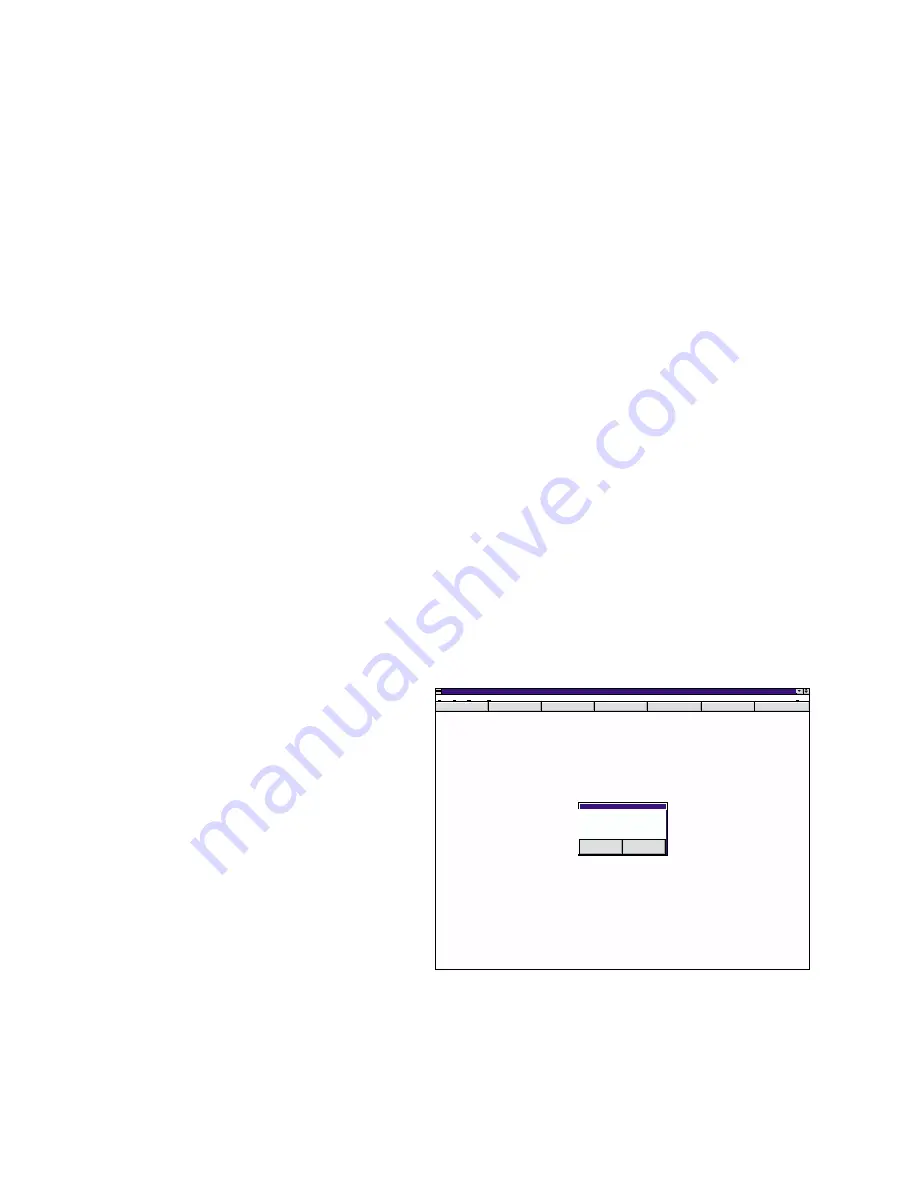
20
2.
Highlight the Message “KEEP IN LANE”.
3.
Select “Cut” from the “Edit” menu in the Main Programming Window. This cuts, or
deletes, the Message and is not retrievable.
IMPORTANT NOTE: A deleted Message is irretrievable. Do not delete a Message unless you
are sure that it is no longer needed.
Exercise IX: Uploading a Message File to the Messenger Display
This is the final exercise. At this point, the operator has learned all of the skills needed to create
and edit Messages. This section will outline the procedure for uploading a Message File from its
location on the host computer to the storage area on the Messenger display.
1.
Disconnect the communication cable plug that connects the Messenger Display to the
Messenger controller. The communication cable is identified by its 2-conductor (Blue &
Grey), twisted-pair configuration.
2.
Connect the end of the communication cable coming from the Messenger, to the
communication plug coming from the RS24C adapter connected to the serial port on the
host computer.
3.
Start the messenger software on the host computer. As the software starts, it will search for
the Messenger. When it has located the bar, it will display a window stating “Messenger
found at Address #X”, where X represents the address where the bar was found.
4.
Click on FILE. From the menu, click on OPEN. This will open the “Open Message File”
window.
5.
Go to the directory where the Message Files are stored on the host computer and highlight
the desired Message File. Click OK to open the file.
6.
Click the UPLOAD button located on the button bar.
A window will now appear confirming the upload of the Message File.
By pressing “Cancel”, the operator can abort the upload process before any changes are made to
the Message File currently loaded in the Messenger display. Pressing “OK” begins the upload pro-
cess. As the Message File is uploaded, the progress will be displayed in a window, as shown in Fig.
20.
Fig. 19
Messenger Programmer
Config
Addr
Edit
UpLoad
Display
Clear
Help
File
Edit
Setup
Window
Message Uploading
OK to Start Uploading from
TEST.MSG?
Cancel
OK
Help



























