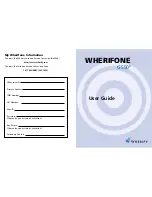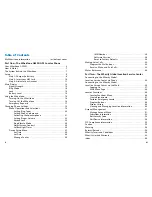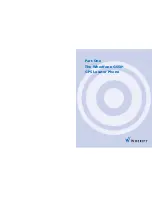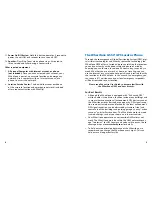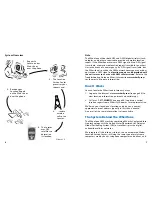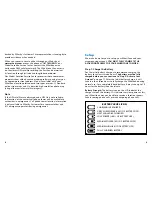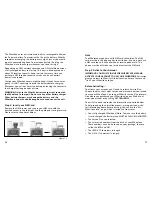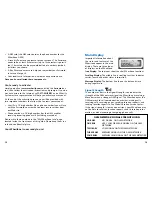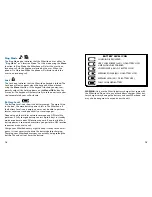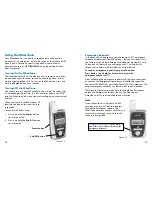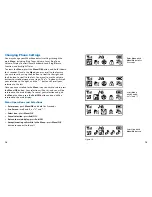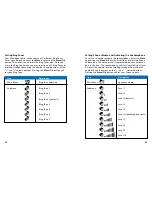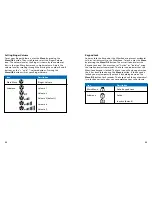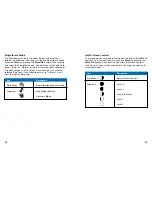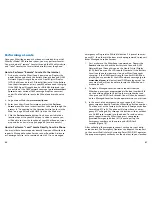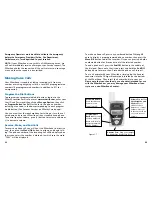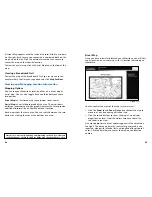Setting Ring Tones
Your Wherifone comes with a choice of 7 different Ring Tones.
To set your Ring Tone, enter the
Menu
by pressing the
Menu/OK
button. Then scroll to and select the Ring Tones icon. Once you
are in the Ring Tone menu you may select one of 7 Ring Tones by
scrolling through them using the number
3
and
5
buttons, or the
“+” and “-” volume buttons. Pressing the
Menu/OK
button will
set your Ring Tone.
21
20
Setting Phone Volume and Activating the Speakerphone
To set the volume or activate the speakerphone, enter the
Menu
by pressing the
Menu/OK
button. Scroll to and select the Phone
Volume icon. The volume level is represented by the number of
bars in the icon. The speakerphone will start functioning at level
6. Adjust the volume level by scrolling through them using the
number
3
and
5
buttons, or the “+” and “-” volume buttons.
Pressing the
Menu/OK
button will set your Phone Volume.
Icon
Description
Main Menu
Ring Tone Selection
Submenu
Ring Tone 1
Ring Tone 2
Ring Tone 3 (default)
Ring Tone 4
Ring Tone 5
Ring Tone 6
Ring Tone 7
Icon
Description
Main Menu
Speaker Volume
Submenu
Level 1
Level 2
Level 3 (default)
Level 4
Level 5
Level 6 (speakerphone starts)
Level 7
Level 8
Level 9
Level 10