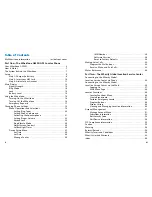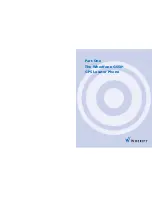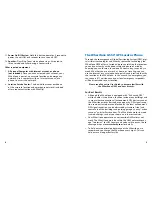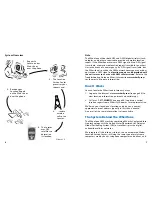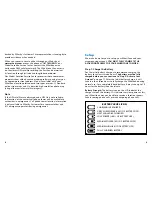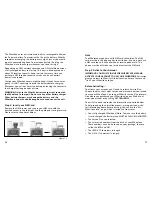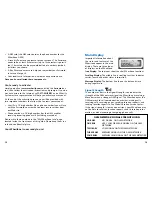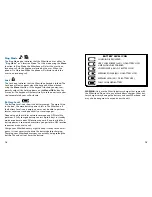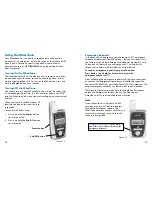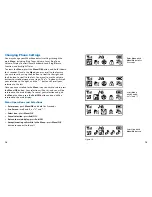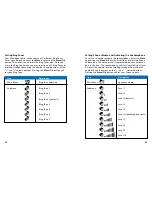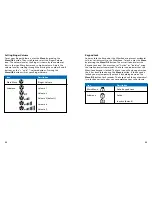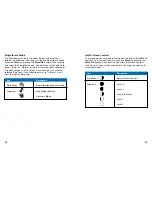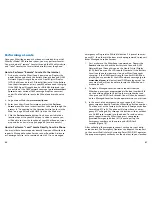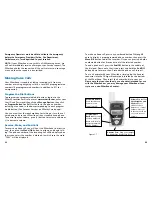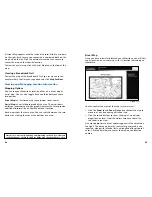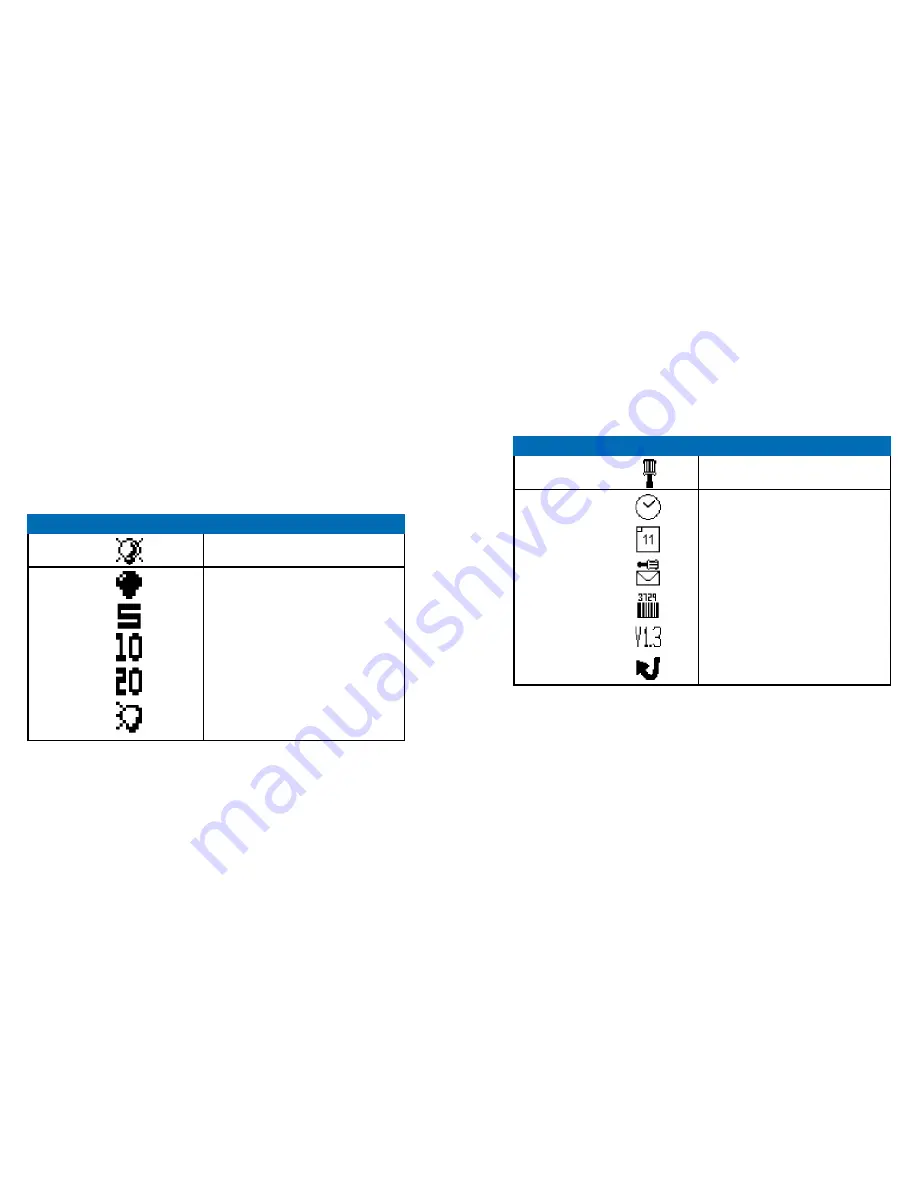
27
26
Set Backlight Timer
The Wherifone display screen has a backlight feature that makes
it easier to operate the phone. The backlight consumes battery
power, so to conserve power the Wherifone has a Backlight Timer
that adjusts how long the backlight stays “on” during operation.
To set the Backlight Timer simply enter the
Menu
by pressing the
Menu/OK
button. Then scroll to and select the Backlight Timer
icon. Set the duration of the backlight, ranging from “Always
Off” to five-, ten-, and 20-second intervals, to “Always On,” by
using the scroll and select commands. Once the Backlight Timer
has reached its time limit the backlight will automatically turn off.
Device Setup Menu
The Device Setup Menu allows you to set the date and time on
your Wherifone, check messages and check the support software
version and IMEI number. To access these features, simply scroll to
the Device Set-up icon in the main menu and press the
Menu/OK
button. You can then scroll through the Device Set-up Menu.
Icon
Description
Main Menu
Set Backlight Timer
Submenu
Always OFF
5 Seconds (default)
10 Seconds
20 Seconds
Always ON
Icon
Description
Main Menu
Device Set-up
Submenu
Set Time
Set Date
Message Center
IMEI Number
Software Version
Reset to Factory Defaults