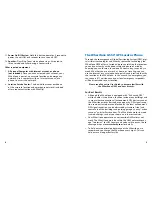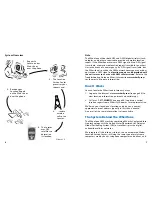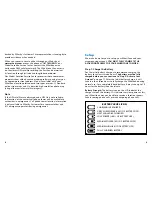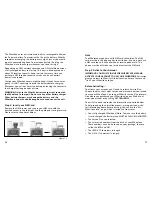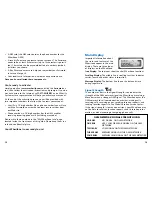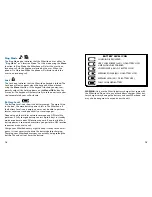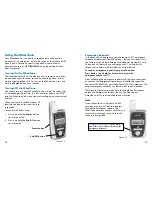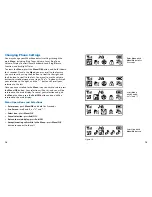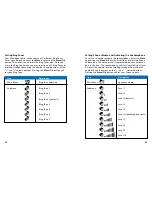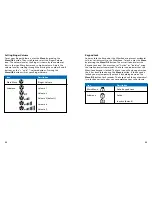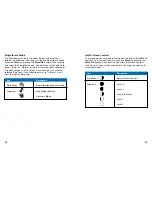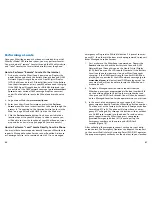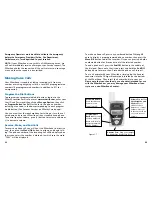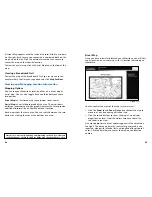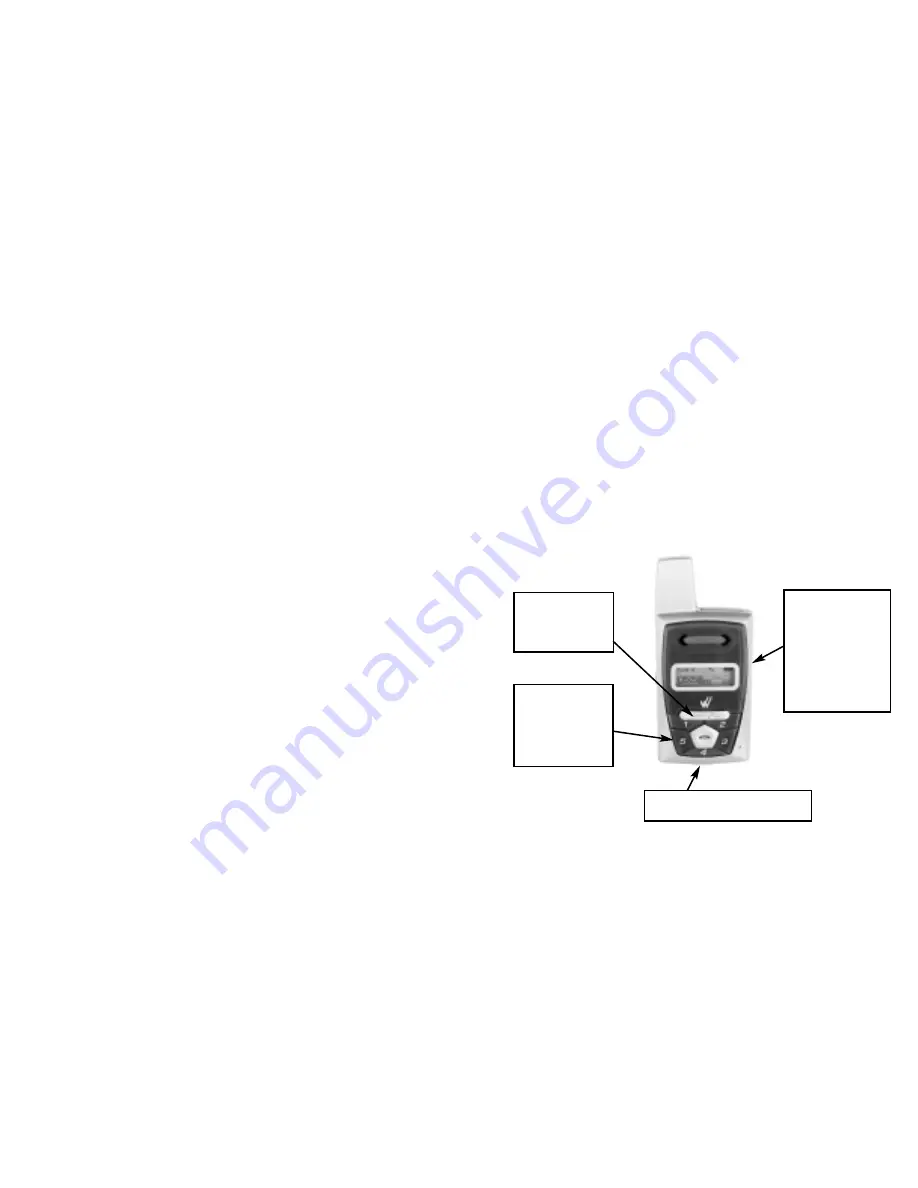
33
32
Emergency Operators must be able to validate the emergency
before the Emergency Providers (Police, Fire Department,
Ambulance, etc.) are dispatched to your location.
NOTE:
If your Wherifone is not within a GSM coverage area, we
will not immediately receive a Emergency or Service request. The
Wherifone holds the request until the unit returns to a coverage
area and then the request is transmitted.
Making Voice Calls
Your Wherifone is capable of taking incoming calls from any
number or making outgoing calls to a total of 5 preprogrammed
numbers (4 preprogrammed numbers in addition to 911 for
emergencies).
Program the Dial Buttons
To program your programmable dial buttons, log-on to the
Wherify Location Service Center at
www.wherify.com
, enter your
User ID and Password; then click on
Manage Devices
; then click
on
Program Button for Call
. Just enter in the phone number,
including area code, in the box corresponding to each program-
mable button (See Account Services on Wherify’s web page).
You can use either the speakerphone for talking or turn the vol-
ume down and use your Wherifone like a standard hand phone.
To control speaker volume, press (+) button to increase volume or
(-) to decrease volume.
Receive, Make, and End Calls
To receive a phone call, you will hear the Wherifone’s distinctive
ring, then press the
Menu/OK
button to pick-up and begin talk-
ing. The phone number of the incoming call will be displayed on
the screen unless the number is blocked, in which case the word
“CALL” will be displayed.
To make a phone call, press any numbered button
1
through
5
once to display a pre-programmed phone number, then press the
Menu/OK
button to dial that number. Or you can press and hold a
numbered button for 4 seconds to dial the selected number.
To end a phone call, press the
End/Off
button in the middle of
the dial pad. Please note that if you press and hold the
End/Off
button down for more than 5 seconds the phone will turn off.
To use a headset with your Wherifone, simply plug the headset
connector into the Charger/Headset port located on the bottom
of the Wherifone. Then insert the headset bud into your ear.
Please note that you should only use a headset intended for use
with the Wherifone as you may damage your Wherifone if you
try to use a non-Wherifone headset.
Menu/OK Button:
Press this button
to answer an
incoming call.
Adapter Port:
Plug your charger
or hands-free headset in here.
Volume Control for
Speakerphone and
Headset:
Press
either of these
buttons to control
volume. Press (+)
to increase volume
or (-) to decrease
volume.
Programmable
Buttons:
Press any
of the numbered
buttons to dial a
pre-programmed
phone number.
Figure 1.7