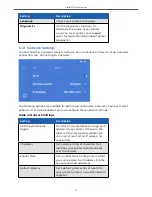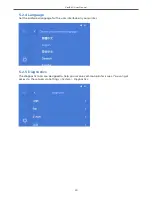VeriEKO User Manual
13
4 Printing
4.1 Starting the print process
4.1.1 Printing via a USB device
This section shows how to start the print process via a USB device. To print over a network
connection, see “Printing via the web console”.
Step 1
Make sure the vat is attached to the printer and has enough resin, and that the
build platform is in place.
WARNING:
Press the lock button before closing the Hood
Step 2
Connect the flash drive to the USB port on the back of the printer.
Step 3
Press
on the
Home
screen.
Step 4
Select the
USB
tab to view the files on the USB device.
TIP:
You must first make sure that you have a print file on a USB device.
More info:
You can swipe up and down to view a long list of files.
Step 5
Select the IBF file that you want to print.
Step 6
Press
Add to Queue
to add the selected file to the print queue.
Step 7
Select the
Queue
tab and select the file you just added.
Step 8
Review and confirm your print details (i.e. the file name, the resin profile, the
volume of resin, and the number of layers).
Step 9
Press print to start the print process. The build platform moves down and
toward the vat and the print process begins.
More info:
You can remove the USB device when the build platform moves
down and the print process starts.
4.1.2 Printing via the web console
If you have connected your printer to a local network, you can add, edit, and view a print job
in an Internet browser on a PC or mobile device on the same network.