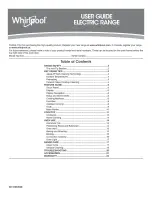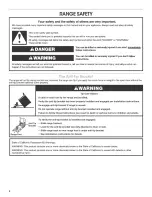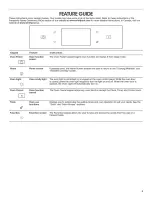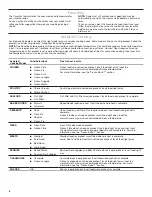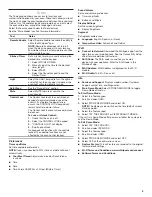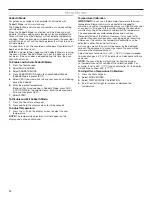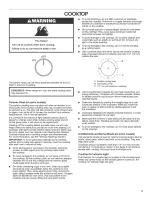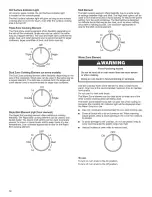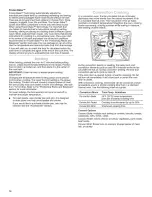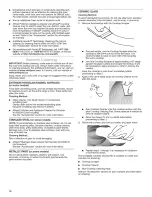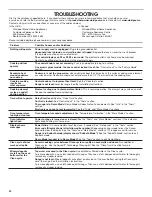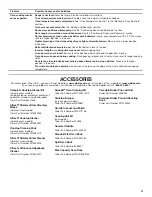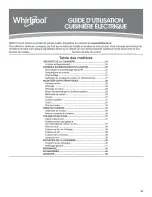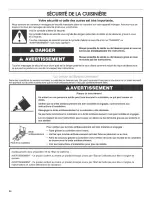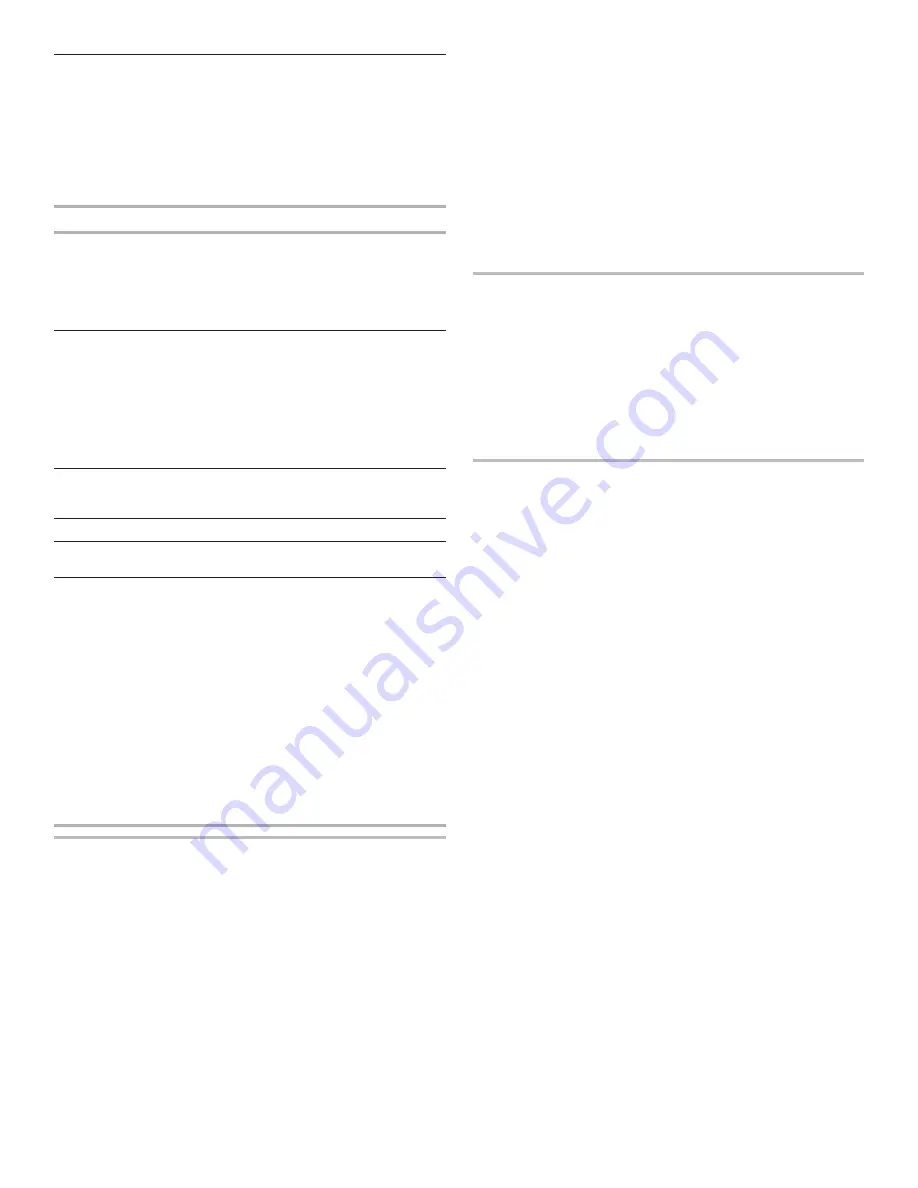
9
Tools
The Tools keypad allows you access to functions and
customization options for your oven. These tools allow you to set
the clock, change the oven temperature between Fahrenheit and
Celsius, turn the audible signals and prompts on and off, adjust
the oven calibration, change the language, and more.
Select the Tools keypad to view the Tools features.
See the “More Modes” section for more information.
Tool
Notes
Remote Enable
Select Remote Enable to enable the ability to
utilize the Whirlpool
®
app.
NOTE:
Remote Enable does not turn off
when the door is opened. Do not store any
flammable materials or temperature sensitive
items inside the oven.
Kitchen Timer
Set a kitchen timer by manually entering the
desired time into the keypad.
1.
Select KITCHEN TIMER.
2.
Manually input the time to the desired
timer length.
3.
Select START.
4.
Select the Cancel keypad to end the
Kitchen Timer.
Light
Select the LIGHT keypad to turn the light on
and off. When the oven door is opened, the
oven light will automatically turn on.
Self-Clean
See the “Range Care” section.
Mute
Select MUTE to mute or unmute the
oven sounds.
Control Lock
The Control Lock locks the control panel
keypads to avoid unintended use of the
oven(s). If set before the power failure
occurs, the CONTROL LOCK keypad will
remain set after a power failure.
The Control Lock is preset unlocked, but can
be locked.
To Lock or Unlock Control:
1.
Check that the oven is off.
2.
Select the CONTROL LOCK keypad.
3.
“CONTROL LOCK” will display.
4.
Scroll up to unlock.
No keypads will function with the controls
locked. The cooktop functions are not
affected by the oven control lockout.
Preferences
Times and Dates
Set time and date preferences.
NOTE:
If user is connected to Wi-Fi, time and date will be set
automatically.
■
Your Meal Times:
Adjust when breakfast/lunch/dinner
is shown
■
Time
■
Date
■
Time Format (AM/PM vs 24 Hour [Military Time])
Sound Volume
Set sound volume preferences.
■
Timers and Alerts
■
Buttons and Effects
Display Settings
Set the screen brightness.
■
Display Brightness
Regional
Set regional preferences.
■
Language:
English, Spanish, or French
■
Temperature Units:
Fahrenheit and Celsius
Wi-Fi
■
Connect to Network:
Download the Whirlpool
®
app from the
app store on your mobile phone. See the Connectivity Setup
sheet for more detailed instructions.
■
SAID Code:
The SAID code is used to sync a smart
device with your appliance. Enter the SAID code in the
Whirlpool
®
app.
■
MAC Address:
MAC Address is displayed for the Wi-Fi
module.
■
Wi-Fi Radio:
Turn Wi-Fi on or off.
Info
■
Service and Support:
Displays model number, Customer
Support contact info, and Diagnostics.
■
Store Demo Mode:
Select STORE DEMO MODE to toggle
Demo Mode off and on.
To Start Demo Mode:
1.
Select the Tools keypad.
2.
Scroll and select INFO.
3.
Select STORE DEMO MODE and select ON.
NOTE:
The display screen will show the time (default screen/
standby mode).
4.
Select the Tools keypad.
5.
Select TRY THE PRODUCT or VIEW PRODUCT VIDEOS.
If the unit is in Demo Mode after power up, follow these steps to
exit the Demo Mode.
To Exit Demo Mode:
1.
Select TRY THE PRODUCT.
2.
Scroll and select EXPLORE.
3.
Select the Tools keypad.
4.
Scroll and select INFO.
5.
Select STORE DEMO MODE and select OFF.
6.
Select YES on the confirmation screen.
■
Restore Factory:
This will restore your product to the original
factory default settings.
■
Wi-Fi Terms and Conditions:
www.whirlpool.com/connect.
■
Software Terms and Conditions.
Summary of Contents for 6660155
Page 1: ......
Page 2: ......
Page 4: ......
Page 5: ......
Page 6: ......
Page 11: ......
Page 12: ......
Page 13: ......
Page 14: ......
Page 15: ......
Page 16: ......
Page 17: ......
Page 18: ......
Page 23: ......
Page 24: ......
Page 27: ......
Page 28: ......
Page 29: ......
Page 33: ......
Page 34: ......
Page 35: ......
Page 36: ......
Page 37: ......
Page 39: ......
Page 40: ......
Page 41: ......
Page 48: ......
Page 49: ......
Page 52: ......
Page 53: ......
Page 54: ......
Page 59: ......
Page 60: ......
Page 61: ......
Page 62: ......
Page 63: ......
Page 64: ......
Page 65: ......
Page 66: ......
Page 73: ......
Page 74: ...74 Notes ...
Page 75: ...75 Notes ...