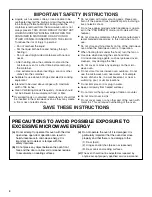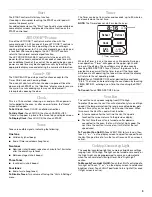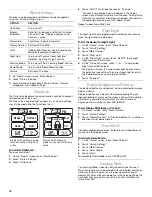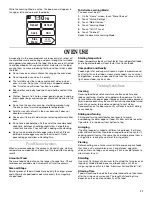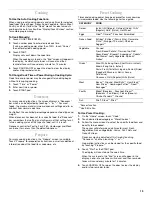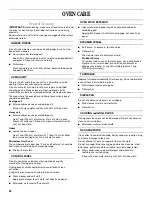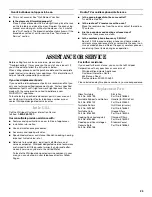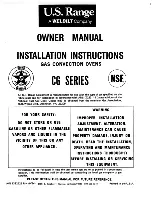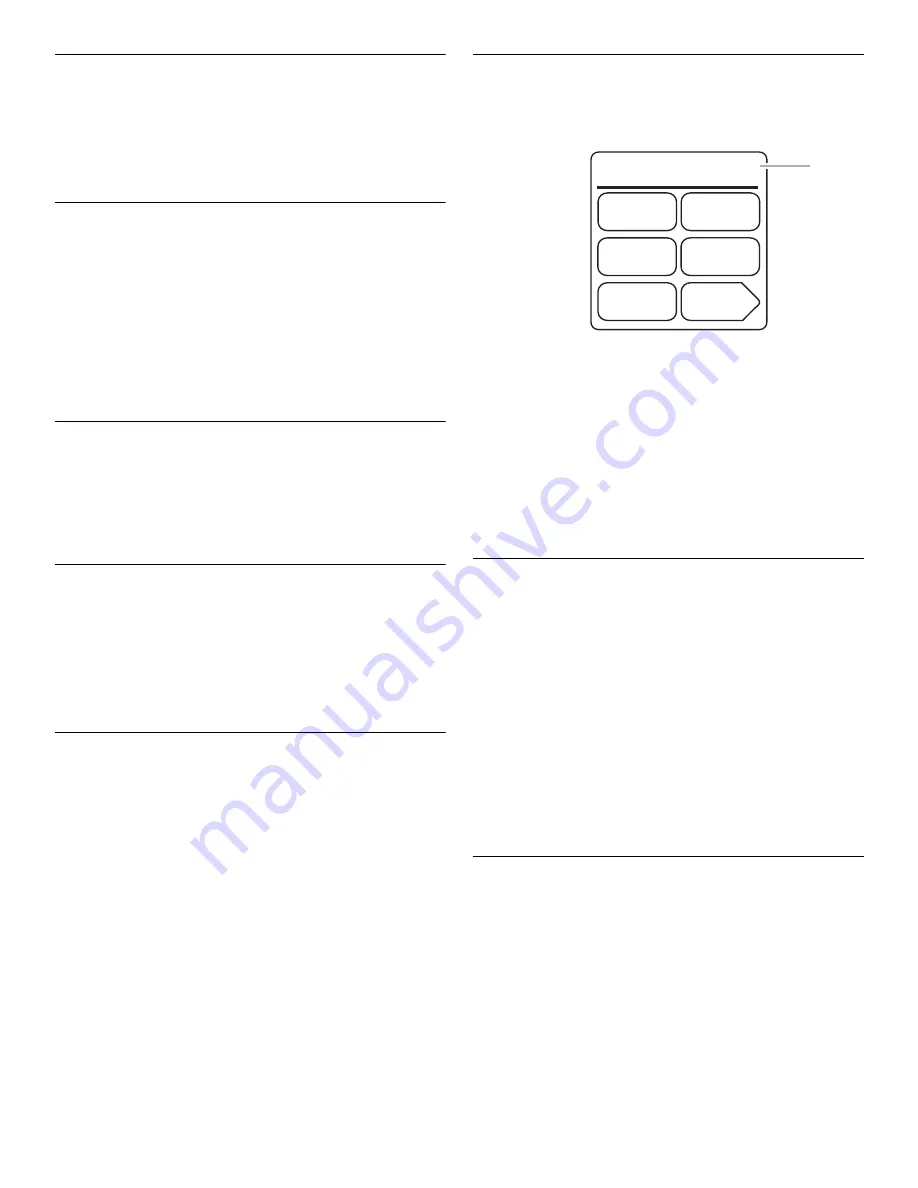
9
Start
The START control will start any function.
If cooking is interrupted, touching the START control pad will
resume the preset cycle.
For added convenience, the “Start” touch pad is also available on
some display screens, and provides the same function as the
START control pad.
JET COOK™ Feature
Five of the JET COOK™ controls share function with the
numerical pads 1-5. When one of these JET COOK™ controls is
touched (while no function is operating), the oven will begin
cooking at high power for 1-5 minutes, depending on which pad
is touched. After cooking begins, the JET COOK™ controls
return to their normal numerical pad function.
The JET COOK FOR 30 SEC. control starts the oven at 100%
power for 30 seconds, and adds 30 seconds of cook time with
each additional touch of the control. Once cooking begins, cook
power or cook time may be changed manually by touching the
appropriate display area and entering the numerical information.
Cancel • Off
The CANCEL•OFF pad stops most functions except for the
Timer, Child Lock and Learning Mode.
The oven will also turn off when the door is opened. Close the
door and touch START or the “Continue” display area to resume
the cycle. A sensor cooking cycle may not be resumed if
interrupted by opening the door.
Clock
This is a 12-hour clock, showing a.m. and p.m. When power is
first supplied to the oven, or after a power failure, the “Home”
screen will appear.
To Set Clock: Touch CLOCK, and follow directions.
To Hide Clock: Touch CLOCK, then touch CANCEL•OFF.
“Home” will appear in place of the time of day on display screen.
To Display Clock: Touch CLOCK, then touch START.
Tones
Tones are audible signals, indicating the following:
One tone
■
Valid entry (short beep)
■
End of Timer countdown (long tone)
Two tones
■
Reminder (short beeps), repeat each minute for 15 minutes
after the end-of-cycle tones
■
Between stages (short beeps)
Three Tones
■
Invalid entry (short beeps)
Four tones
■
End of cycle (long tones)
To Disable Tones: Turn volume off using the “Hints & Settings”
menu.
Timer
The Timer can be set in minutes and seconds, up to 90 minutes,
and counts down the set time.
NOTE: The Timer does not start or stop the oven.
1. Timer countdown
When the Timer is in use, the oven can still operate. During an
oven operation, “Timer” will appear in the upper, right-hand
corner of the display. The countdown may also be seen by
touching TIMER SET/OFF. Touch “Return” to go back to the
previous screen or wait for the timer to end. If the timer ends
while oven is still operating, the tone will sound and the display
will return to the set operating mode.
To Set: Touch TIMER SET/OFF, enter desired time and touch
“Start.” The time can be reset during the countdown by touching
TIMER SET/OFF, entering a new time, then touching the START
pad.
To Cancel: Touch TIMER SET/OFF twice.
Vent Fan
The vent fan has 4 speeds ranging from Off to High.
To protect the oven, the vent fan will automatically turn on at high
speed if the temperature from the range or cooktop below gets
too hot. It may stay on for up to 1 hour to cool the oven. When
this occurs, the Vent Fan pad will not function.
■
A few seconds after the last time the Vent Fan pad is
touched, the screen returns to the previous display.
■
The first time the vent fan is turned on after power is
connected to the oven, the fan will start at high speed. The
next time the vent fan is turned on, it will start at the last
speed used.
To Turn Vent Fan On/Off: Touch VENT FAN to turn fan on, then
touch “+” or “-” on the display screen to select fan speed. Touch
the Vent Fan pad twice to turn the fan off (or once if Fan screen is
active).
Cooktop/Countertop Light
The cooktop/countertop light has numerous brightness settings
ranging from Off to High. The light can be turned on manually, or
the Night Light can be programmed to come on automatically
when the sensor detects low light level. See “Night Light”
section.
To Manually Turn Light On/Off: Touch the LIGHT control pad to
turn light on. Touch “+” or “-” on the display screen to set desired
brightness level. Touch LIGHT pad twice to turn light off (or once
if Light screen is active).
8:16
Reheat
Defrost
Cook
Grill
MORE
CHOICES
Kids
Menu
TIMER
04:44
1