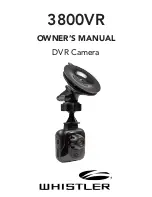OPERATIONS
7
MENU Settings
• Press the MENU button to see available settings
for current MODE (REC, PHOTO, or PLAYBACK).
• Press UP or DOWN buttons to scroll through available
settings, then press REC button to make selection.
NOTES:
• Pressing MENU button twice in any MODE (REC,
PHOTO, PLAYBACK) will go to the SET menu.
Use these options to adjust device settings.
• Pressing MENU after selections are made will
exit MENU and return to the MODE function for
selected operation.
USB Settings
Connect the the 3800VR to a computer using the
USB cable included. Power ON the 3800VR to display
the USB menu. Two options are available. Use UP or
DOWN and REC buttons to select option.
1. USB
- In this mode the recorded files can be accessed
directly from the Micro SD card installed into the
3800VR. They can be viewed directly from the card
or transferred to the computer for storage.