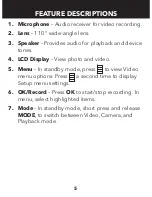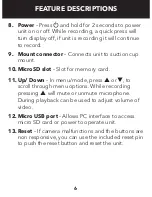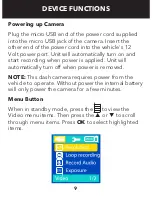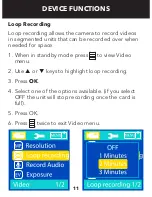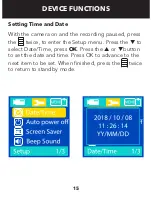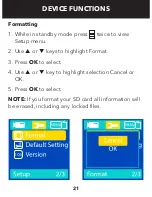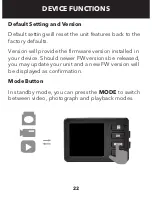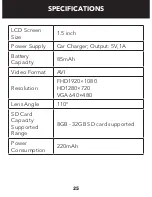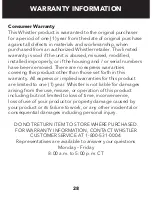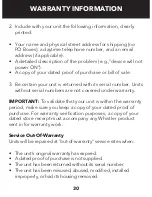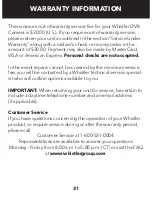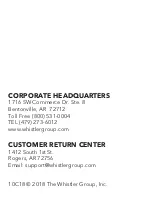17
Screen Saver
Screen Saver will turn the display off while continuing
to record. This helps cut down on distractions
especially at night.
1. While in standby mode, press twice to view
Setup menu.
2. Use
p
or
q
keys to highlight Screen Saver.
3. Press
OK
to select.
4. Use
p
or
q
key to highlight time option.
5. Press
OK
to select.
6. Press to exit Setup menu.
DEVICE FUNCTIONS