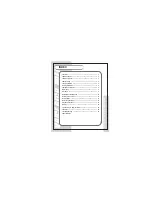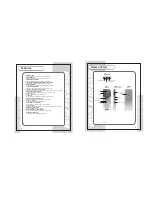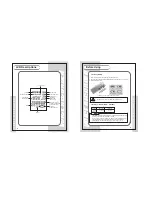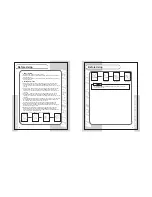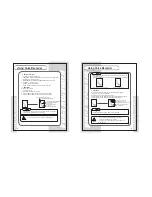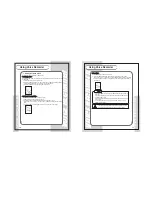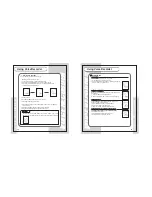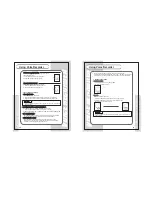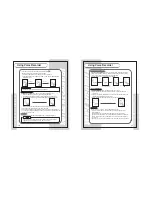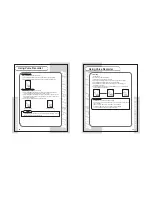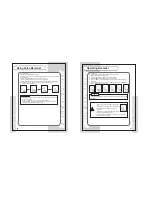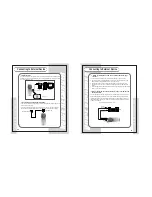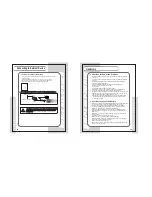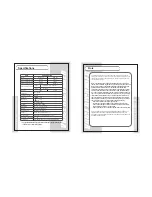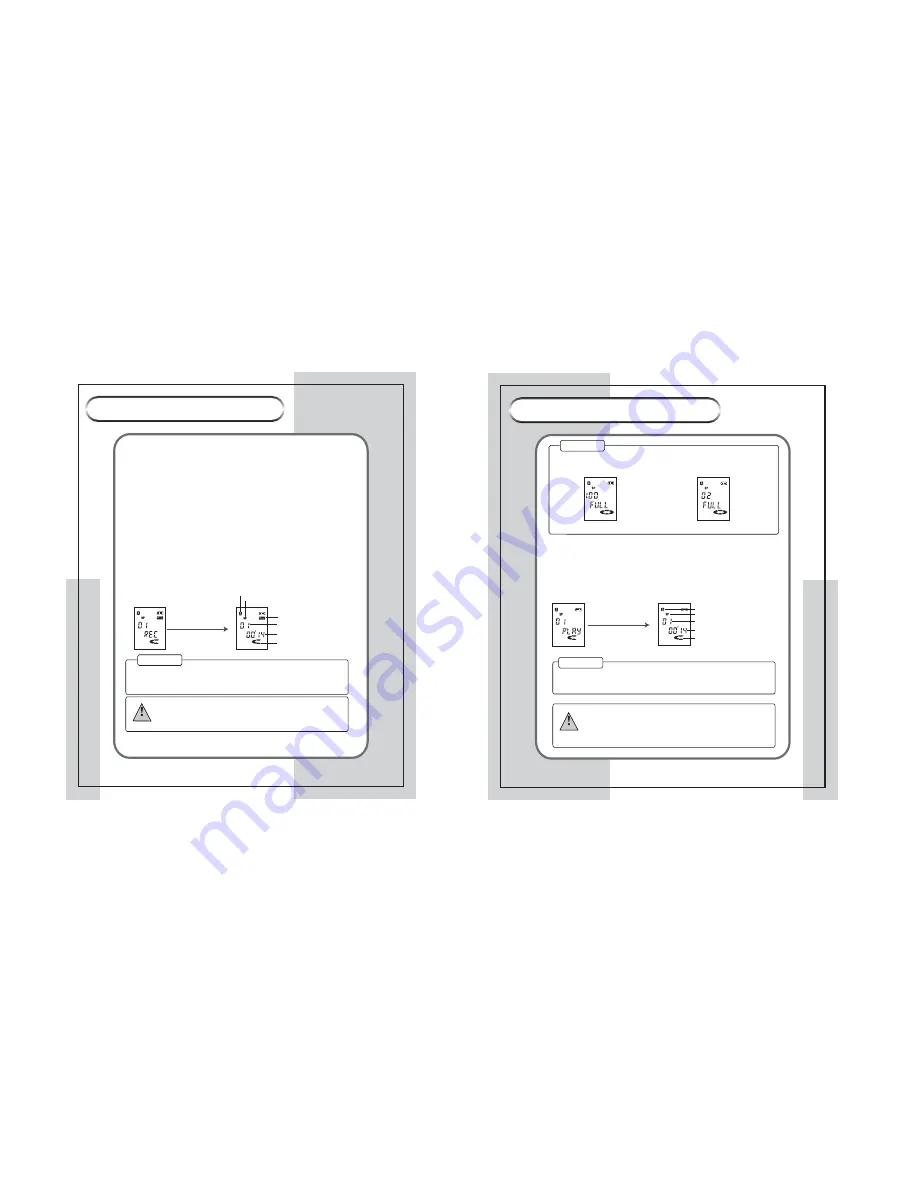
8
VOICE RECORDER
VOICE RECORDER
9
VOICE RECORDER
VOICE RECORDER
- If the number of the files is more than 100 for a folder, FULL is displayed and
recording is disabled.
- When the recording time is over, FULL is displayed and recording is disabled.
<The recording time is over>
<The number of files is more than 100>
¡Æ
Playback
You can hear the recorded sound using the built-in speaker of earphone.
1.Select the file you wish to playback.
2. Control the volume using the Volume button.
3. Press the PLAY/STOP button shortly once to playback the selected file.
4. Press the PLAY/STOP button shortly again to stop playback.
Current playing folder (A folder)
Current playing mode (SP mode)
Current playing message file (File Number 1)
Proceeded playing time (14 seconds)
Dynamic operation icon
Using Voice Recorder
Using Voice Recorder
¡Æ
Button Functions
¢`
PLAY/STOP : Playback and Stop
¢`
FUNC/DISP : Selects functions and stops playback/recording temporarily
¢`
REC/STOP : Recording and Sop
¢`
MENU/REPEAT :Selects MENU,SEARCH,REPEAT,FF and REW
¢`
,- : Volume control
¢`
ERASE : Deleting recorded files
¢`
HOLD : Button hold on/off to prevent unwated operations
¡Æ
Recording
Records voice or sound.
1. Turn the power on.
2. Place the MIC toward sound source.
3. Press the REC/STOP button shortly once to start recording.
4. Press the REC/STOP button again shortly to stop recording.
Dynamic operating display
Current recording folder (A folder)
Current recording mode (SP mode)
Current operating position (Recording)
Current recording message file
(File Number 1)
Proceeded recording time
(14 seconds)
- If the recording source is shorter than 2 seconds, it is not recorded.
- Volume control is disabled during recording.
¡
Try a test recording first to prevent recording failure.
Caution
¡
Do not listen to recorded files with a load volume.
Otherwise it may damage your hearing.
¡
Start from a l ow volume, and then set the volume to an
appropriate level.
Warning
- During playing back messages, MENU won't be operated.
¢ Note
Note
¢ Note
Note
¢ Note
Note