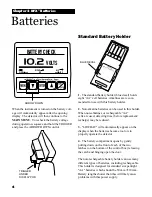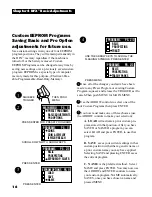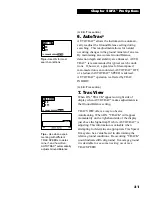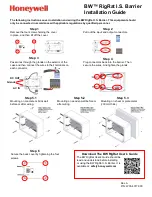17
Chapter 4 DFX
™
Basic Adjustments
4. To NAME, use the ARROW controls to select the
first symbol, number, or letter of the name and press
ENTER. Use the ARROW controls to select the
second symbol, number, or letter of the name, press
ENTER. And so on using up to sixteen digits. To
leave a space, use the ARROWS to select the point
where no symbol or letter appears and press ENTER.
If you make a mistake and press ENTER when the
digit is not as you desire, simply keep pressing EN-
TER until that digit is again flashing, then use the
ARROWs to select the correct digit and again press
ENTER. It is wise to name the custom program
something that relates to what it is used for. For
example "TRASHY PARKS", "GHOST TOWN",
"NIGHT HUNT", "COMPETITION", etc. Once the
name is fully assembled press MENU.
5. Once you have SAVED and pressed ENTER, or
NAMED and pressed MENU, there are four directions
you can go:
A. Squeeze and release the TRIGGER to con-
tinue searching using your new custom program.
B. Press ENTER, select LOAD and press
ENTER to continue searching using your new
custom program.
C. Press MENU to return to choose or develop a
different program than what you stored.
D. Turn the detector OFF.
6. When the detector is turned back on, regardless of
whether a battery pack was left in the detector or
not, your custom program will be ready for you to use
again and again. Simply select it, press ENTER, select
LOAD, and press ENTER again. Follow the on-
screen instructions for Air/Ground Balance and then
search.
7. If you SAVE or NAME a program, then decide you
no longer want to keep it, you can replace it with a
new program using the same procedure as de-
scribed above. The old program can only be erased
when a new program is stored in that position.
8. You can NAME a custom program and at a later
date replace the program while maintaining the
same name. Develop the changes first to any pro-
gram, then use the SAVE method which maintains
the old name while storing the new program. To
keep the same program with a new name, first
LOAD that custom program, Air/Ground Balance,
then press MENU and go to that custom position
and press ENTER. Now select NAME and press
ENTER. You can now develop a new name for the
old program.
Other Custom EEPROM
Program Info
Ground Balance - When a Custom Program is
stored, the Ground Balance setting last used with
that program is also stored. This has advantages
particularly for those who manually set the Ground
Balance for speciality applications. The automatic
Air/Ground Balance sequence will always override
manual settings. To access the last Ground Balance
setting used with a Custom Program, first select the
desired Custom Program then press ENTER. Select
LOAD and press ENTER. Do not Air/Ground
Balance as the display suggests, simply squeeze and
release the TRIGGER. The last Ground Balance
setting will then be in use. If an appropriate Air/
Ground setting is not available, the instrument will
automatically require a new Air/Ground Balance.
Return ARROW Key - The last Basic Adjustment
or Pro Option screen used is remembered by your
Custom Program. From the search mode, either
ARROW control will access the last Basic Adjust-
ment or Pro Option screen used. This allows easy
access to the most used adjustment.
Factory Preloaded EEPROM PROGRAMS are
descrived on pages 53 and 54.
4