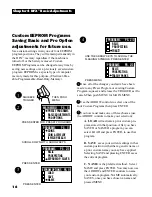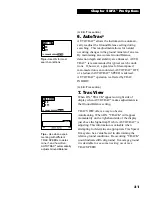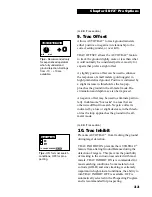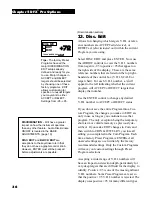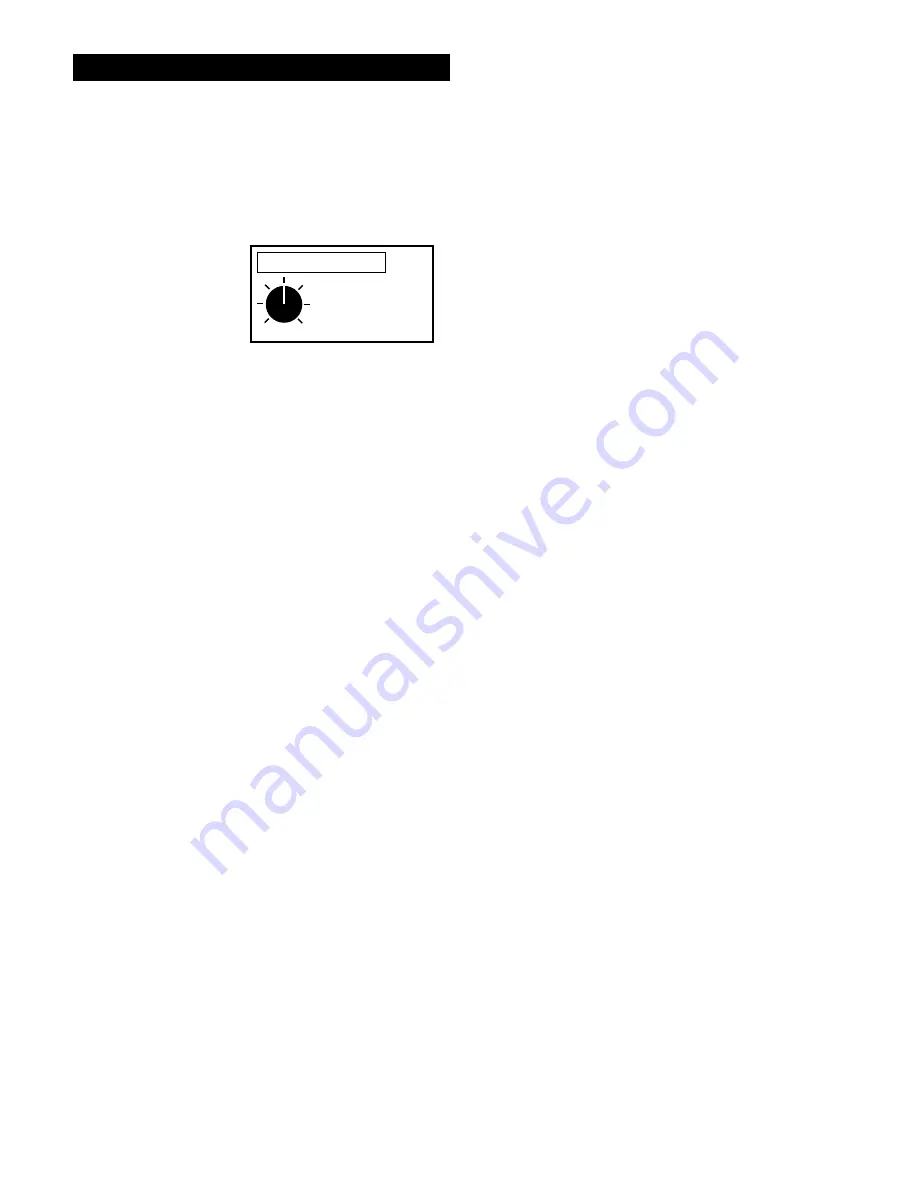
24
10. Viewing Angle
Adjusts the display for visibility in low or high
temperature conditions.
Select VIEWING ANGLE with the ARROW
controls and press ENTER, use the ARROW
controls to make changes. The current level is
shown on the right side of the display. The graphic
control knob indicates the relationship of the
current setting to minimum and maximum levels.
Squeeze and release the TRIGGER to resume
searching.
VIEWING ANGLE has no impact on battery life.
EMERGENCY VIEWING ANGLE PROCE-
DURE- If your detector has been in the cold or
heat prior to use, you may not be able to see the
display to adjust VIEWING ANGLE. Press the
ON/OFF control, hold the TRIGGER and press
ARROW up. You can then use the ARROW
controls to find a VIEWING ANGLE level that
allows you to read the display. Squeeze and
release the TRIGGER to begin searching. Like the
BACKLIGHT, you will lose your custom VIEW-
ING ANGLE setting if you change Programs.
You may need to use the EMERGENCY VIEW-
ING ANGLE PROCEDURE to see the display.
Select the program you desire, use the ENTER
control to enter, Air/Ground Balance, then again
use the EMERGENCY VIEWING ANGLE
PROCEDURE if the display is unreadable.
VIEWING ANGLE is preset at average levels in
the factory preset programs. The display may be
unreadable at either of the extreme settings in a
particular environment. Custom VIEWING
ANGLE settings will be saved when Custom
Programs are stored for future use.
25
VIEWING ANGLE
MIN
MAX
Tip - In cold temperatures
the display typically will
become slower at respond-
ing. Settings toward MAX
(higher numbers) speeds
the display and improves
visibility at cool tempera-
tures. In warm tempera-
tures or intense direct
sunlight, the display may
become difficult to see.
Settings toward MIN (lower
numbers) will improve
visibility of the display in all
but extreme situations. If
large variations in condi-
tions result throughout the
day or nights search, you
may have to make several
VIEWING ANGLE adjust-
ments to maintain good
display visibility. Settings
from 1- 50 are available.
Chapter 4 DFX
™
Basic Adjustments