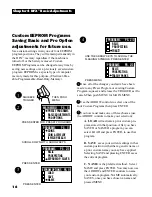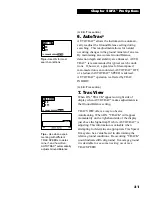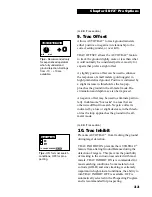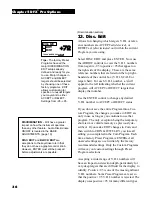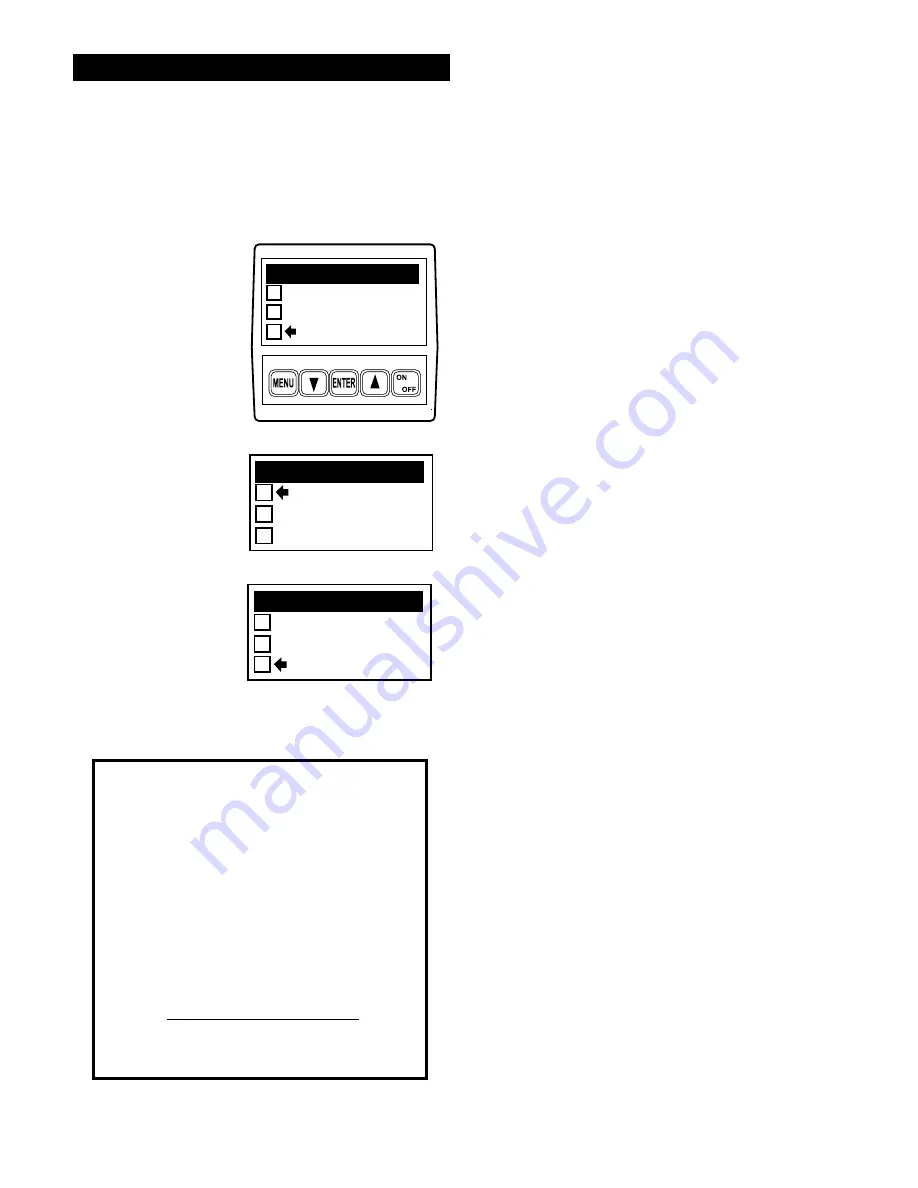
26
Basics of Pro Options
The PRO OPTIONS are used to make the more
intricate adjustments available on this model. The
PRO OPTIONS are divided into five major catego-
ries of menus, structured similar to the Basic
Adjustments. Methods of entry, adjustment, exit,
and reentry remain the same.
To enter the PRO OPTIONS from a search mode,
press MENU and the MAIN MENU will appear.
Use the ARROW controls to select PRO OPTIONS
and press ENTER. The PRO OPTIONS menu will
appear on the display. There are two pages to the
PRO OPTIONS menu (PG. 1/2 Page one of two).
The ARROW controls are then used to select the
desired PRO OPTION category.
The six major categories have options specific to
their titles. For example, all the options under
AUDIO have to do with the way the audio circuits
of the instrument behave. Once a category has been
selected and the ENTER control pressed, the
ARROW controls can then be used to scroll
through all the options even beyond that category
i.e., beyond PRO OPTIONS, back to PRESET
PROGRAMS, and BASIC ADJUSTMENTS. The
categories will only reappear if MENU is again
pressed, or at specific times during scrolling (to
offer short cuts).
From this point forward, we will assume that you
know how to use the MENU control, the Arrow
Controls to make a selection, the ENTER control to
enter or select that option, the Arrow Controls to
make adjustments, and the MENU to exit. Remem-
ber, squeezing and releasing the trigger returns to a
search mode. Arrow Controls can be used to return
from the search mode to the last menu or adjust-
ment display used.
Chapter 5 DFX
™
Pro Options
Pro Options
MAIN MENU
PG. 1/1
PRESET PROGRAMS
BASIC ADJUSTMENTS
PRO OPTIONS
PRO OPTIONS PG. 1/2
AUDIO
G.E.B./ TRAC
DISCRIMINATION
PRO OPTIONS PG. 2/2
DISPLAY
PREAMP GAIN
MULTIFREQ. METHOD
Be aware that changes you make to a
Program are only in effect as long as you
continue using that Program. If the
detector is turned OFF, the Trigger must
be squeezed and released to recover short
term (volatile) memory upon turning the
detector ON. If you want to keep the
changes you made to a specific program
over an extended time period (days or
weeks), or through battery changes, the
entire Program must be saved in a Custom
EEPROM Program position.
CAUTION
MAIN MENU Screen
Pro Options
Sub Menu #1
Pro Options
Sub Menu #2