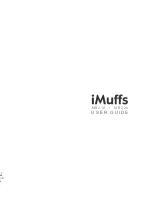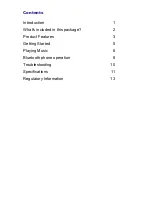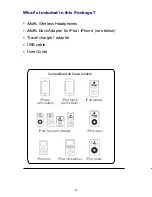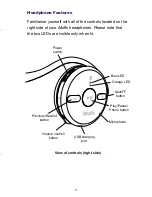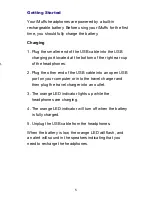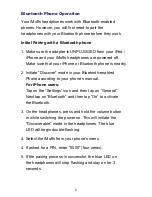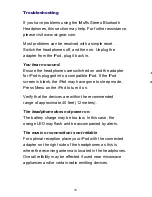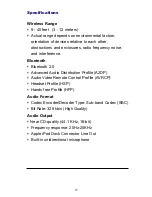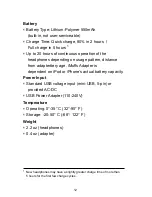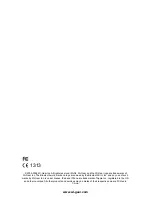Bluetooth Phone Operation
Your iMuffs headphones work with Bluetooth-enabled
phones. However, you will first need to pair the
headphones with your Bluetooth phone before they work.
Initial Pairing with a Bluetooth phone
1. Make sure the adapter is UNPLUGGED from your iPod /
iPhone and your iMuffs headphones are powered off.
Make sure that your iPhone or Bluetooth phone is nearby.
2. Initiate "Discover" mode in your Bluetooth-enabled
Phone according to your phone’s manual.
For iPhone users:
Tap on the “Settings” icon and then tap on “General”.
Next tap on “Bluetooth” and then tap “On” to activate
the Bluetooth.
3. On the headphones, press and hold the volume button
in while switching the power on. This will initiate the
"Discoverable" mode in the headphones. The blue
LED will begin double-flashing.
4. Select the iMuffs from your phone’s menu.
4. If asked for a PIN, enter "0000" (four zeros).
5. If the pairing process is successful, the blue LED on
the headphones will stop flashing and stay on for 3
seconds.
5
8
Getting Started
Your iMuffs headphones are powered by a built-in
rechargeable battery. Before using your iMuffs for the first
time, you should fully charge the battery.
Charging
1. Plug the smaller end of the USB cable into the USB
charging port located at the bottom of the right ear cup
of the headphones.
2. Plug the other end of the USB cable into an open USB
port on your computer or into the travel charger and
then plug the travel charger into an outlet.
3. The orange LED indicator lights up while the
headphones are charging.
4. The orange LED indicator will turn off when the battery
is fully charged.
5. Unplug the USB cable from the headphones.
When the battery is low, the orange LED will flash, and
an alert will sound in the speakers indicating that you
need to recharge the headphones.