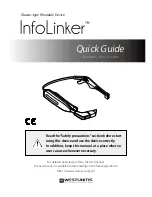5
(e)
ADJUSTMENTS FOR THE MAXIMUM VISUAL EXPERIENCE
The following are some of the areas where you can make adjustments to ensure the most comfortable viewing:
Vertical Separation
It is imperative that there is no vertical separation for maximum visual comfort. Having even a small amount of vertical
separation can cause eyestrain over a period of time. Since vertical separation may change as you use different modes,
please be sure to make adjustments for each mode you intend to use. This can be accomplished using the eyeSCREAM
test mechanism described in the “eyeSCREAM Test” section on page 19. We also recommend setting hotkeys to control
vertical separation, as described on page 21 in the section “Keyboard Controls Tab”.
Stereo Image Separation
We know it looks really cool when the visual depth on your game is cranked up, but please be aware that this can strain your
eyes if you turn up the depth too high. If you are experiencing eyestrain, it may be due to your exercising your eye muscles
a little too strenuously. Take it easy and decrease the visual depth, using the settings in the eyeSCREAM display property
sheet as described on Page 21 in the section named eyeSCREAM
TM
Settings Tab …
Ambient lighting
As with any application, anything you can do to reduce screen glare reduces eyestrain. Dim the lighting in the room, and
make sure there is no light shining directly on your monitor screen.
Monitor settings
•
Adjust brightness: Since the eyeSCREAM Eyewear uses liquid crystal lenses, which include polarizers, some of the light
from your monitor does not reach your eye. You can easily remedy this by adjusting the brightness setting on your
monitor and/or in your game. If brightness is too high you'll see ghosting (see below). If brightness is too low, you won't
get the visual effect you want. (Note: GLQuake ignores this setting, so you may need to modify the gamma values, using
the Gamma button in the eyeSCREAM display property sheet.)
•
Increase your contrast.
Resolution/Refresh Rate
The higher your resolution and the higher your refresh rate, the better the visual experience. We recommend that you keep
your game at the highest resolution possible, while still running your game at least 100Hz (50 Hz per eye).
Image Ghosting
Because some monitors' phosphor glows a very long time, a "ghost" or partial image from the other eye may be visible,
especially with colors that include some amount of green. Adjust the brightness of your monitor to minimize this, and dim
the room lighting.
Viewing Comfort
Under normal operating conditions, the eyeSCREAM Stereoscopic Eyewear System is perfectly safe to use for any duration
you would normally view your PC monitor. However, some people may experience discomfort. You can avert much of this
discomfort by adjusting the items listed above (ambient lighting, monitor settings, and separation settings). If these items are
properly adjusted, and you still experience discomfort, it could signal operating problems with the hardware, software and/or
a physical problem with your visual system.