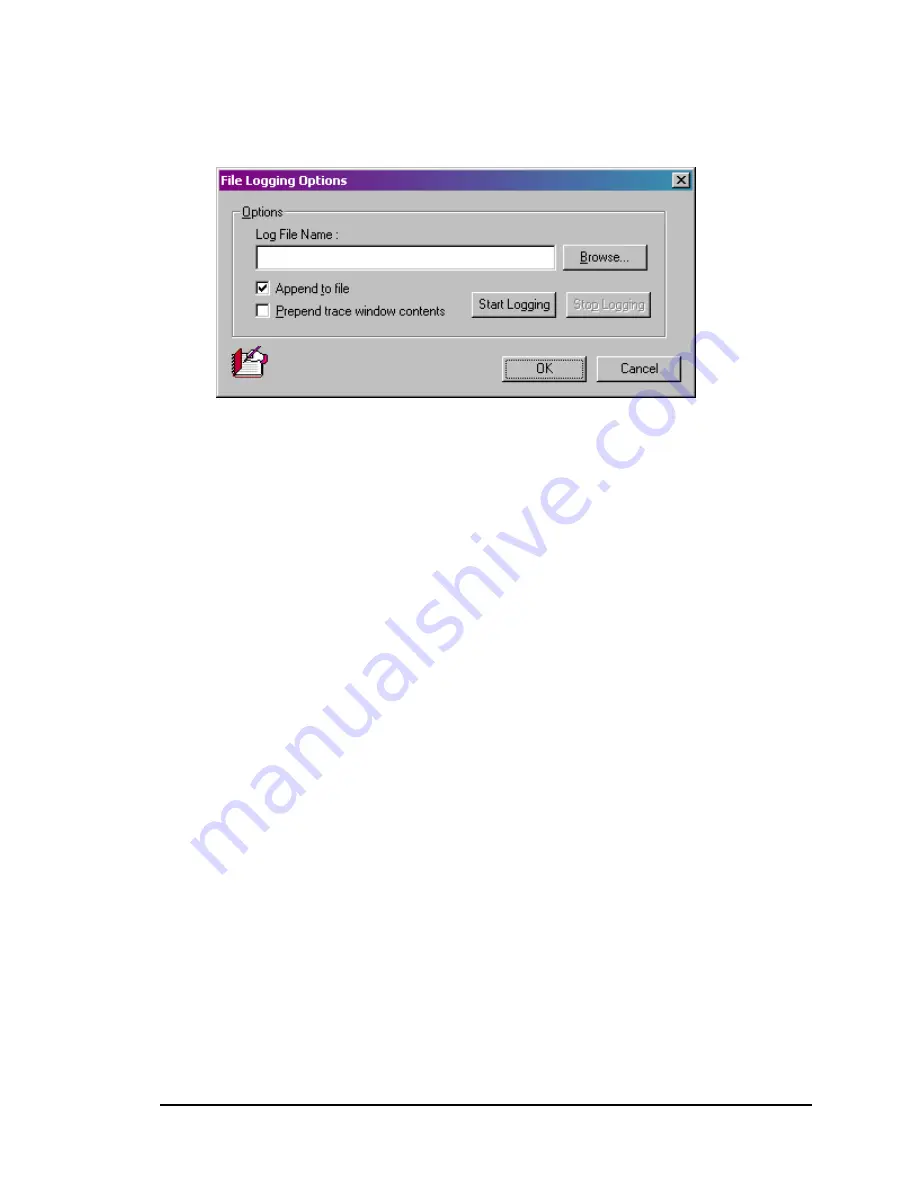
SpyLite User’s Guide
Figure 10: Tools menu > File Logging Options... dialog box.
3.3.2.1 Saving log files for trace
Trace information is logged to a user specified HTML file (.*htm) or a text file (*.txt) for
each trace, each time it is executed.
The file name extension “htm” (e.g., Log.htm) will cause the created log file to open in
the default web browser when the log file is double-clicked.
The file name extension “txt” (e.g., Log.txt) will cause the created log file to open in the
default text editor when the log file is double-clicked.
The root directory of the log file may be entered directly into the Log file Folder: field or
selected using the Browse button.
To create a log file:
1. Click Tools > File Logging Options...
2. Enter the root logging directory:
a) Type the directory name directly into the Log file Folder: field
OR
Click Browse (Figure 10) to navigate to the desired directory.
3. Click Start Logging and then click OK to close the dialog box.
To stop logging:
1. Click Tools > File Logging Options...
2. Click the Stop Logging and then click OK to close the dialog box.
April 18, 2003
WIDCOMM
inc
9

































