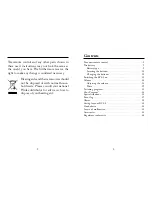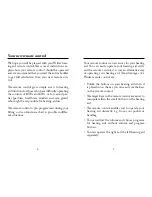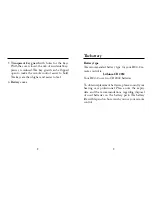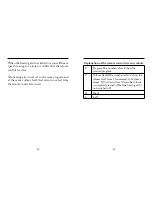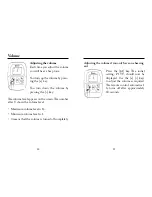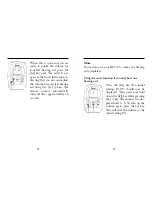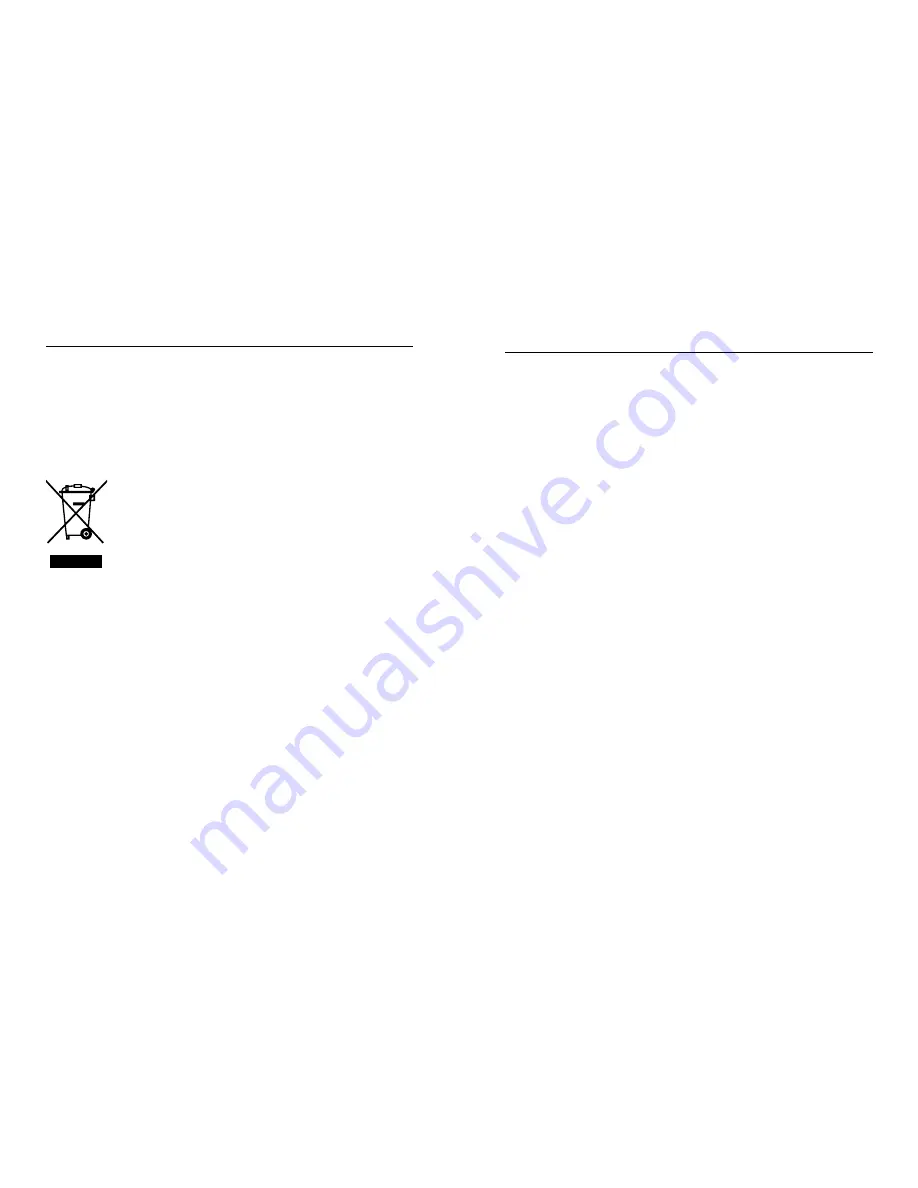
2
3
Contents
Your new remote control . . . . . . . . . . . . . . . . . . . . . . . . . . . . 4
The battery . . . . . . . . . . . . . . . . . . . . . . . . . . . . . . . . . . . . . . . 9
Battery type . . . . . . . . . . . . . . . . . . . . . . . . . . . . . . . . . . . . 9
Inserting the batteries . . . . . . . . . . . . . . . . . . . . . . . . . . . 10
Changing the batteries . . . . . . . . . . . . . . . . . . . . . . . . . . 10
Switching the RC4-2 on . . . . . . . . . . . . . . . . . . . . . . . . . . . 11
Volume . . . . . . . . . . . . . . . . . . . . . . . . . . . . . . . . . . . . . . . . . 14
Adjusting the volume . . . . . . . . . . . . . . . . . . . . . . . . . . . 14
Mute . . . . . . . . . . . . . . . . . . . . . . . . . . . . . . . . . . . . . . . . 19
Listening programs . . . . . . . . . . . . . . . . . . . . . . . . . . . . . . . 23
Zen+ Program
* . . . . . . . . . . . . . . . . . . . . . . . . . . . . . . . . . . . . . . . 26
Special situations . . . . . . . . . . . . . . . . . . . . . . . . . . . . . . . . . 32
Event log . . . . . . . . . . . . . . . . . . . . . . . . . . . . . . . . . . . . . . . 37
Alarm . . . . . . . . . . . . . . . . . . . . . . . . . . . . . . . . . . . . . . . . . . 38
Caring for your RC4-2 . . . . . . . . . . . . . . . . . . . . . . . . . . . . . 40
Good advice . . . . . . . . . . . . . . . . . . . . . . . . . . . . . . . . . . . . . 42
In case of malfunction . . . . . . . . . . . . . . . . . . . . . . . . . . . . . 43
Accessories . . . . . . . . . . . . . . . . . . . . . . . . . . . . . . . . . . . . . . 44
Regulatory conformity . . . . . . . . . . . . . . . . . . . . . . . . . . . . . 46
The remote control and any other parts shown in
these user’s instructions may not look the same as
the one(s) you have . We furthermore reserve the
right to make any changes considered necessary .
Hearing aids and their accessories should
not be disposed of with normal house-
hold waste . Please consult your national
Widex distributor for advice on how to
dispose of your hearing aid .