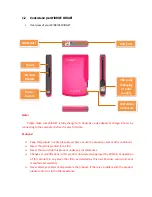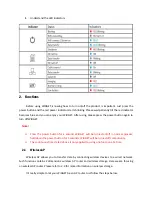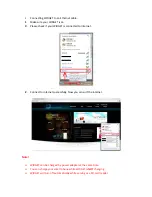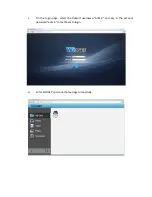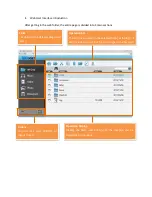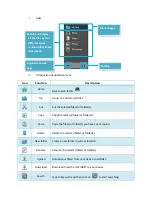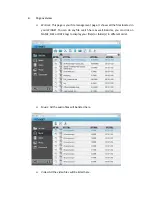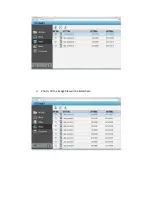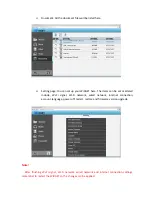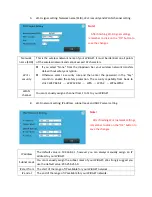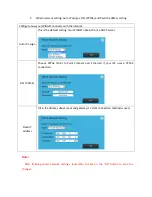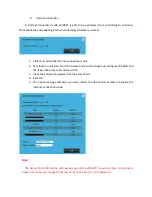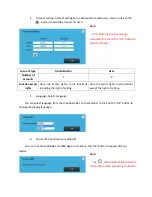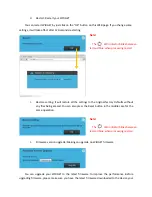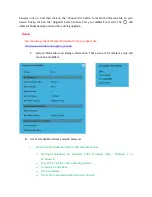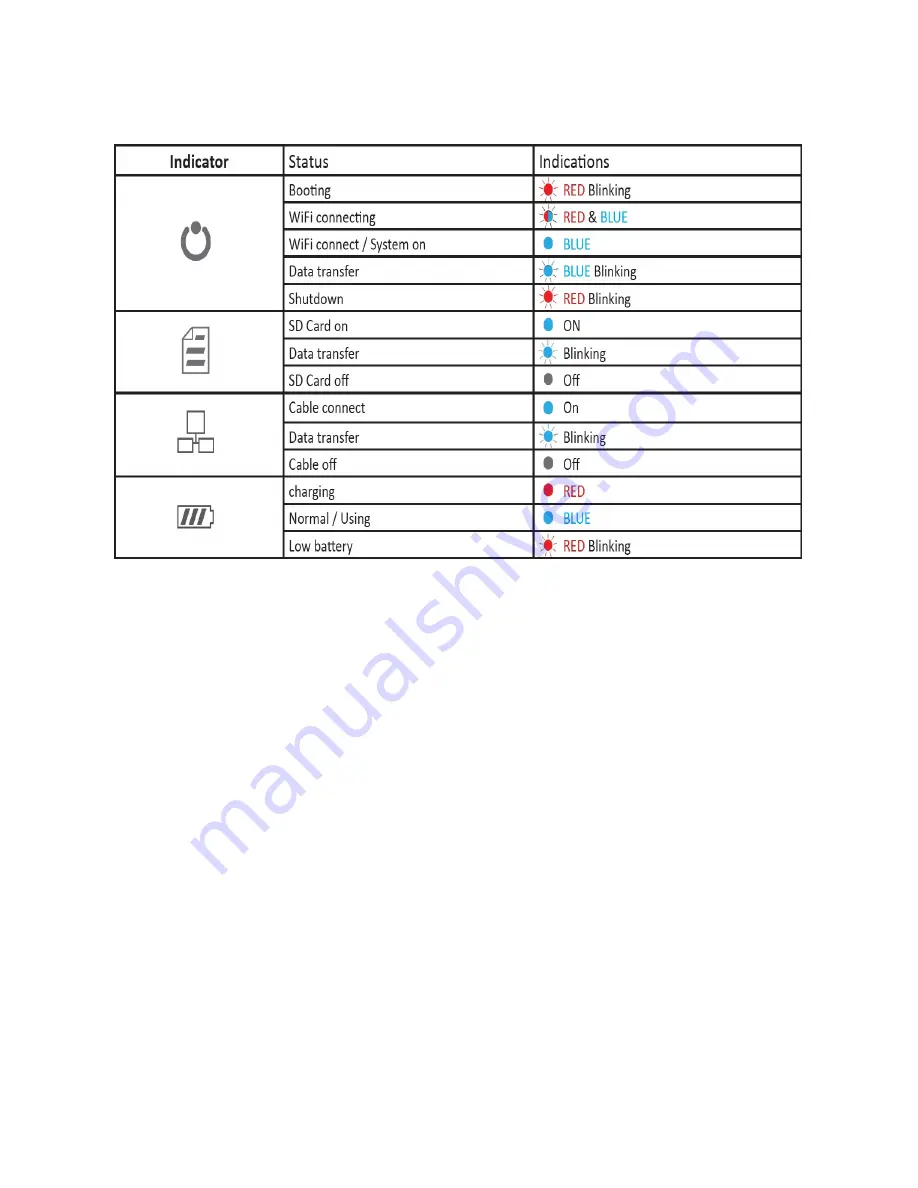
II.
Understand
the
LED
indicators
2.
Functions
Before
using
WiDGET,
knowing
how
to
turn
on/off
the
product
is
important.
Just
press
the
power
button
and
the
red
power
indicator
starts
blinking.
Please
wait
patiently
till
the
red
indicator
becomes
blue
and
you
can
enjoy
your
WiDGET.
After
using,
please
press
the
power
button
again
to
turn
off
WiDGET.
Note!
Press
the
power
button
for
a
second,
WiDGET
will
be
turned
on/off
in
normal
process;
hold
down
the
power
button
for
5
seconds,
WiDGET
will
be
turned
off
compulsorily.
The
continuous
time
stated
above
is
only
applied
to
using
one
function
at
a
time.
2.1
Wireless AP
Wireless
AP
allows
you
to
transfer
data
by
connecting
wireless
devices
to
a
wired
network.
Such
function
contains
2
dimensions:
wireless
AP
router
and
wireless
storage.
Here
we
are
focusing
on
wireless
AP
router.
Please
refer
to
2.3
for
more
information
on
wireless
storage.
It’s
really
simple
to
let
your
WiDGET
be
an
AP
router.
Just
follow
the
steps
below.
Summary of Contents for WiDGET
Page 1: ......
Page 13: ... Photo All the image files will be listed here ...