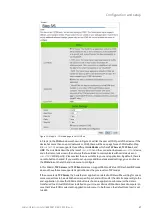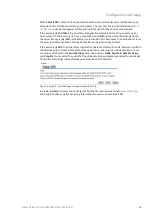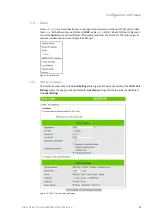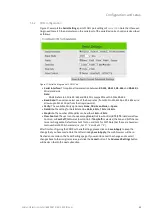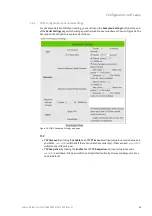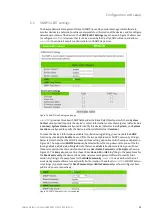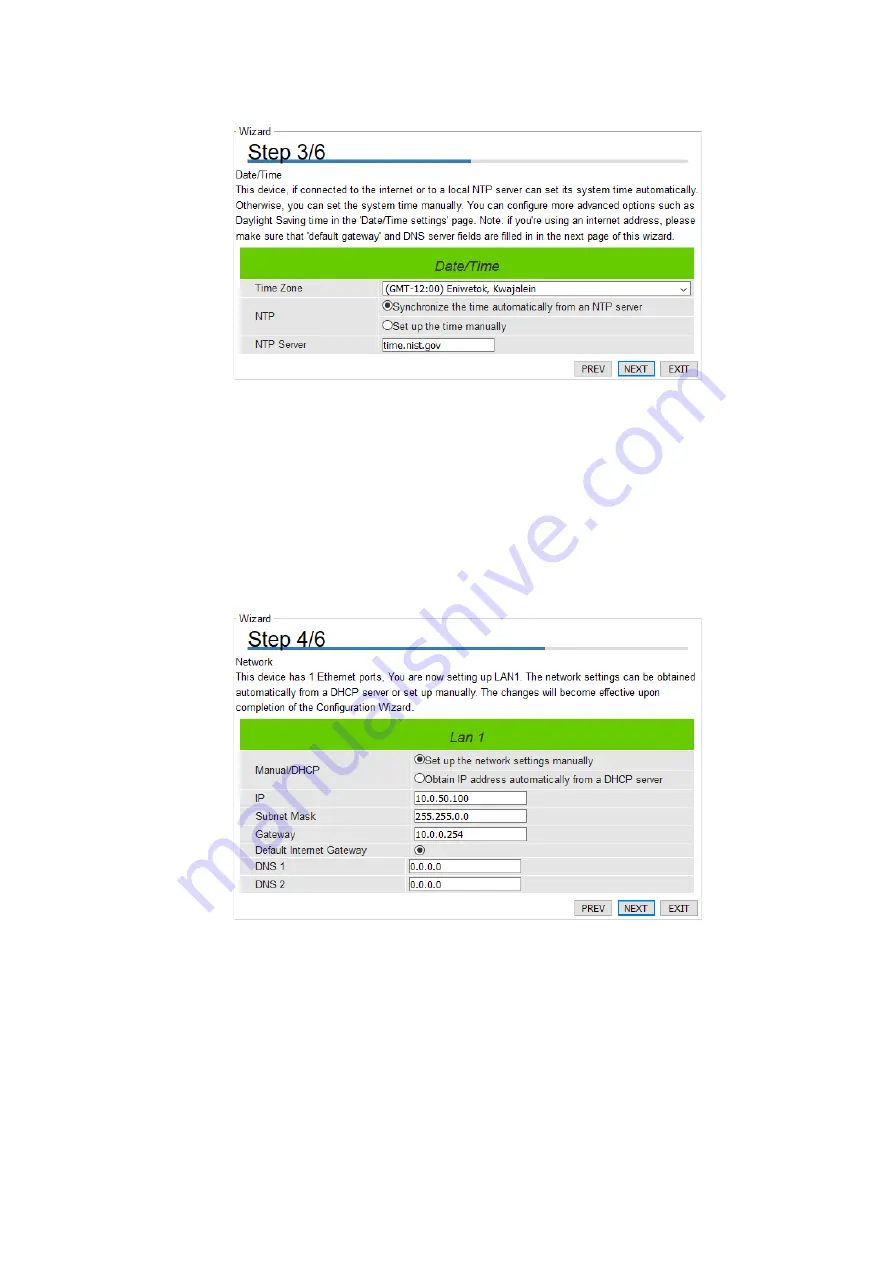
Configuration and setup
Wieland Electric GmbH | BA000870 | 06/2020 (Rev. A)
16
Figure 10: Step 3/6 – A Date/Time web page of the Configuration Wizard
In Step 3/6,
Date/Time
window as shown in Figure 10 will let the user set Date/Time of the device.
The user can select a proper Time Zone from the dropdown box. If the device is connected to the in-
ternet or to a local NTP server, the Date/time can be set automatically by selecting the option
Syn-
chronize the time automatically from an NTP server
. It is selected by default. If you do not want to
automatically sync from the NTP server, you can manually set it. For more advanced options such as
Daylight-Saving time, you can set it in the
Date/Time settings
page. If this option is chosen, the de-
fault value
time.nist.gov
should be shown in the NTP server field. If the
wienet SDS
device is con-
nected to the Internet and should connect to other servers over the Internet to get NTP server, you
will need to configure the DNS server in Step 4/6 in order to be able to resolve the host name of the
NTP server. Click
PREV
to go back to Step 2/6 to re-enter new password,
NEXT
to move on to
Net-
work
window, or
EXIT
to discard or save the settings until that moment.
Figure 11: Step 4/6 – Network web page to set LAN's IP address
In Step 4/6,
Network
window as shown in Figure 11 the user can set more than one port for the net-
work. In the
Network
window, it will display
This device has 1 Ethernet ports, You are now setting up
LAN1
. The user has a choice to either set it manually or obtain it automatically from a DHCP server. If
you selected
Obtain IP address automatically from a DHCP server
, the rest of the options for LAN1
settings will be greyed out or disabled. If the option
Set up the network settings manually
is se-
lected, the user can enter an IP address with subnet mask and gateway, and DNS of the device. The
user can select
Default Internet Gateway
your serial device server. DNS (Domain Name Server) is
where you can specify the IP Address of your preferred DNS and alternate DNS, which is why there
are two DNS IPs to enter here. Please consult your network administrator or internet service pro-
vider (ISP) to obtain the local DNS's IP addresses. Click on
NEXT
to proceed to the next step.