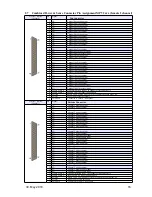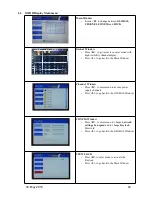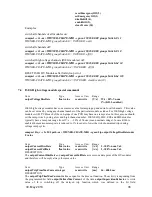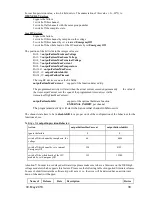7
Remote Control / Software
Please check the download section at file
.wiener-d.com
for the latest version of MPOD
software and documentation!
7.1
Software Setup for Microsoft Windows
Before the MPOD Controller can be used, it may have to be configured according to the network
environment. The factory default configuration is DHCP.
This is done locally via display or by running the MUSEcontrol utility, which allows access via
the USB-port of the MPOD Controller with a computer running
32-bit Windows XP, VISTA or
Windows 7.
Please download the latest version from the download area at file
.wiener-d.com
. Run the latest
MUSEcontrolInstall program to install all drivers and the USB program itself. It is recommended to define
a short path for the driver location during installation. Connecting the MPOD Controller via USB it should
be automatically detected and the Silicon Labs USB drivers (SiLib.sys and SiUSBXp.sys) loaded
Starting the program, the main window gives a quick overview of the MPOD and its connected
MPV low voltage modules. Please note that the MPOD crate has to be switched on in order to
show the low voltage modules!
In case no low voltage modules are located in the crate an error message “No module found” will pop up
which should be ignored. Note, all ISEG high voltage modules will not be shown and can not be controlled
via USB!
To prepare the MPOD controller select System → Configuration which starts the network configuration
dialog as shown below. Here you enter the TCP/IP network settings (IP address, subnet mask and default
gateway). You have to use the parameters of your local network here. Please contact your network
administrator for details. In order to use DHCP (factory default) an I address of 0.0.0.0 has to be selected.
30. May 2018
27