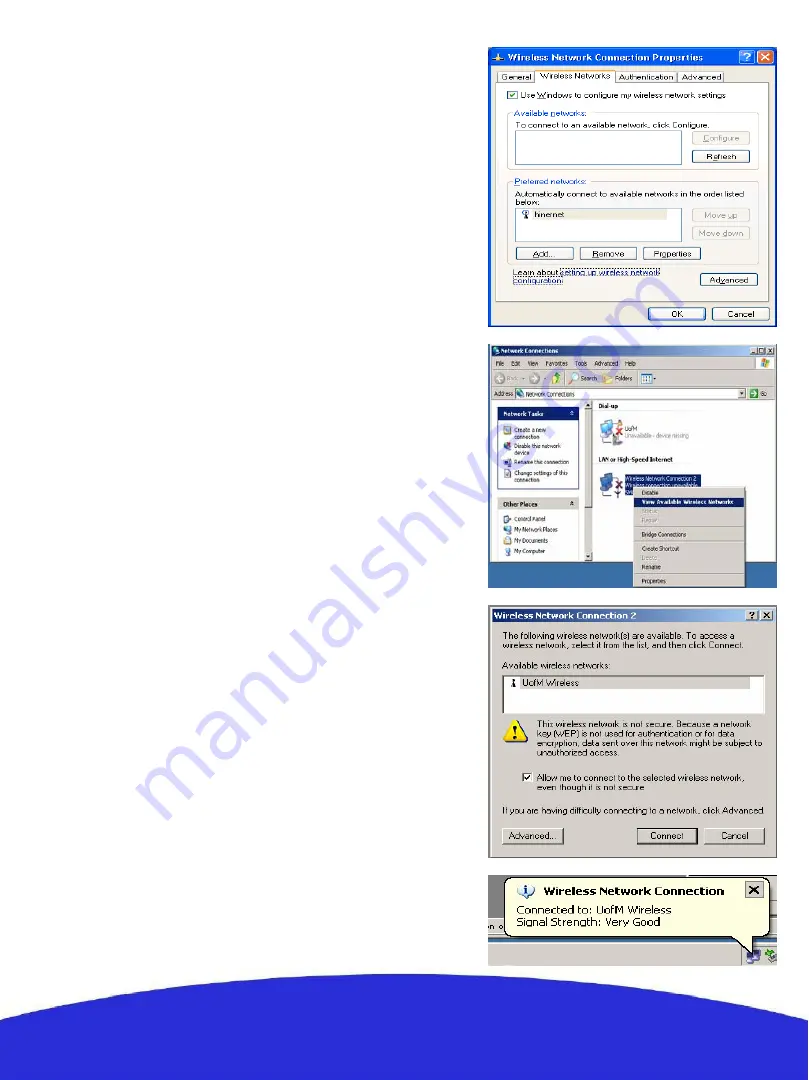
Connecting your wireless adapter to the robot:
Once you have adjusted the TCP/IP settings, if you
are using a cable and providing the robot is switched
ON
then you are already connected but if you are
connecting wirelessly you have to make sure your
wireless adapter is connected to the robot and not to
something else. This can be done through windows
or using the software provided with your adapter.
To connect your wireless adapter to the robot using
windows, follow these steps:
1.
Switch
ON
the robot and wait a few seconds.
2.
In the
Network and Dial-up Connections
window,right-click on the wireless network
adapter,then select
Properties
in the pop-up
menu. The
Wireless Network Connection
Properties
window appears.(
Fig1
)
3.
Click the
Wireless Networks
tab. A list of
wireless access points appears in the
Available networks
box. (in
Fig1
)
4.
If the
wifibot
network is not listed in the
Available networks
, then click
Refresh
till
it is. (in
Fig1
)
5.
Check the
Use Windows to configure my
wireless network settings
option.(in
Fig1
)
6.
Click
OK
when finished.
7.
Right-click on the wireless network adapter
again, then select
View Available Wireless
Networks
from the pop-up menu (in
Fig2
).
The
Connect to Wireless Network
dialog
box opens with a list of available networks in
the
Available networks
box. (in
Fig3
)
8.
Select the
wifibot
network from the list, then
check
Allow me to connect to the selected
wireless network, even though it is not
secure
option. (in
Fig3
)
9.
Click
Connect
(in
Fig3
), a pop-up window
at the bottom of the screen should appear
indicating you are connected. (in
Fig4
)
Fig 1
Fig 2
Fig 3
Fig 4
14













































