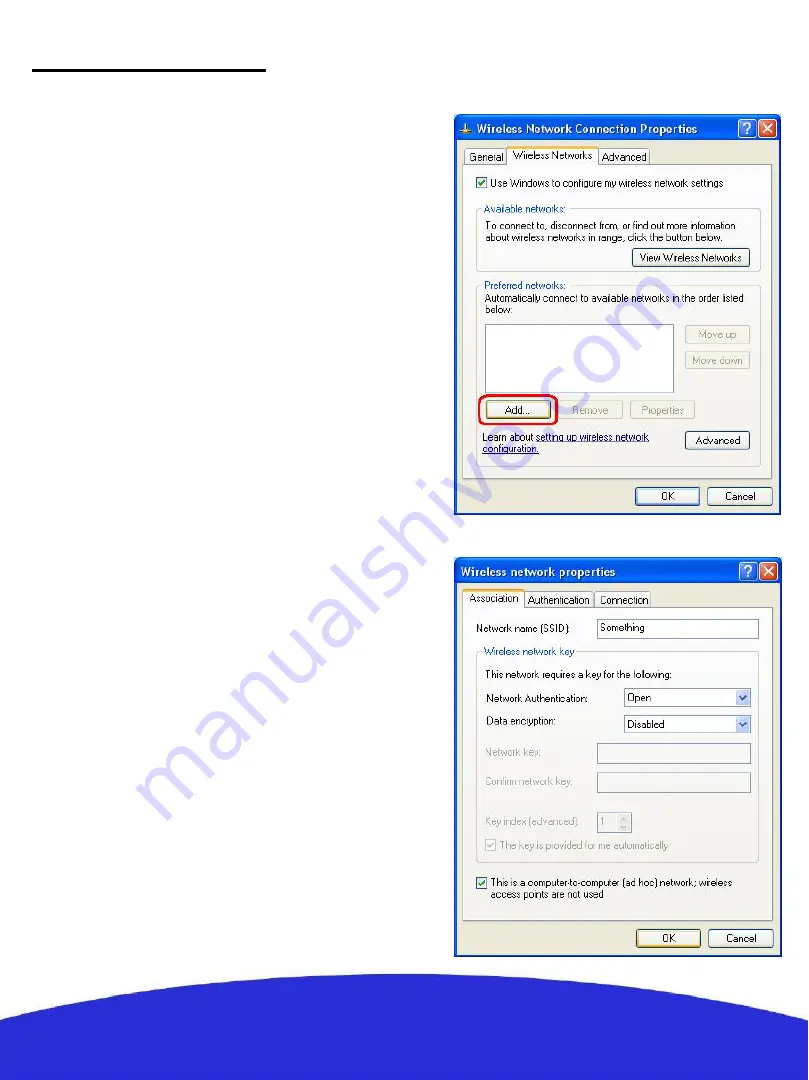
17
Robot under Windows XP
By default all robots come already configured and ready
to work. Information is given here for those users willing
to make changes in the network configuration.
When working under Windows the micro-trooper can
only be configured in the managed and ad-hoc modes.
For configuring the IP settings in managed mode or
connecting the micro-trooper to an AP or an already
created ad-hoc network please follow the steps detailed
in the “connecting to the robot” section. In addition to
those steps, it is recommended to create from the robot
itself the ad-hoc network to be used:
1. Open
Network Connections
, Select your Wireless
card right click on it and select
Properties.
2. Click the
Wireless Networks
tab.
3. Enable
Use Microsoft Windows to configure my
wireless network settings
4. Click
Add…
5. For
Network name (SSID)
type:
wifibot
6. For
Data encryption
select
Disabled
7. Enable
This a computer-to-computer (ad hoc)
network
8. Click
Ok
to close the ‘
Wireless network
properties
’ window
9. Click
Ok
to close the ‘
Wireless Network
Connection Properties
’ window
10. Using your test computer wireless adapter, view
the available wireless networks, check the list and
validate that you can see your newly configured
wifibot
network. If it is configured, try to
connect to it. If you cannot find your new network
verify the settings are correct.
Network configuration











































