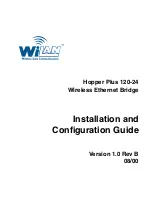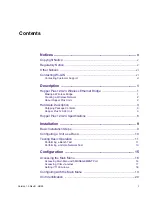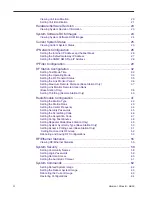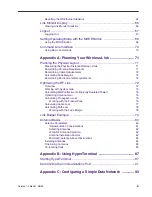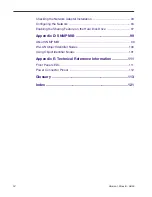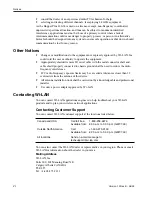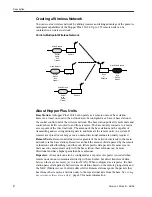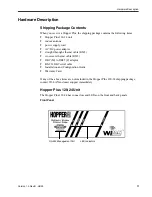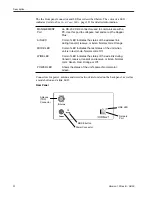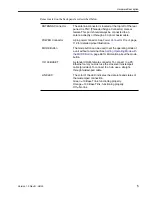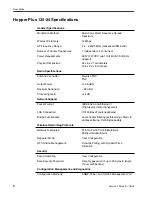Reviews:
No comments
Related manuals for Hopper Plus 120-24

Express Ethernetwork DI-704P
Brand: D-Link Pages: 17

TVVR36500
Brand: Abus Pages: 60

470 Series
Brand: Patton electronics Pages: 2

ipRocketLink 3086FR
Brand: Patton electronics Pages: 6

1084
Brand: Patton electronics Pages: 16

IpLink 2884
Brand: Patton electronics Pages: 51

InterReach Fusion ADCP-77-044
Brand: TE Connectivity Pages: 236

USR8700
Brand: US Robotics Pages: 36

NI-9206
Brand: National Instruments Pages: 8

Enterasys Matrix 2G4082-25
Brand: Enterasys Pages: 58

SmartSTACK ELS100-24TXM
Brand: Cabletron Systems Pages: 117

3C433279A
Brand: 3Com Pages: 12

MSC-CP16X4E
Brand: Matrix Switch Corporation Pages: 48

UG-ASW232-1103
Brand: Airlinkplus Pages: 24

Redbooks Emulex VFA5
Brand: IBM Pages: 15

S- Media
Brand: Inter-m Pages: 20

LRW-112 Series
Brand: Westermo Pages: 28

Vigor 3200 Series
Brand: Draytek Pages: 356