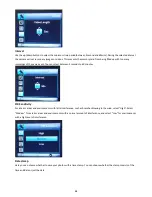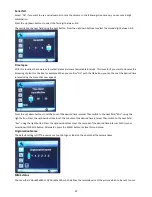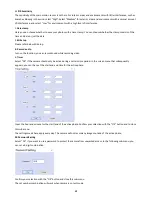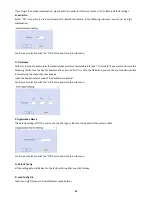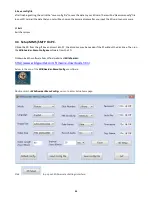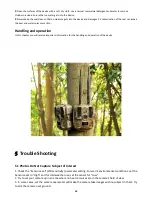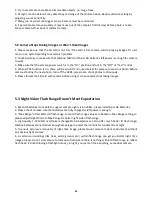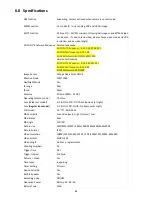28
example, if user choose 5MP image size, the taken 5mp image will be email out.
4.When turn on multi-shoot function, the last taken image will be sent out
5.After setup PC firmware, and camera will read menu.cfg. If user want to change mobile ID and email ID, please format SD
and input via remote control
4.4 Working Condition of 4G LTE Module
Guard1-4G
model is able to take photo/ video automatically and send to mobile and computer with 4G LTE module
working it is working with below conditions:
Camera is in On mode and functioning well. SD card with enough storable capacity. Correct installation and enough power
of 12 AA batteries. MMS sending by timing or triggering should be workable in Camera mode or Video mode only,
The SIM card supports 4G LTE has been installed. SMS, MMS and data traffic service are activated (some MMS services
need pre-paid balance in the account).The SIM card is not password-protected.
-The signal is sufficiently strong in the field.
-MMS/email parameters and email password should be correct.
- If you have the Timer on, please make sure the specified time of timer is in the period of MMS sending.
- Make sure the 4G Send Options is not closed for sending MMS picture.
-The camera is stationary while working
Note:
FDD-LTE, WCDMA and GSM network are supported by camera. It can not support CDMA2000 or CDMA or TDD-LTE
network. The
Guard1-4G
Model camera will detect operator name and current network from 4G, 3G then 2G automatically.
During this process, it costs several minutes. Please make sure that there is at least 2 bars on camera scream, then begin to
use cellular function.
If it is 2G, please use MMS function.
If it is 3G, please use MMS function or SMTP function at 1.3mp image resolution.
If it is 4G, please use MMS function or SMTP function at 5mp image resolution.
If 4 bar with 4G network on camera scream, 6s VGA video can be sent out via SMTP function.
4.5 Transferring recordings to a computer
Connect the mini USB plug of the supplied USB cable to the USB port on the camera and the USB plug to a free USB 2.0
port of a switched-on computer. This will now recognize the device as“ mass storage”. When you have confirmed this
message of the camera with“OK”, the camera connects to the computer and the content of the SD/SDHC memory card will
appear as a new drive on the computer. Now carry out the required file operations.
4.6 Cleaning
Damage to the device!
►
To avoid irreparable damage, ensure that no moisture penetrates the device during cleaning.
Summary of Contents for GUARD1 Series
Page 9: ...9...