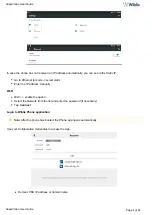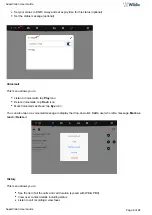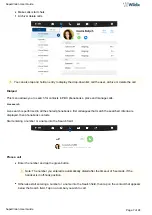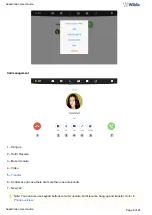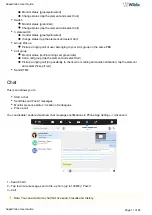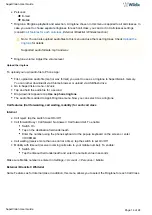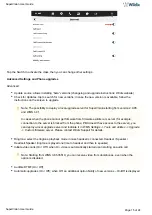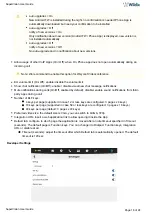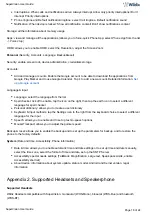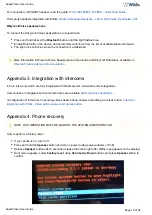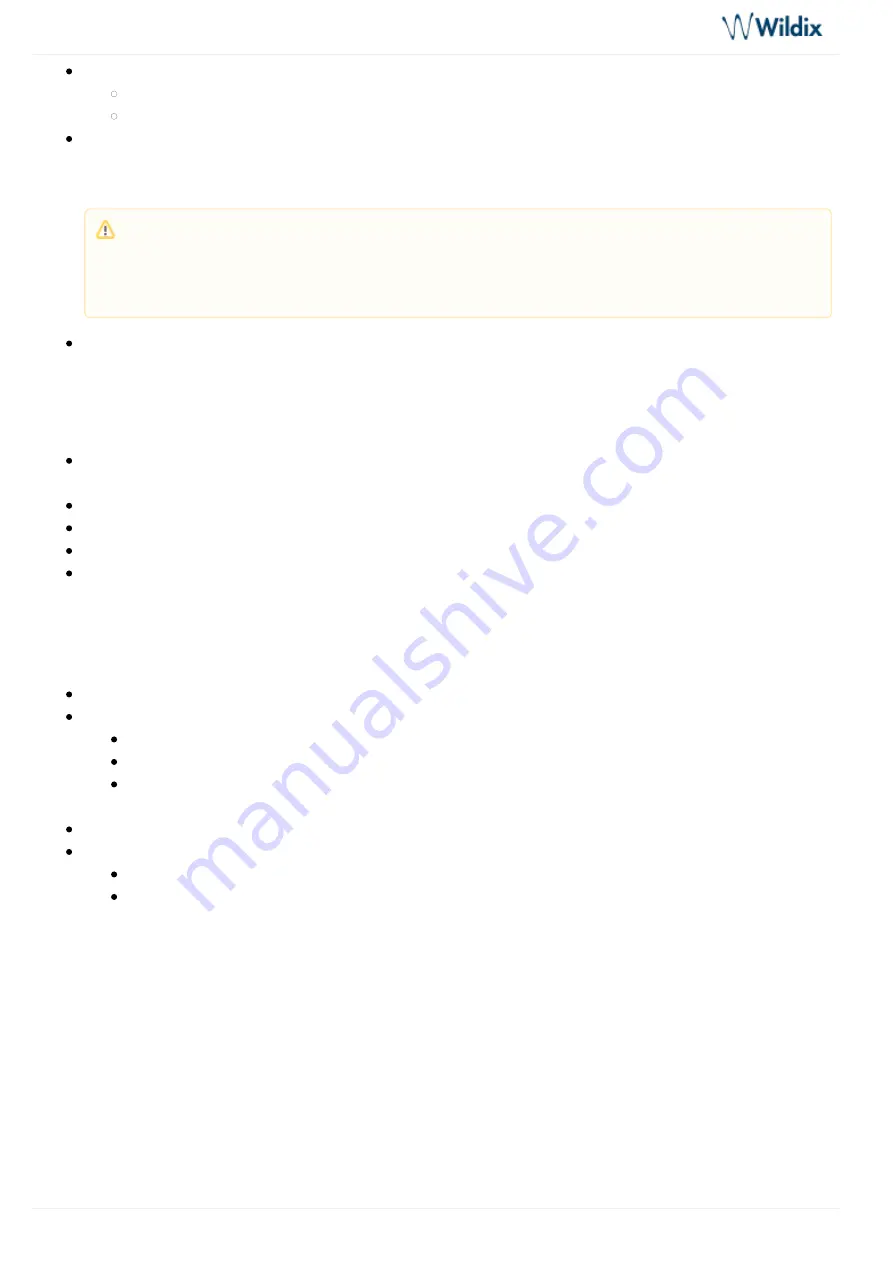
SuperVision User Guide
SuperVision User Guide
Page 14 of 24
Personal:
Mobile
Ringtone: Ringtone playback and selection. A ringtone chosen in this menu is applied to all call classes. In
case you want to choose separate ringtones for each call class, you can do it in Call classes settings
(consult
section)
Call features for each call class
External / Blacklist / Whitelist
Ringtone volume: Adjust the volume level
Upload the ringtone
To upload your own audio file to Phone App:
First, upload an audio file (mp3 or wav format) you want to use as a ringtone to SuperVision's memory.
You can rather download it via Chrome browser or upload via USB flash drive
Go to SuperVision menu -> Music
Tap and hold the audio file for a second
Drop-down list appears: tap Use as phone ringtone
The audio file is added to App's Ringtone menu. Now you can select it as a ringtone
Call features (Call forwarding, call waiting, mobility) for each call class
Internal
Call reject: tap the switch to set On/ Off
Call forward Busy / Call forward No Answer / Call forward All. To enable:
Switch On
Tap on the destination field underneath
Enter the number using the phone keyboard or the pop-up keyboard on the screen or enter
VOICEMAIL
Call waiting (receive more than one call at a time): tap the switch to set On/ Off
Mobility with timeout (receive incoming calls also to your mobile number). To enable:
Switch On
Tap the timeout field underneath and enter the numeric value in seconds
Make sure Mobile number is entered in Settings -> Account -> Personal -> Mobile.
External / Blacklist / Whitelist
Same Features as for Internal class, in addition, this menu allows you to select the Ringtone for each Call Class.
Note: You can also upload audio files to this menu and use them as ringtones. Check
Supported audio formats: mp3 and wav.