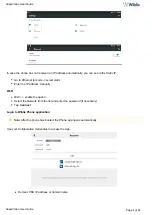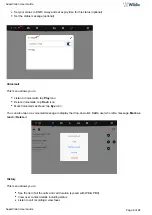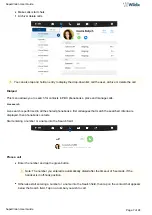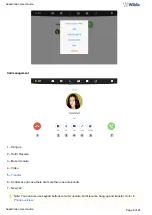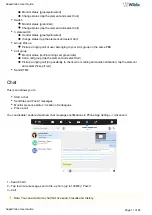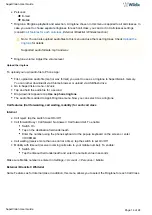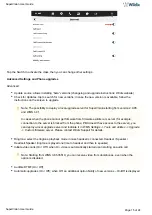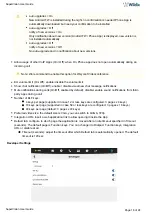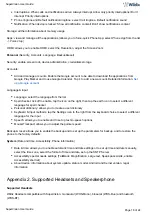SuperVision User Guide
SuperVision User Guide
Page 3 of 24
1 – People (personal phonebook)
2 – Wildix Phone app
3 – Applications folder
4 – Chrome browser
5 – Phone settings
6 – Notification drawer and status bar
First time login
Change language
Go to SuperVision
->
->
Settings
Personal
Language & input
Tap Language
Select the language from the list
Network connection
Go to SuperVision
->
Settings
Wireless & networks
Select the network:
Ethernet
Wi-Fi
Ethernet
-> enable the option
Ethernet
: the phone automatically receives the IP address from the DHCP Server
IP address