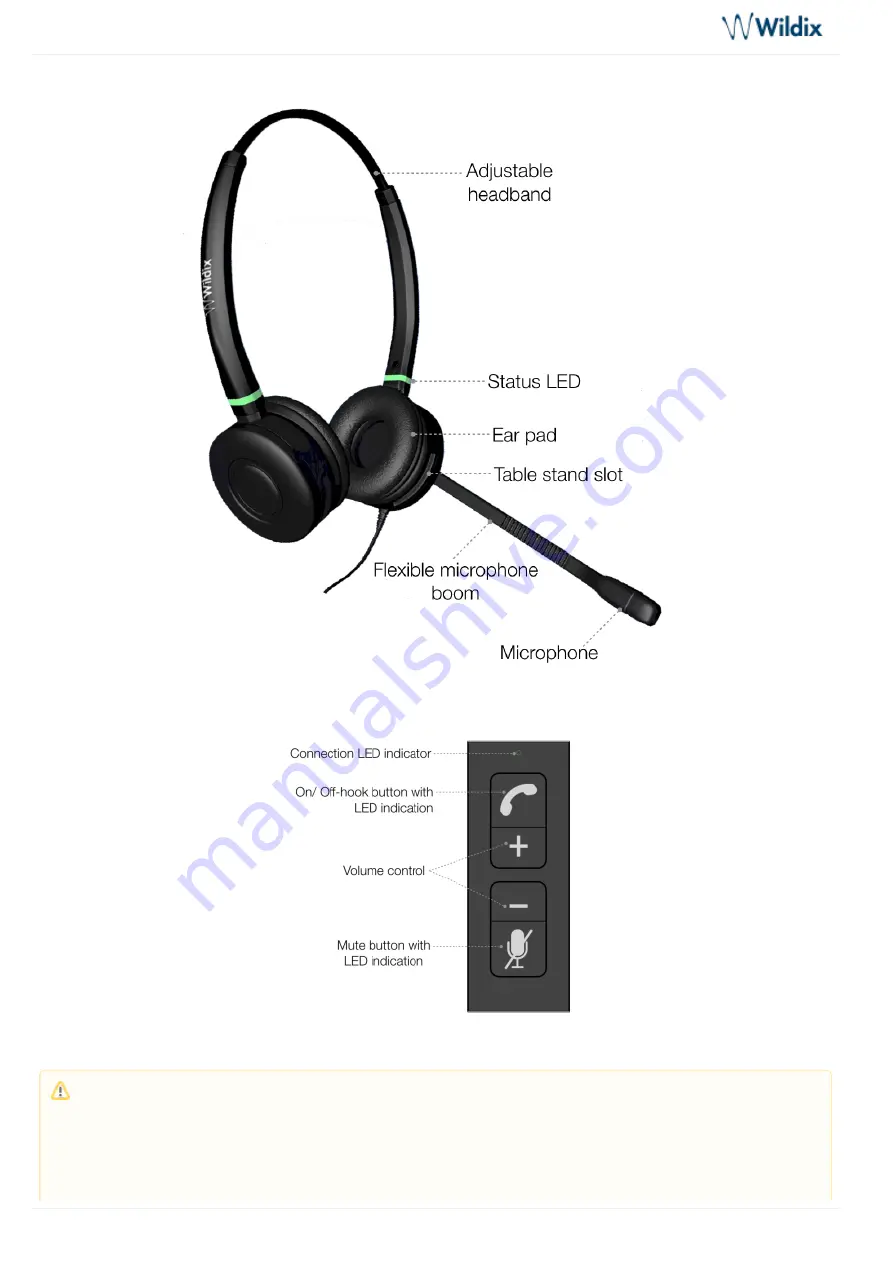
WHS, Mono|DuoLED, WelcomeConsole-EXT, WPEHS - Quick Start Guide - Phones Accessories
WHS, Mono|DuoLED, WelcomeConsole-EXT, WPEHS - Quick Start Guide - Phones Accessories
Page 5 of 11
Headset Overview
USB Connector Overview
Connection
Note: It is required to install Headset integration component (Collaboration -> Settings -> Extensions) to
Min. required versions of the component:





























