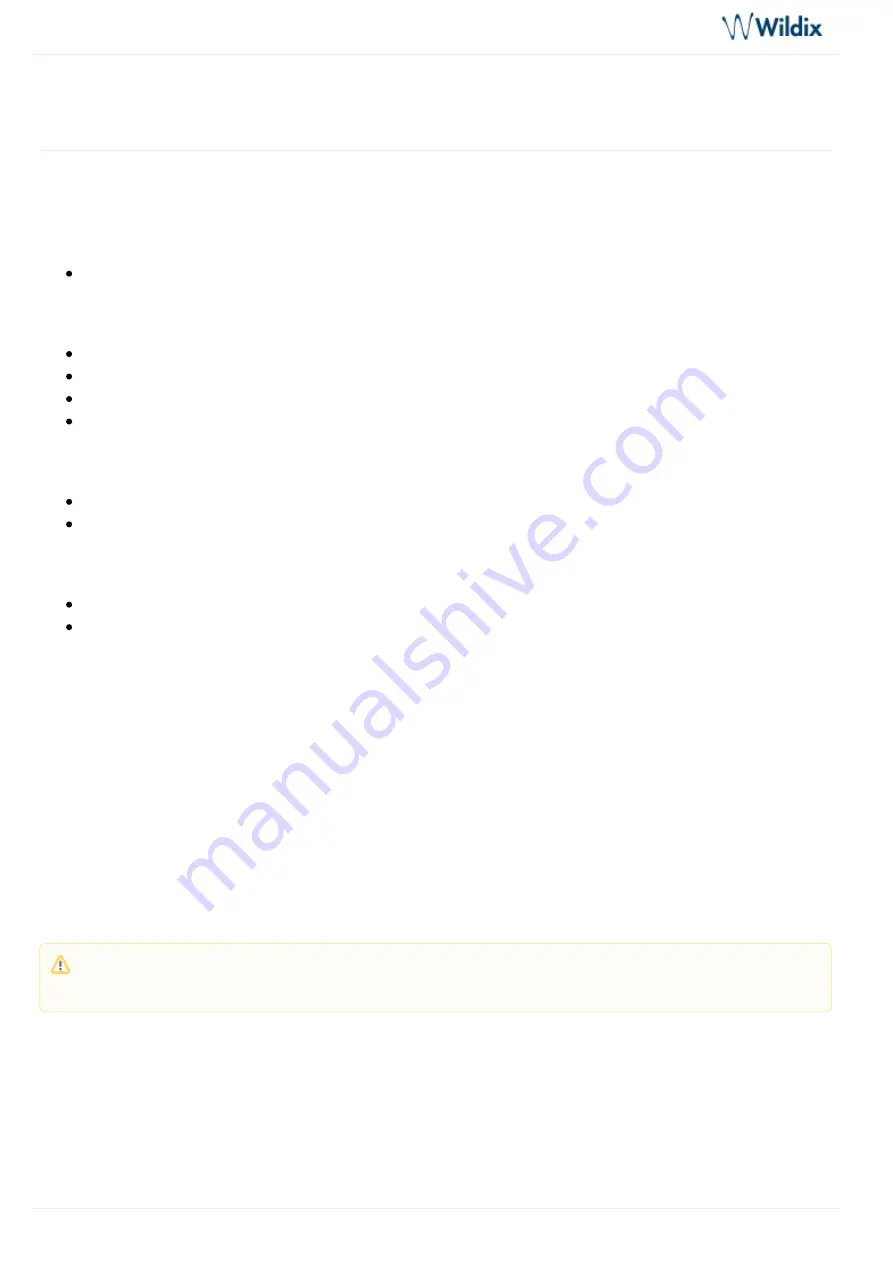
WHS, Mono|DuoLED, WelcomeConsole-EXT, WPEHS - Quick Start Guide - Phones Accessories
WHS, Mono|DuoLED, WelcomeConsole-EXT, WPEHS - Quick Start Guide - Phones Accessories
Page 7 of 11
Mute the microphone during a call/ enable silent mode
Press Mute button during a call to mute/ unmute the microphone; enable/ disable silent mode.
WelcomeConsole-EXT (ex WP490EXT) – Extension module
Compatibility
WP490 2015/ WP490G/ WelcomeConsole
Features
WP490EXT 2017: 40 Programmable BLF keys, 4.3” 272*480 COLOR Display
WP490EXT pre 2017: 20 Programmable BLF keys; 4.3” 272*480 Graphical LCD with Backlight
Powered by Wildix phone
Up to 3 Modules Daisy-chain
Packing list
1 x Extension module
1 x RJ12 cable
Port description
2 RJ12 ports for data in and out
AC Power Adapter jack: Input: AC 100-240V; Output: DC 5V/1A
Quick Installation Guide
Connection
Connect the EXT IN port of the extension module to the EXT port of the Wildix phone using RJ12 cable.
To connect another WelcomeConsole-EXT in chain, connect the EXT OUT port of the first extension module to
the EXT IN port of the second extension module.
You can connect up to 3 extension modules in chain. In case you connect three modules, it’s necessary to
connect the power adapter to the 3rd extension module (available on demand, code: PS-5V2A; also compatible
with older version, code: PS-WP4X0G). Also in case you connect two m 1 WPEHS, it’s necessary to
connect the power adapter to the 2nd extension module.
Configuration
Configure the BLF keys via Wildix Collaboration Settings -> Function keys.
After having configured 20 Function keys (BLF), proceed as follows:
Note: The backlight settings of WelcomeConsole-EXT extension module are synced with WP490G 2016-
2017, WelcomeConsole.





























