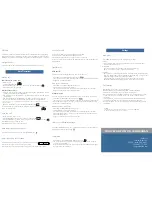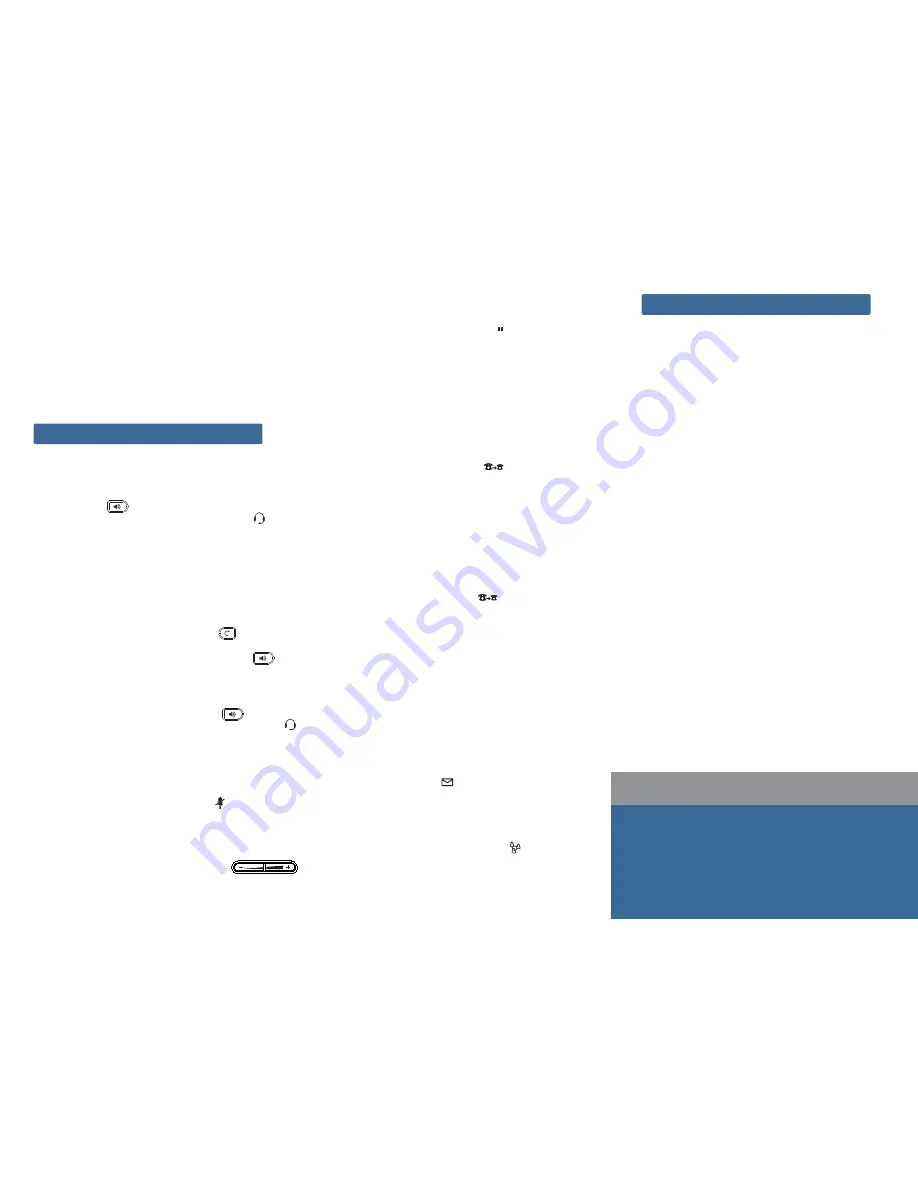
Wildix srl
Località le Basse 3,
38123 Trento (TN) - Italy T.
+39 0461.1715112
support@wildix.com
DISCOVER NEW WAYS TO COMMUNICATE
Press the key to listen to the message
Basic Operations
Answer a call
Mute the microphone during a call
Adjust the volume of the speaker
Put a call on hold
Transfer a call
Make a call
Soft Keys
Navigation Keys
4 Soft Keys can be used for different operations. Available operations corresponding
to the buttons are always indicated in the lower part of the display. All the operations
relative to the Soft Keys are indicated in this guide with capital italic letters, i.e.:
SEND
Use the Navigation Keys to select and confirm different options of the menus
* To search for a contact in the phonebook: press SEARCH in the menu PHONEB > enter the contact
using the keypad
-
Redial the last called number:
press twice the REDIAL button
To mute the microphone during a call, press the MUTE button
To adjust the volume of the speaker, use the Volume control buttons
Press the keys during a call to adjust the voice volume.
Press the keys when you are not talking on the phone, to adjust the ringer volume
To put a call on hold, press
HOLD
or the HOLD button
To resume the call, press
RESUME
or the HOLD button
Press
SWAP
to switch between an active call and a call on hold
If you have several calls on hold: use the Navigation Keys to s
elect the needed call >
press
RESUME
Blind transfer
- Press
TRAN
or the TRANSFER button during a call
- Press the BLF key configured as “Contact”
Attended transfer
Listen to your Voicemail messages
If the LED of the MESSAGE key is on, it indicates the presence of the new voicemail
Conference
- Press
CONF
or the CONFERENCE button during a call
- The current call is put on hold. Dial the number of the person to add him to the
conference > press
SEND
- When the third person responds, press
CONF
or the CONFERENCE button again
- Hang up to end the conference
Settings
Press
MENU
to enter the main menu and adjust your settings
SETTINGS:
- “
Basic Settings
”: use the Navigation Keys to select and confirm the settings for the
Ring tone, Phone volume (Handset, Speaker, Headset and Ring volume), Contrast,
Display (Wallpaper, Screensaver, Theme, Backlight)
- “
Advanced Settings
”
:
enter the password set on the phone to access to the
advanced settings: Network settings, Reset to factory and Auto-Provisiong
Main menu
Call Features
-
Do Not Disturb
: if enabled you do not receive incoming calls.
-
Busy call forward
and
Unavailable call forward
: calls are forwarded to another
number when busy or unavailable. You can specify the number for the call
forwarding.
-
Force call forward
: all incoming calls are forwarded to the specified number.
-
Call waiting
: if enabled, you can receive several calls at the same time.
-
Mobility
: if enabled, you can receive incoming calls also to the mobile number
(if indicated)
Note
Select the way to make a call:
- Lift the receiver to answer a call
- Press the SPEAKER button to answer a call in a speaker mode
- Press the HEADSET key / LED to answer using the monaural headphone WHS32
-
Manually
: enter the phone number, using the DTMF keypad > press
SEND
or the key
situated in the center of the Navigation Keys
-
From the call history:
press
HISTORY
> use the Navigation Keys to select the contact
> press
SEND
- From the phonebook*
: press
PHONEB
> use the Navigation Keys to select the
contact > press
SEND
or the key situated in the center of the Navigation Keys
Call transfer without notifying the person who receives the call
- Press
TRAN
or TRANSFER button during the call
- The current call is put on hold. Dial the number (internal or external) for the transfer
- Hang up to complete the transfer
Press
FEATUR
. to view and set up the call features.
Select the feature and press
MODIFY
to enable or disable the feature
- Press
TRAN
or TRANSFER button during a call
- Press the BLF key configured as “Contact”
- The current call is put on hold, the number for a transfer appears on the screen
- Wait till the person answers. Now you can have a private conversation with him
before transferring the call
- Hang up or press
TRAN
to complete the transfer
Attended transfer via BLF keys
You have a private conversation with the person prior to transferring the call to him
Blind transfer via BLF keys
The guide describes the features of WP600 phone with firmware
v.38.0.10.9
.
Guide updates will be published on www.wildix.com
To switch between the handset and the speaker during a call, press the SPEAKER
button or lift the handset.
Press
REJECT
to deny an incoming call
Press
SILENCE
to mute the ringer without reply
- Press
TRAN
or TRANSFER button during a call
- The current call is put on hold. Dial the number (internal or external) for the transfer
- Wait till the person answers. Now you can have a private conversation with him
- Hang up to complete the transfer
- lift the receiver
- press the SPEAKER button
- press the Headset Key / LED to use the monaural headphones WHS32
(article on demand, not included)
Dial the phone number:
- The current call is put on hold, the number for a transfer appears on the screen
- Hang up or press
TRAN
to complete the transfer
STATUS:
- view IP address, MAC, FW version, select “
More”
for the information about
Network, Phone and Accounts
MESSAGES:
- “Voicemail”
: access to your voicemail and set up the preferences
- “SMS”
: write a new message or access the SMS history