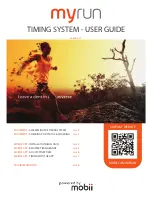Page 7
The information contained in these documents is confidential, privileged and only for the information of the intended recipient and
may not be used, published or redistributed without the prior written consent of Wildlife Computers.
Accessing Your Data
“My Data” on the Wildlife Computers Portal is the interface that allows you to remotely access, store,
and manage your data. To do so, you need to create a portal account and link your Argos account
username and password (supplied to you by Argos) to your portal account. This allows the portal to
automatically and seamlessly pull and decode data from Argos for the tags supplied.
1.
To create a portal account, visit
and click on “My Data” tab in the
center of the page.
2.
Click “Create Account” and complete the form.
3.
Once created, log in to your account.
4.
To register your Argos account, click on “Link Argos Account” at the top of the page
5.
Click “Add Account” and enter the guest account username and password and hit Add. Once
your Argos account is synced with your portal account, data from deployed tags will
automatically be downloaded into your portal account.
6.
Once testing is underway and data has been received, each individual tag will be identified by
its serial number and PTT Argos ID number as a separate row in the portal.
7.
To access the data, click on the left-hand side of the row and click the blue Download tab.
See
Wildlife Computers Portal and Tag Agent User Guide