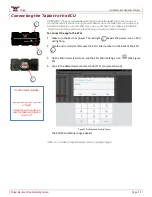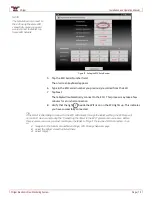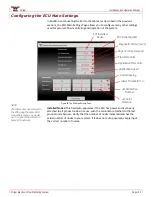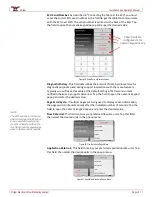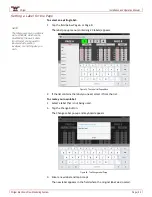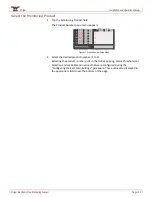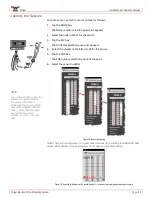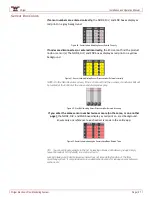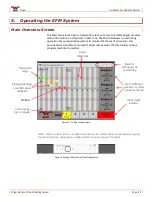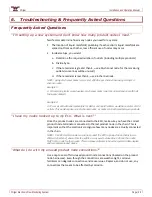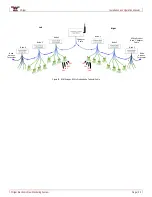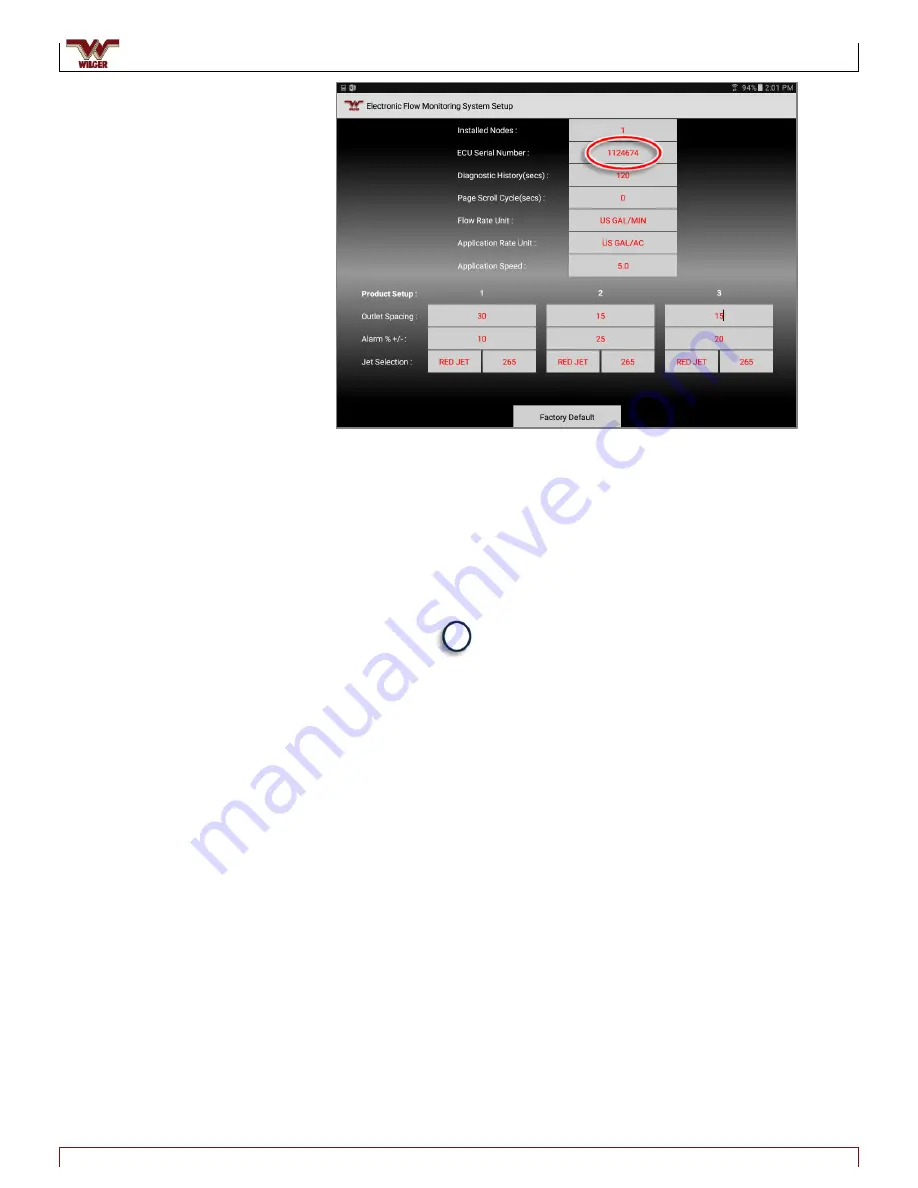
Wilger
Installation and Operation Manual
Wilger Electronic Flow Monitoring System
Page | 19
Figure 27. Setting the ECU Serial Number
5.
Tap the ECU Serial Number field.
The on-screen keyboard appears
6.
Type in the ECU serial number you previously recorded from the ECU.
7.
Tap Next.
The tablet will automatically connect to the ECU. This process may take a few
minutes for an initial connection.
8.
Verify that the light beside the WiFi icon on the ECU lights up. This indicates
you have successfully connected.
NOTE:
The tablet does not connect to
the ECU using the same WiFi
connectivity menu you would
use to connect the tablet to a
home WiFi network.
Tip:
If the tablet is attempting to connect to the ECU WiFi directly through the tablet’s setting, the EFM app will
not work. It must connect using the “Connecting the Tablet to the ECU” procedure shown above. Before
this procedure will work, you must reconfigure the tablet to “forget” the incorrect WiFi connection. To do
so:
1.
Navigate to the tablet’s Connections Settings, WiFi, Manage Networks page
2.
Select the Wilger connection listed there
3.
Select Forget.
2