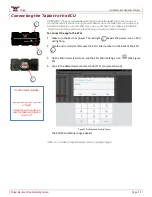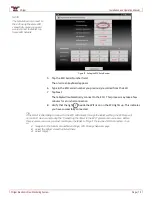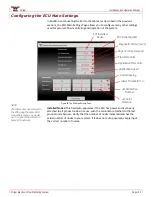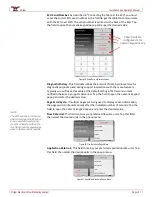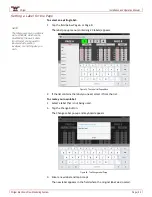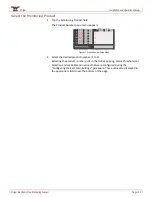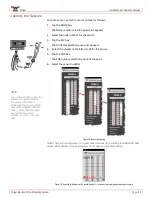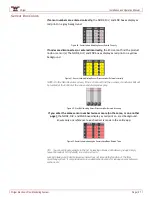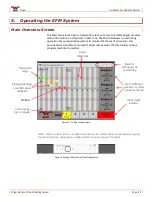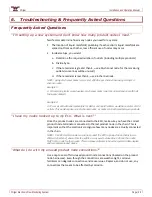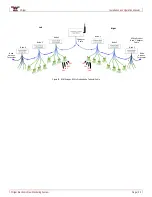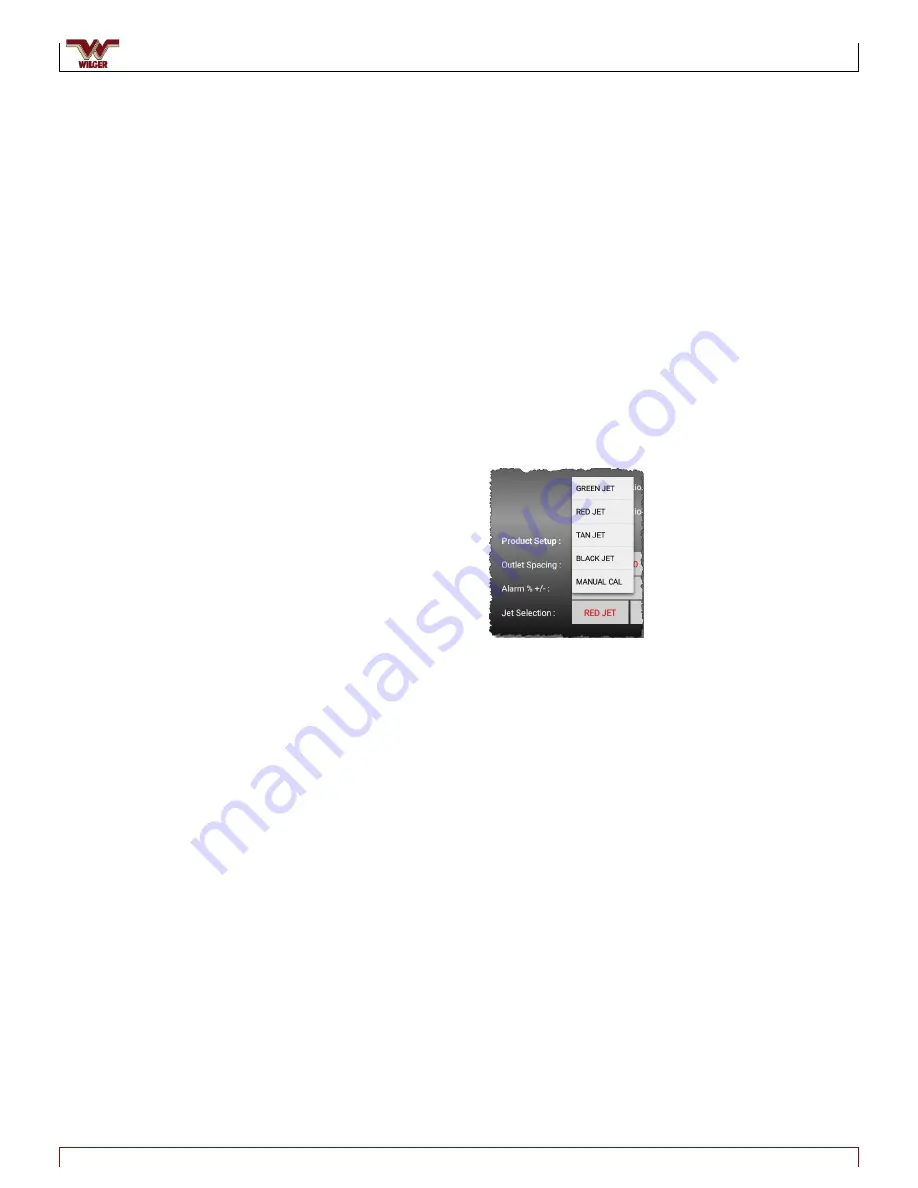
Wilger
Installation and Operation Manual
Wilger Electronic Flow Monitoring System
Page | 22
Application Speed:
This setting is used to calculate your effective application rate /
unit (e.g. US Gallons / Acre). Enter the average speed you plan to travel at while
applying. Tap the field to open the numeric keypad popup and enter the desired
value.
Outlet Spacing:
This field contains the spacing between the outlets/openers on your
application equipment. Tap the field to open the numeric keypad popup and enter
the desired value.
Outlet spacing is based on flow rate units;
e.g. US GAL/MIN = inch
IMP GAL/MIN = inch
OZ/MIN = inch
L/Ha = cm
Alarm Threshold % +/-
: This field contains the alarm threshold value for your
application rate. Tap the field to open the numeric keypad popup and enter the
desired value.
Jet Selection:
Select the color of the jet you are using for a specific product type.
Tap the field to open a popup menu.
Figure 32. Jet Selection Popup Menu
Jet Selection Calibration Number:
This field is automatically updated with the
calibration factor for the jet color you selected.
NOTE: Advanced operation: You can also fine tune this value manually by entering a your own
calibration number. In the Jet Selection popup menu, tap MANUAL CAL to open the numeric
keypad popup and enter the desired value.
Manual calibrations can be used if your flowmeter’s readings progressively get higher/lower
than actual (due to paddle wheel wearing out). The manual calibration can be raised (using
the selected jet’s baseline calibration number) in situations that the flow is showing higher
than actual. The manual calibration can be lowered in situations that the flow is showing lower
than actual. Alternatively, maintenance or replacement of the Flowmeter inner components
(e.g. paddle wheel) can be considered.
NOTE:
The EFM app does not receive
actual travel speed information
so an expected travel speed
must be entered and then the
machine should be operated as
close to that speed as possible.