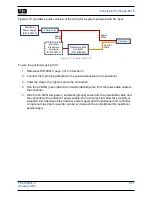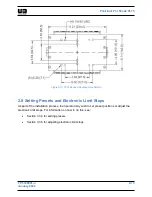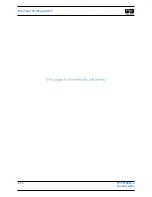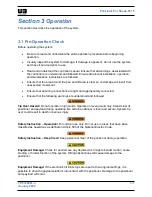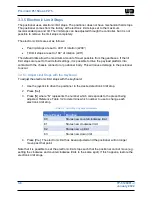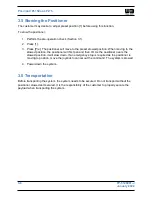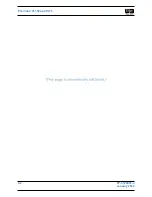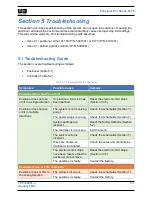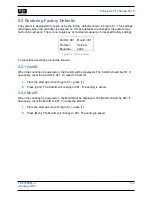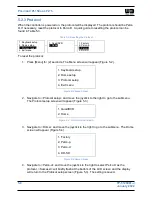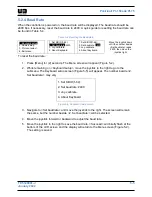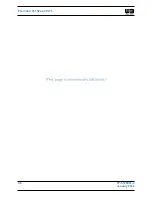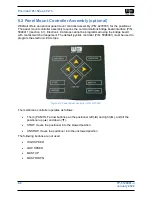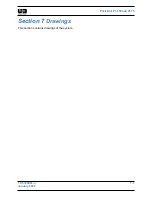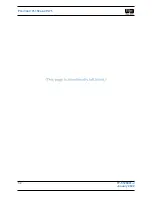P
OSITION
I
T
PI-150
AND
PI-75
3-8
TP-5129001-J
January 2022
3.5 Stowing the Positioner
The customer may desire to adjust preset position [1] before using this function.
To stow the positioner:
1. Perform the pre-operation check (Section 3.1).
2. Press [1].
3. Press [Pre]. The positioner will move to the preset stowed position. When moving to the
stowed position, the positioner will first pan and then tilt. As the positioner nears the
stowed position, it will slow down. If an emergency stop is required as the positioner is
moving to position, move the joystick to cancel out the command. The system is stowed.
4. Power down the system.
3.6 Transportation
Before transporting the system, the system needs to be secured. Do not transport without the
positioner stowed and secured. It is the responsibility of the customer to properly secure the
payload when transporting the system.
Summary of Contents for 5061001
Page 2: ......
Page 8: ...POSITIONIT PI 150 AND PI 75 vi TP 5129001 J January 2022 ...
Page 34: ...POSITIONIT PI 150 AND PI 75 2 14 TP 5129001 J January 2022 ...
Page 44: ...POSITIONIT PI 150 AND PI 75 4 2 TP 5129001 J January 2022 ...
Page 50: ...POSITIONIT PI 150 AND PI 75 5 6 TP 5129001 J January 2022 ...
Page 56: ...POSITIONIT PI 150 AND PI 75 7 2 TP 5129001 J January 2022 ...
Page 57: ...POSITIONIT PI 150 AND PI 75 TP 5129001 J 7 1 January 2022 ...
Page 59: ...POSITIONIT PI 150 AND PI 75 TP 5129001 J 7 3 January 2022 ...
Page 61: ...POSITIONIT PI 150 AND PI 75 TP 5129001 J 7 5 January 2022 ...
Page 63: ...POSITIONIT PI 150 AND PI 75 TP 5129001 J 7 7 January 2022 ...
Page 65: ...POSITIONIT PI 150 AND PI 75 TP 5129001 J 7 9 January 2022 ...
Page 67: ...POSITIONIT PI 150 AND PI 75 TP 5129001 J 7 11 January 2022 ...