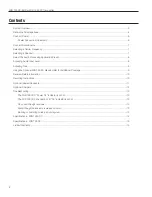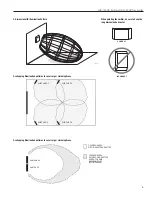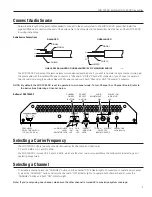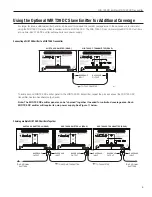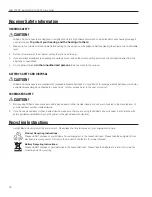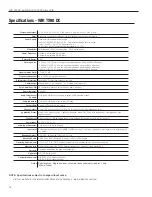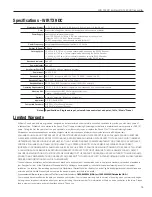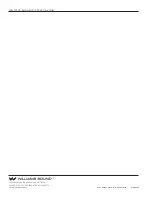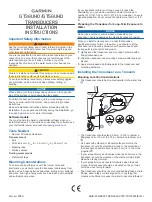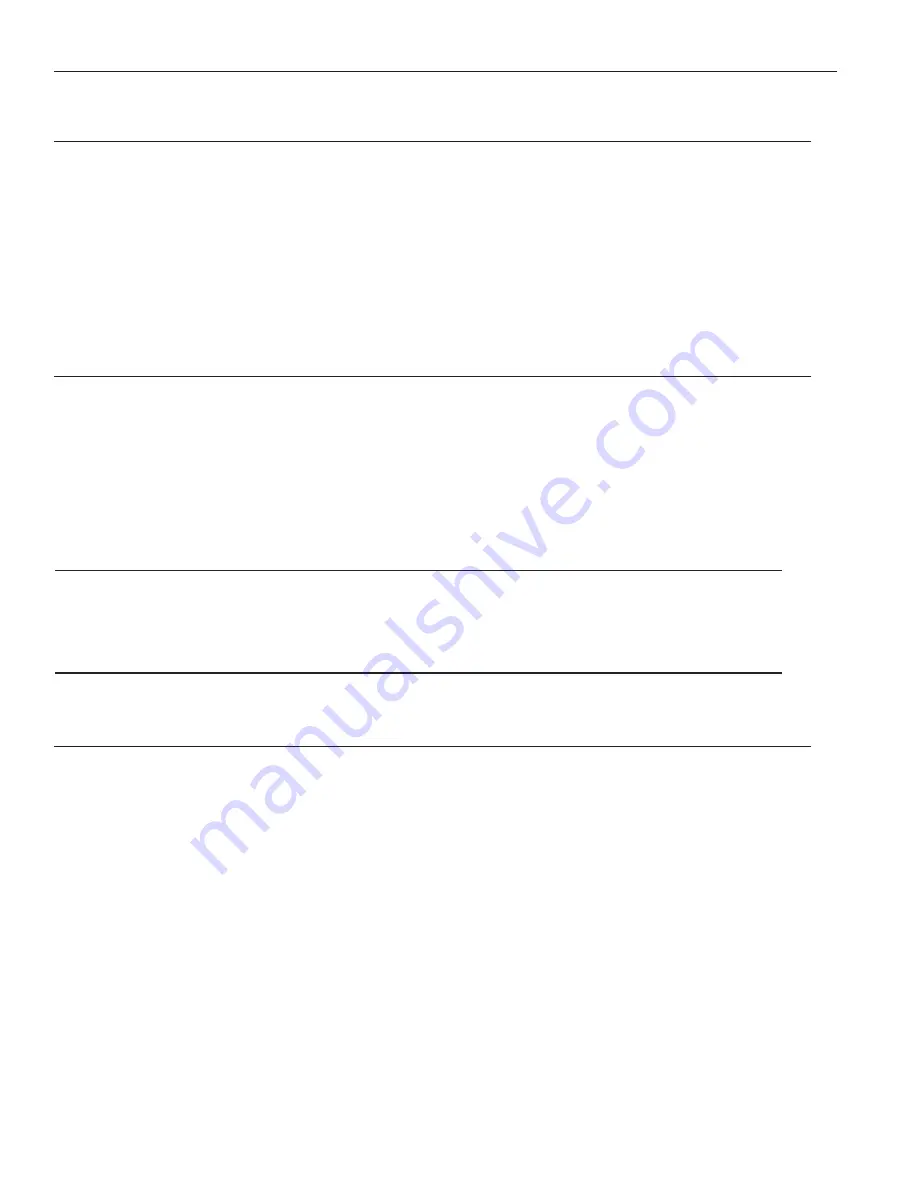
Select the Audio Processing Application Preset
The WIR TX90 DC offers three preset audio processing options for the most common applications: Music, Voice, and Hearing
Assist. Use the “Music” setting when maximum dynamic range and audio quality are preferred. Use the “Voice” setting for
simultaneous interpretation, audio description, or other applications with users that have primarily normal hearing. Use the
“Assist” setting for hearing assistance applications to meet the reduced dynamic range needs of hearing impaired listeners.
You may select the same audio pre-set for both Channel A and Channel B, or you may select them independently.
To select the audio processing preset, you must first activate the channel you want to adjust. Press the “channel” button to
activate the channel(s) you want to choose an audio processing preset for, then press the “Presets” button to choose the
preset. The Music, Voice, or Assist indicator will light to show your selection. After 10 seconds, the setting will be stored.
Adjusting Audio Input Level
The TX90 DC is designed to accept a line-level audio input signal. The “Level” indicator light for each channel is used to help
adjust the audio input level. When the indicator does not light, the input signal level is too low. When the indicator is flashing,
the signal level is optimal. When the indicator is steadily lit, but does not flash, the input level is too high and can cause
distortion. You can adjust the input level of both channels simultaneously, or independently.
Make sure the input audio signal is connected to the WIR TX90 DC. To adjust the audio input level, first activate the channel(s)
you want to adjust by pressing the “CHANNEL” button, then press the “VOLUME” button. The Volume indicator will light.
Now, turn the “ADJUST” knob clockwise to increase the input signal or counter-clockwise to decrease the input signal until
the channel “Level” indicator is flashing. After 10 seconds, the setting will be stored.
IMPORTANT
Audio level NORMAL (optimal): the audio indicator level will
flash at a 1 second rate.
Audio level too HIGH: the audio indicator level will
stay on
or
flash erratically.
Audio level too LOW: the audio indicator level will be
off.
Adjusting Tone
The WIR TX90 DC has a tone adjustment to suit user preference and to compensate for the different frequency responses of
various infrared receiver models. First, make sure the audio source is active. Use a receiver from the system to listen to the
signal as you adjust the tone control.
To adjust the tone, first activate the channel(s) you want to adjust by pressing the “CHANNEL” button, then press the
“TONE” button. The tone indicator will light. Now turn the “ADJUST” knob clockwise to emphasize high frequencies (best
for hearing assistance use). When you have reached the maximum adjustment, there will be no further change in tone. Turn
the “ADJUST” knob counter-clockwise to decrease the high frequency emphasis. When you have reached the minimum
adjustment, there will be no further change in tone. After 10 seconds, the setting will be stored.
8
WIR TX9 DC Emitter, WIR TX90 DC Transmitter