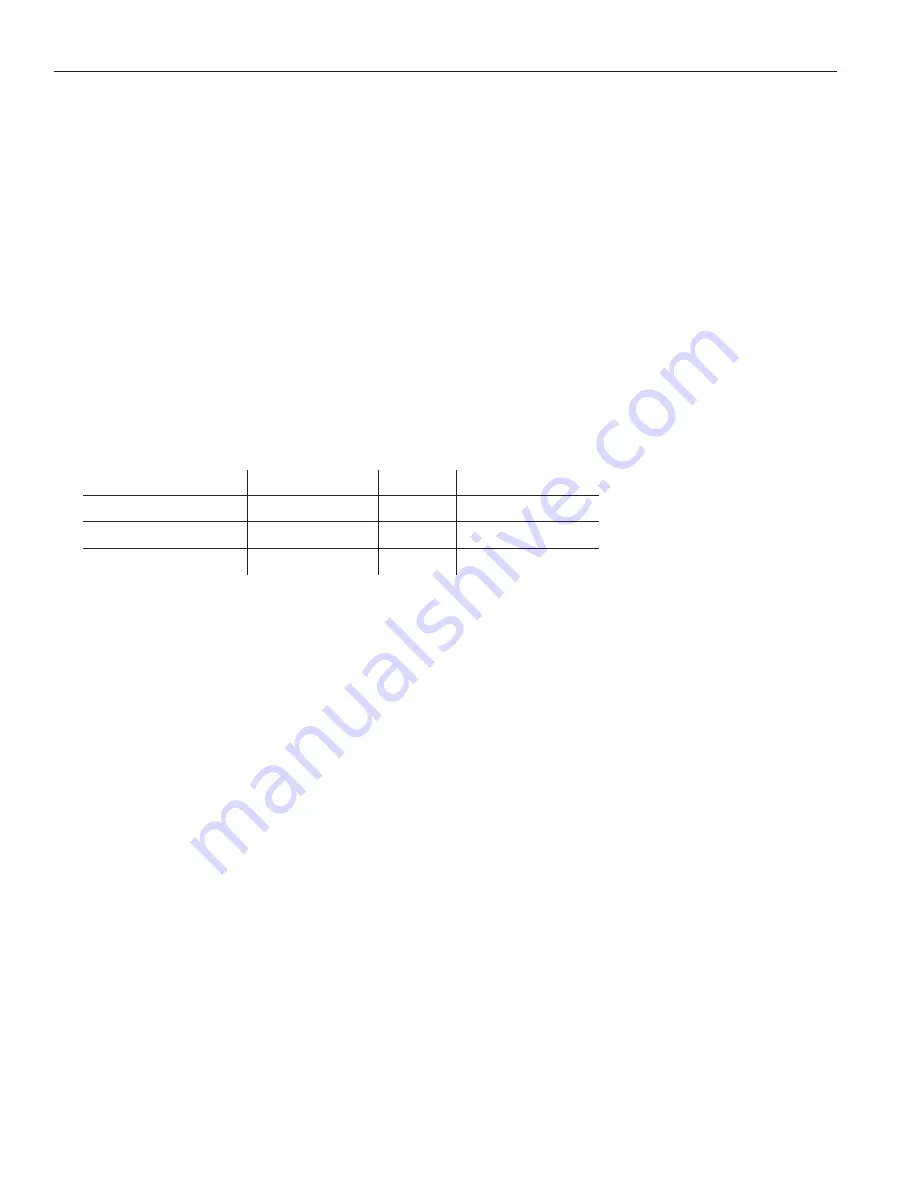
12
WaveCAST C
(Mic+Phnt), 400Hz 0dB Test Tone or Dante (optional).
This can be set through the front OLED display or the web page.
Note: When selecting Mic +12v, the additional voltage will not activate until ‘Select’ is pressed as confirmation.
Audio Input Gain
The Audio Input Gain adjusts the incoming audio level into the WaveCAST C. This adjustment only affects analog
audio. Changes to the input level will affect the level, indicated by the graphic level display pulsing higher or
lower when audio is present. Audio Input Gain is adjustable from -60dB to +24dB in 1dB steps.
Audio Presets
The Audio Presets allow the user to quickly and easily configure the WaveCAST C for common applications. There
is a
Custom
setting if customization is desired, or three pre-configured settings.
There are three pre-configured to choose from:
Hearing Assist, Music, and
Voice�
When one of these selections
is made, the performance of the WaveCAST C is immediately optimized for the needs of that application (an
adjustment is automatically made to the Low-pass Filter, High-pass Filter, and Compression). Refer to the chart
below for a comparison of the Audio Preset configurations.
Audio Preset Configuration Table
Preset
High-pass
Low-pass
Compression
Voice
125 Hz
6.3 kHz
1:1
Music
31 Hz
16 kHz
1:1
Hearing Assist
500 Hz
8.0 kHz
2:1
For music, concerts, and other applications where the highest audio quality is desirable,
Music
is the
recommended mode of operation. By default, the WaveCAST C is shipped in the
Music
mode.
For hearing assistance applications or applications where the message is critical for listening,
Hearing Assist
is
the recommended mode of operation.
For speaking and other voice applications,
Voice
is the preferred mode of operation.
This can be set through the web page ONLY.
Custom Audio Preset
If the three preset configurations do not meet the needs of the venue, the Custom audio preset can be used. The
custom preset allows the user to adjust the High-Pass Filter cutoff frequency, Low-Pass Filter cutoff frequency,
and choose the Compression Ratio. If the audio preset is changed from Custom to Music, Hearing Assist, or Voice,
the Custom settings are still saved for use in the future. The custom settings are overwritten when the preset is
changed.
This can be set through the web page ONLY.
High-pass Filter
A High-pass Filter cuts off low frequencies and lets high frequencies pass through. The pole frequency chosen
is the point where the cutoff takes effect. The high-pass filter will help to remove low frequency noise from
the transmitted audio signal, such as room noise, a line hum, or breath accents picked up from an improperly
installed microphone. Available frequencies are: 31, 63, 80, 100, 125, 160, 200, 250, 315, 400, 500, and 630 Hz.
This can be set through the web page ONLY.
Low-pass Filter
A Low-pass Filter cuts off high frequencies and lets low frequencies pass through. The pole frequency chosen
is the point where the cutoff takes effect. The low-pass filter will help to remove high frequency noise from the
transmitted audio signal, such as hiss in the audio line as a result of room noise, sharp speech sounds, or other
uncomfortable high frequency sounds. Available frequencies are: 3.5, 4.0, 5.0, 6.3, 8.0, 10.0, 12.5, and 16 kHz.
This can be set through the web page ONLY.













































